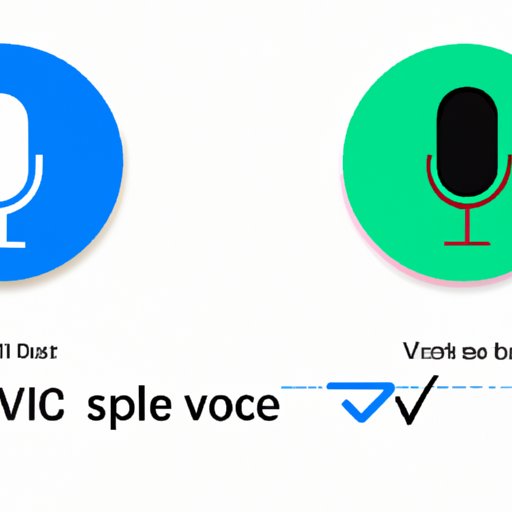
Introduction
Google Voice is a widely used communication service that provides call forwarding, voicemail, and messaging services to its users. Once you sign up for Google Voice, you are given a unique phone number that you can use to make and receive calls and messages from anywhere. Sometimes, you may want to change your Google Voice number for various reasons. This article provides a step-by-step guide on how to change your Google Voice number, along with FAQs, video tutorials, and personal experience.
Step-by-Step Guide
To change your Google Voice number, follow the steps below:
Step 1: Sign in to your Google Voice Account
Go to google.com/voice and sign in using your Google account credentials. If you haven’t signed up for Google Voice, click on the “Get Google Voice” button to create an account.

Step 2: Access Google Voice Settings
Once you have signed in, click on the three dots on the left-hand side of the screen to access the Google Voice settings. This will open the settings menu.

Step 3: Change Your Google Voice Number
Click on the “Change/Port” option located next to the phone number at the top right of the screen. This will prompt you to enter your area code or city code to select a new phone number.

Step 4: Select Your New Phone Number
Google Voice will display a list of available phone numbers after you have entered the area code or city code. Select your desired number from the list and click on “Select” to confirm your choice.

Step 5: Verify Your Number
After selecting your new phone number, Google Voice will ask you to verify your number by entering your current phone number. Follow the prompts to complete the verification process.

Step 6: Pay The Fee
Google Voice charges a one-time fee of $10 for changing your number. You will be prompted to enter your billing information to complete the payment process. Once you have made the payment, your new phone number will be activated within a few minutes.
Tips and Warnings
– Once you change your Google Voice number, the old number will no longer work. Make sure to inform your contacts of the new number.
– Google Voice charges $10 for changing your number, even if you don’t select a new number but change your old number.
– Changing your Google Voice number may affect some of your other Google services.
FAQs and Troubleshooting
Q: Will Changing My Google Voice Number Affect My Google Account?
A: Changing your Google Voice number may affect some of your other Google services. For example, if you have signed up for two-factor authentication on your Google account with your old phone number, you will need to update it with your new number. Google may also require that you re-verify your phone number for some services.
Q: Can I Use My Old Google Voice Number Again?
A: Once you change your Google Voice number, the old number will no longer work. You will need to select a new number from the available options provided by Google Voice.
Q: Can I Change My Google Voice Number for Free?
A: No, Google Voice charges a one-time fee of $10 for changing your phone number.
Video Tutorials
Here are some video tutorials that you can use to learn how to change your Google Voice number:
Tips and Tricks
– To keep your contacts informed of your new Google Voice number, you can use mass text messaging or group emailing.
– Google Voice has an option to forward messages from your old number to your new number for a set amount of time. This option helps you keep track of messages forwarded to your old number.
– You can use Google Voice with any phone, by forwarding calls to your phone number.
Comparison
Google Voice is not the only communication service available in the market. Here is a comparison of Google Voice with some of its competitors:
1. Skype
Skype is a video and audio chat application that allows users to make calls and messages. While both Skype and Google Voice provide similar services, Skype is more widely used for video calls, while Google Voice is better for messaging and call forwarding.
2. WhatsApp
WhatsApp is a messaging application that allows users to send messages, voice notes, and documents. Like Google Voice, WhatsApp also allows users to make calls but is primarily used for messaging. However, WhatsApp requires an active phone number to use the service, while Google Voice is available free even without a cell phone.
3. Messenger
Messenger is another messaging application that provides users with call and text messaging services. Messenger is a good option for people who don’t need call forwarding services, as it does not offer this service. Messenger is best for those who want to make video or audio calls as well as messages.
Personal Experience
Changing a Google Voice number is a straightforward process that can be completed in just a few steps. When changing my Google Voice number, I first made sure to inform all my contacts of the new number. It’s important to note that changing your voice number might affect some of your other Google services. I faced an issue where I had to re-verify my Google account after changing my Google Voice number. However, overall the process was easy, simple, and quick to complete.
Conclusion
Changing a Google Voice number is an easy and straightforward process that can be completed in just a few steps. With this step-by-step guide, instructional videos, troubleshooting, and tips and tricks, users can change their Google Voice numbers without any hassle. If you have any doubts or face any issues, reach out to Google Voice support for help.




