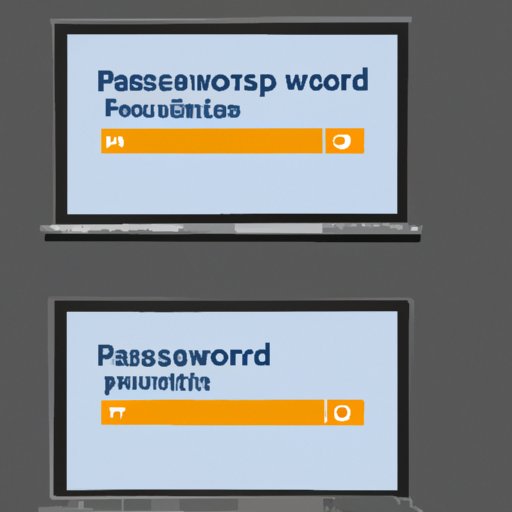
I. Introduction
Password security is crucial in today’s digital world. With the rise of cybercrime, it is essential to have a strong password to protect sensitive information. Windows 10 has various features that can help maintain password security, and this article will provide a step-by-step guide on how to change passwords on Windows 10.
II. A Step-by-Step Guide on Changing a Password on Windows 10
Changing a password on Windows 10 is a simple process. It involves a few steps, and this section will highlight how to go through the process effortlessly.
- Press Windows Key + I
- Select “Accounts” and click on “Sign-in options”
- Click on “Change” under “Password”
- Enter your current password
- Type in a new password, confirm the new password, and add a password hint(optionally)
- Click on “Next” then “Finish”.
Users can also change their passwords using a command prompt or Windows PowerShell.
III. Different Ways to Change a Password on Windows 10 with Pros and Cons
Windows 10 provides various methods for changing passwords. Each method has its advantages and disadvantages, and it is essential to know these before deciding which method to use.
The different methods for changing passwords on Windows 10 include:
- Using the Settings app
- Using Ctrl + Alt + Del
- Using the Command Prompt
- Using Windows Powershell
- Using password reset disk
The Settings app method is the most straightforward method for changing passwords. It requires fewer steps and is more user-friendly. The Ctrl + Alt + Del method is a quick way to access the security options menu and change passwords. The command prompt and PowerShell methods require some technical knowledge and experience in typing commands.
The password reset disk method is useful when a user forgets their password. They can use the disk to reset their password without their original password. However, creating a password reset disk in advance is time-consuming and requires some technical expertise.
IV. Password Requirements in Windows 10
Windows 10 has specific password requirements that users must adhere to when creating passwords. These requirements are in place to help maintain password security and prevent unauthorized access to personal and sensitive information.
The password requirements in Windows 10 include:
- A password must have at least eight characters
- A password must contain at least one uppercase letter, lowercase letter, digit, and symbol
- A password must not contain the user’s username or parts of the user’s full name
- The user cannot reuse the same password for their previous three passwords
It is essential to note that these requirements may vary depending on the user’s organization and security settings.
V. Importance of Password Security, When to Change Passwords and How to Make Strong Passwords in Windows 10
Password security is crucial in protecting personal and sensitive information. Weak passwords can easily be guessed by cybercriminals, leading to unauthorized access to sensitive information.
Users should change their passwords regularly and avoid reusing old passwords. It is also essential to make strong passwords by using a combination of letters, numbers, symbols, and uppercase and lowercase letters. Passwords should also be at least eight characters long and not contain any personal information that could be easily guessed.
VI. Troubleshooting Common Issues Associated with Changing Passwords in Windows 10
Users may face common issues while changing their passwords on Windows 10. These issues may include forgotten passwords, incorrect passwords, or issues accessing the password prompt. Users can troubleshoot these problems using various methods.
For example, users can use the password reset disk to reset their passwords if they forget their original password. They can also troubleshoot issues accessing the password prompt by restarting their devices, running diagnostics, or contacting customer support.
VII. Comparison Study of Password Management Software in Windows 10
Password management software is an essential tool for managing passwords and ensuring password security. Windows 10 has several built-in password management tools, but there are also third-party options available.
Some of the best password management software options for Windows 10 include LastPass, Dashlane, and Keepass. These software options provide additional functionality beyond Windows 10’s built-in password management tools, but they also come with additional costs and may require more technical knowledge to use.
VIII. Conclusion
Password security is crucial in today’s digital world. Windows 10 provides several tools for managing passwords and maintaining password security, such as changing passwords, password requirements, and troubleshooting common password issues. Following the guidelines for strong passwords, changing passwords regularly, and using password management software can help protect personal and sensitive information.




