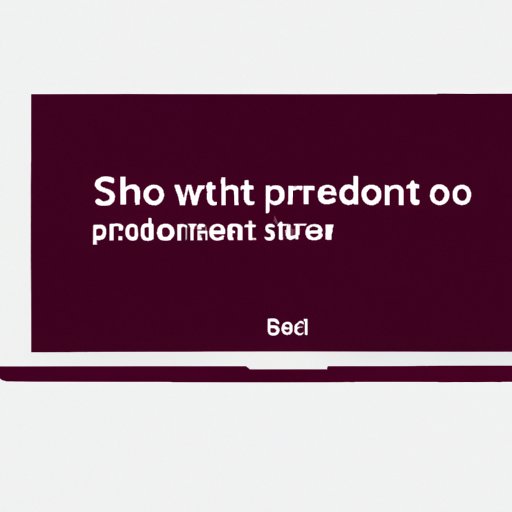
Introduction
Screen savers are one of the most enjoyable and easiest ways to personalize your computer display. They also help to protect your computer screen from burn-in, ensuring that your monitor lasts longer. Changing your screen saver is not only fun, but it can also enhance your overall computer experience. In this article, we will discuss how to change your computer’s screen saver. We’ll provide step-by-step instructions, video tutorials, and top 10 screen savers that you can try.
Step-by-Step Guide on How to Change Your Computer’s Screen Saver
Changing your computer’s screen saver is easy and can be done in just a few steps. Here’s how to do it:
1. Go to your computer’s settings and select “Personalization” or “Appearance and Personalization” depending on your device.
2. Click on “Screen Saver” or “Change screen saver”.
3. Choose your desired screen saver from the list.
4. Adjust the settings, such as the wait time before it is activated.
5. Click “apply” or “ok” to save your changes.
Video Tutorial on How to Change Your Computer’s Screen Saver
For visual learners who prefer an alternative way of learning, we have a video tutorial that provides you with a step-by-step guide on how to change your screen saver. In this tutorial, we explain the process of changing screen savers on a Windows computer.
Top 10 Screen Savers
Are you looking for a new screen saver but don’t know where to begin? Here are the top 10 screen savers that you should try this year:
1. Photos
2. 3D text
3. Ribbons
4. Bubbles
5. Mystify
6. Aurora
7. Windows logo
8. Blank
9. Starfield
10. Floating Text
Each screen saver has its unique design and features. Follow the instructions above to change your screen saver to the one of your choice and enjoy a new experience.
Comparison of Various Screen Savers
Different screen savers offer different benefits and drawbacks. Some display pictures, while others offer animation or 3D graphics. Here is a brief comparison of popular screen savers:
Photos: Photos display your favorite images, from the pictures you have chosen or your Windows library.
Bubbles: Bubbles offer a fun, relaxing experience with floating bubbles on a clear screen.
3D text: 3D text allows you to write a text message of your choice in a 3D environment.
Ribbons: Ribbons offer live animations of colorful ribbons.
Mystify: Mystify provides users with geometric patterns set to a colorful background.
Screen Savers on Mac vs. PC
While the steps to change your computer’s screen saver on a PC and Mac are similar, the process is slightly different.
On a Mac, you can change your screen saver by following these steps:
1. Open the “System Preferences” icon on your Dock and click on “Desktop and Screen Saver”.
2. Select the “Screen Saver” tab.
3. Choose any of the available screen savers.
4. Adjust the settings as desired.
On a PC, you can follow the process explained in the previous section
The Importance of Screen Savers
Screen savers are not just a fun way to decorate your screen; they also protect it from burn-in marks and prolong your monitor’s lifespan. Plus, they give your computer a personal touch that reflects your interests, style, and mood.
Changing your screen saver frequently or having a unique one that you love can add to the joy of using your computer. Plus, if you use your computer in public spaces like libraries or offices, a screen saver can provide you with privacy when you’re not using your computer actively.
Conclusion
In conclusion, changing your screen saver is straightforward and fun to do, and the benefits of doing so are numerous. You can choose from a range of designs and styles, compared to the standard ones available by default. By following the step-by-step instructions or the video tutorial, you can change your screen saver quickly on your Windows or Mac computer.
Furthermore, we provided a list of the top 10 screen savers, a comparison of popular screen savers, and a comparison of the respective processes for changing screen savers on Mac and PC. Finally, we discussed the importance of screen savers in improving user experience.




