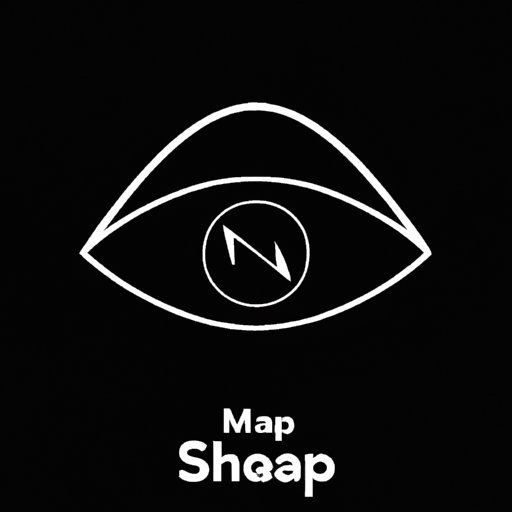
I. Introduction
Snapchat’s default light mode can be harsh on the eyes, especially when using the app in low-light conditions. Luckily, Snapchat also has a dark mode that is easier on the eyes and can also help to conserve battery life on some devices. In this article, we will guide you through the process of switching to dark mode on Snapchat on iOS, Android, and computers.
II. Guide on how to change Snapchat to Dark Mode on iOS devices
To enable dark mode on Snapchat on an iPhone or iPad, follow these simple steps:
- Go to your device’s Settings app.
- Tap “Display & Brightness.”
- Select “Dark.”
- Open the Snapchat app.
- Enjoy the app in dark mode!
If you encounter any issues, check that your iOS device is updated to the latest operating system. You may also need to force-close the Snapchat app and then reopen it for the changes to take effect.
III. Tips to Enable Snapchat’s Dark Mode on Android devices
Android users can activate dark mode on Snapchat using one of two methods depending on their device:
- For Android 9 and newer: Go to your device’s Settings app, tap “Display,” and select “Dark theme.”
- For Android 8 and older: Open Snapchat and enable travel mode in settings.
Note that the process may vary depending on your phone or tablet. Some users have reported needing to enable battery saver mode or developer options on their devices to access dark mode. If you experience any difficulty, refer to your device’s user manual for guidance or contact your device manufacturer’s support team.
IV. How to Activate Dark Mode for Snapchat on Your Computer
Unfortunately, there is no official dark mode for Snapchat on the web. However, you can use third-party browser extensions to enable it. For example, Night Eye and Dark Reader are two popular browser extensions that allow users to darken the interfaces of web pages, including Snapchat’s. Here are the steps to follow:
- Open your preferred browser and navigate to the browser extension store.
- Search for and install your preferred extension (e.g., Night Eye or Dark Reader).
- Launch Snapchat in your browser.
- Enable the extension and adjust its settings to your liking.
Please note that third-party browser extensions can sometimes interfere with website functionality or pose security risks. Use them at your own risk and always download them from reputable sources.
V. Advantages of Using Dark Mode in Snapchat
Using dark mode on Snapchat has a number of benefits, including:
- Reduced eye strain: Dark mode reduces the amount of blue light emitted by your device, which can reduce eye fatigue and strain that often occur from looking at screens for extended periods.
- Improved battery life: On devices with OLED or AMOLED screens, displaying fewer white pixels can lead to longer battery life, as black pixels do not require as much energy.
- Ease of use in low-light environments: Dark mode is easier on the eyes in low-light conditions, such as in the evening or at night, when bright light can be jarring and disruptive to sleep.
To maximize the benefits of dark mode:
- Adjust the brightness of your screen to suit your lighting conditions.
- Use a blue light filter app or setting to further reduce eye strain.
- Take regular breaks from looking at your screen to stretch, move around, and rest your eyes.
VI. Comparison of Snapchat’s Light and Dark Mode
Snapchat’s light and dark modes differ mainly in their color schemes and overall look and feel. While the light mode features bright whites and pastels, the dark mode features deep blacks and muted grays. Light mode may be more suited for daytime use, while dark mode may be more comfortable for nighttime use or for those with light sensitivity.
Here are some screenshots that show the difference between the light and dark modes:


VII. Troubleshooting Issues with Snapchat’s Dark Mode
Some users have encountered issues when switching to dark mode on Snapchat. Here are some potential solutions:
- If the dark mode does not appear to be working, check that your device’s operating system and Snapchat app are both up to date.
- If Snapchat is not taking up the full screen in dark mode, go to your device’s settings and enable “Full screen display” for Snapchat.
- If you experience eye strain even in dark mode, try adjusting your device’s brightness or using a blue light filter app.
If none of these solutions work, try uninstalling and reinstalling the Snapchat app, or contact Snapchat’s support team for further assistance.
VIII. Conclusion
In conclusion, switching to dark mode on Snapchat is a simple process that can help to reduce eye strain and conserve battery life. By following the steps outlined in this article, you can easily activate dark mode on your iOS, Android, or computer device. Remember to adjust your device’s brightness and take regular screen breaks to maximize the benefits of dark mode. With these tips, you can enjoy a more comfortable and efficient Snapchat experience.




