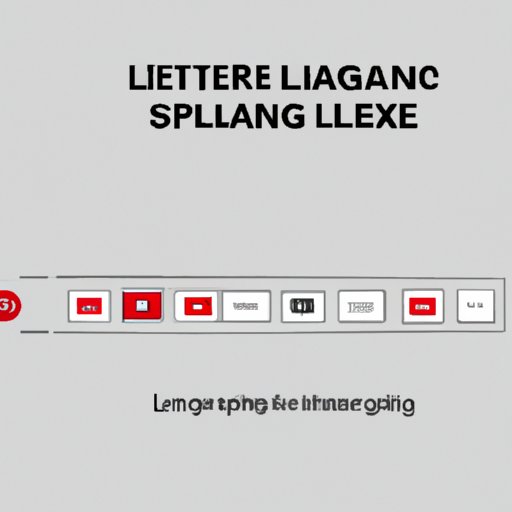
I. Introduction
Have you ever been excited to watch a new show or movie on Netflix, only to find the incorrect language setting? It can be frustrating to sit through a show or movie in a language you don’t understand. However, it doesn’t have to be that way. In this article, we’ll provide a comprehensive guide on how to change the language on Netflix. From a step-by-step guide to unlocking language options, we’ll cover everything you need to know to enhance your viewing experience.
II. Step-by-Step Guide: How to Change the Language on Netflix
Getting started is easy. To access language settings on Netflix, open the app or website and log in to your account.
Once you’ve logged in, follow these steps to change the language on Netflix:
- Click on the profile icon in the top right corner of the screen.
- Select “Account” from the drop-down menu.
- Scroll down to the “Profile & Parental Controls” section.
- Select the profile you wish to change the language for.
- Click on the “Language” drop-down menu.
- Select your preferred language from the options available.
- Click “Save.”
And that’s it! Your language settings will be updated, and you can start enjoying your favorite shows and movies in your preferred language.
III. Netflix Tips: Changing Language on Your Favorite Shows and Movies
Changing language settings on Netflix has many benefits. Not only does it enhance your viewing experience, but it can also be a helpful tool for language learning.
To change the language on specific shows and movies, follow these tips:
- Start playing the show or movie you wish to watch.
- Click on the “Audio & Subtitles” icon on the bottom right of the screen.
- Select your preferred language from the options available.
And that’s it! Your language settings will be updated for that show or movie, and you can continue watching in your preferred language. This feature is particularly useful for language learners who want to practice listening and reading skills in a fun and engaging way.
IV. Unlocking Language Options on Netflix: A Comprehensive Guide
While the default language settings on Netflix are extensive, there may be times when you want to access additional language options. Fortunately, it’s easy to unlock them.
To unlock additional language options on Netflix, follow these steps:
- Login to your Netflix account on a computer.
- Select the profile you wish to update language settings for.
- Hover over your profile picture.
- Click “Account” from the dropdown menu.
- Under “My Profile,” click “Language.”
- Select your preferred language from the dropdown list.
- Click “Save.”
Note that unlocking additional language options may be restricted in some countries due to licensing agreements. Check with your Netflix provider to see if additional language options are available in your area.
V. How to Watch Netflix in a Different Language: A User’s Guide
What if your preferred language is not supported in Netflix’s default settings? Don’t worry; you can still watch Netflix in a different language. Here’s how:
- Choose a VPN service that supports Netflix.
- Connect to a server in a country that supports your preferred language.
- Login to Netflix with your account login details.
- Follow the previous steps to change language settings to your preferred language.
Now, sit back, relax, and enjoy your favorite shows and movies in the language you prefer.
VI. Netflix Language Settings: Tweaking Your Account for an Enhanced Viewing Experience
Netflix has many language settings that you can adjust to enhance your viewing experience further.
To adjust language settings to specific profiles, follow these steps:
- Login to your Netflix account on a computer.
- Select the profile you wish to adjust language settings for.
- Click on the “Language” drop-down menu.
- Select your preferred language from the options available.
- Click “Save.”
You can also adjust language settings for subtitle appearance, including font, color, and size.
VII. Netflix Language Hacks: Tips and Tricks for Multilingual Streaming
Netflix has many inventive ways to enhance your multilingual streaming experience.
Here are some creative ways to use Netflix’s language features:
- Use subtitles in the language you are learning to practice reading skills.
- Change the language on your favorite shows to a language you are learning to practice listening skills.
- Explore international content to discover new languages and cultures.
These tips can be particularly useful for those learning a new language or trying to improve their language skills.
VIII. Customizing Your Netflix Experience: Changing the Default Language and More
Customizing your Netflix settings allows you to tailor your viewing experience to meet your preferences.
To set the default language to your preferred language, follow these steps:
- Login to your Netflix account on a computer.
- Select the profile you wish to update language settings for.
- Click on the “Language” drop-down menu.
- Select your preferred language from the options available.
- Click “Save.”
In addition to language settings, you can adjust video playback speed, subtitle appearance, and other settings to enhance your overall viewing experience.
IX. Conclusion
Changing the language on Netflix enhances your viewing experience and opens up new opportunities for language learning. This comprehensive guide has covered everything you need to know to update your language settings, unlock additional language options, and customize your Netflix experience. Try out new language options and discover creative ways to multilingual streaming.




