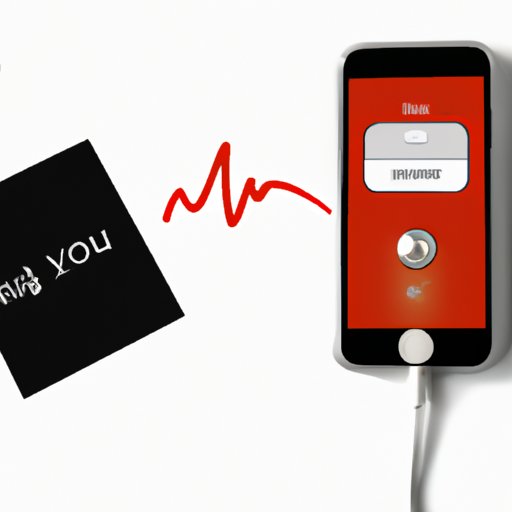
Introduction
Having a customized voicemail greeting on your iPhone can go a long way in personalizing your communication with friends, colleagues, and family members. At times, you may be unable to pick calls, but your voicemail message will fill in and relay essential information to the caller. There are several ways to change voicemail on iPhone, but sometimes users struggle with the process. This article will provide a comprehensive guide on how to change voicemail on your iPhone effortlessly.
How to change your iPhone voicemail message
Changing your voicemail message on iPhone only takes a few steps. To change your voicemail message, follow the process below:
- Open the phone app on your iPhone, then click on the “Voicemail” button at the bottom right of your screen.
- At the end of your current message, click on the “Greeting” button.
- Select “Custom” to start recording your new voicemail message.
- Press the red button to start recording, then stop the recording when done and select the “Save” button.
- If you like the voicemail message you have recorded, tap “Done” to set it as your voicemail message.
With these few steps, you can change your voicemail message and set a custom greeting. If you are new to using an iPhone and want a more in-depth understanding of the voicemail feature, keep reading.
Understanding the voicemail settings on your iPhone: A beginner’s guide
If you are using an iPhone for the first time, you might not be conversant with voicemail settings. This brief explanation should help you understand your iPhone voicemail settings better:
Call Voicemail: You can use this setting to listen to your voicemail messages. It’s the green Phone icon found on your Home screen.
Visual Voicemail: This setting displays your voicemail messages in a list and allows you to select which one to listen to. Visual Voicemail is accessible through the Phone app on your Home screen.
Voicemail transcription: Voicemail transcription is a feature that converts your voicemail messages into text. The transcribed text of the message appears in the Voicemail tab, providing an easy way of checking your messages without having to listen to them.
5 easy and quick methods to change your iPhone voicemail greeting
Changing your voicemail greeting on your iPhone is a simple process. You can use any of the five methods provided below to change your voicemail greeting:
- Method 1: Default voicemail greeting
- If you do not want a personalized voicemail greeting, you can stick with your iPhone’s default greeting.
- Method 2: Record a greeting using your iPhone’s microphone
- To use this method, record a message with your iPhone’s microphone and upload the recording as your voicemail greeting.
- To upload your recording, go to the Phone app, select “Voicemail,” and choose the option to record a new message.
- Method 3: Record and save the voicemail greeting on a PC or Mac
- You can use third-party software to record your voicemail greeting on a PC or Mac and then save it to your iPhone.
- To upload your recording, go to the Phone app, select “Voicemail,” and choose the option to record a new message from your device’s library.
- Method 4: Use a pre-recorded voicemail message
- You can record a voicemail message beforehand, save it to your voicemail, and then use it as your custom greeting.
- To upload your recording, go to the Phone app, select “Voicemail,” and choose the option to save a pre-recorded message as your greeting.
- Method 5: Use a pre-made voicemail greeting
- You can use any of the numerous pre-made voicemail greeting services online and upload the selected recording as your voicemail greeting.
- To upload your recording, go to the Phone app, select “Voicemail,” and choose the option to record a new greeting from device library.
Choose any of the methods above and follow the simple steps provided to change your voicemail greeting message.
Customizing your voicemail on the iPhone: Tips and tricks
Here are some tips and tricks you can use to customize your voicemail on your iPhone:
- Be brief: Keep your voicemail message brief and to the point—ideally, less than 30 seconds.
- Make it fun: Use humor to add a personal touch to your voicemail message.
- Be informative: Include relevant information in your voicemail message, such as your name, contact, or the reason for not picking the call.
- Make it memorable: Find your creative side and make a memorable voicemail message that reflects your personality.
How to record a professional voicemail message on your iPhone
To record a professional voicemail greeting on your iPhone, follow these simple steps below:
- Speak Clearly: Ensure your voice is audible and clear. Speak in a measured tone that is not too fast or too slow.
- Provide Relevant Information: Include relevant information in your voicemail message, such as your name, business, and contact number.
- Keep it Short: Keep your message short and simple, preferably within 20-30 seconds, to avoid monotonous speeches.
- Make it Professional: Be professional in your tone and demeanor while recording your message.
- Record from a Peaceful Location: Record your message in a calm and quiet place free from background noise. Noise disruptions can affect the quality of your voicemail message.
Troubleshooting voicemail issues on your iPhone: A comprehensive guide
If you’re experiencing voicemail issues on your iPhone, follow these simple steps to troubleshoot:
- Check the Mobile Network Coverage: Ensure that your network coverage is strong by checking your iPhone’s signal strength.
- Restart your iPhone: Restarting your iPhone can fix minor software issues that may cause voicemail problems.
- Update iPhone Software: Ensure that your iPhone’s software is up-to-date to avoid minor software problems that may interfere with your voicemail settings.
- Reset your iPhone Network Settings: Resetting your network settings can erase all network configurations and reset them to their default values. This could fix most network-related issues, including voicemail issues.
- Contact your Carrier: If none of the above works, contact your carrier’s customer care to fix voicemail issues.
Conclusion
In conclusion, changing your voicemail on your iPhone may seem daunting, but it’s a relatively easy task. Follow the steps outlined in this article to change your greeting in minutes. Additionally, the tips and tricks shared in this article will help you record and personalize your voicemail message. So, go ahead, and customize your voicemail to make it more personalized and professional.




