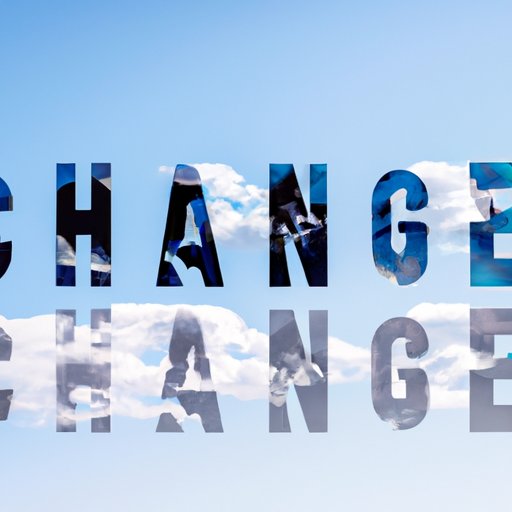
Introduction
Mac provides a range of customization options that help personalize your computer. One of the most straightforward ways to do this is by changing your wallpaper. By doing this, you can alter your computer’s aesthetics and make it more inviting, inspiring, and enjoyable to use. Your wallpaper reflects your style and personality, and it can help boost your mood and productivity. In this article, we’ll provide you with a comprehensive guide that will show you how to change your wallpaper on Mac and everything else you need to know to customize it according to your preferences.
How to Change Wallpaper on Mac
Changing your wallpaper on Mac is quick and easy; follow the steps below:
- Open System Preferences by clicking on the ‘Apple’ logo located on the top-left corner of the screen and select ‘System Preferences.’
- Click on the ‘Desktop & Screen Saver’ icon.
- Choose from the existing Apple-provided wallpapers in the left panel.
- You can also use your pictures or images to change your wallpaper.
- Click on the ‘+’ icon and select the image you want to use as your wallpaper.
- You can adjust the size, position and even blur your picture to make it fit on your wallpaper perfectly.
- You can also create a wallpaper slideshow by selecting multiple pictures and setting its time duration.

Voila! You have successfully changed your wallpaper on Mac.
Personalizing Your Mac with a Custom Wallpaper
If you’re planning on using a custom wallpaper, the possibilities are endless. You can choose from thousands of images available online and personalize your desktop as per your preferences. Let’s look at a few guidelines you need to consider when selecting a custom wallpaper:
- Choose an image that you’re comfortable viewing several times a day.
- Ensure that the wallpaper’s color is not too bright that it affects your eyesight.
- Avoid using disturbing images or images that may distract you while working.
- Choose an image that represents your personality and mood.
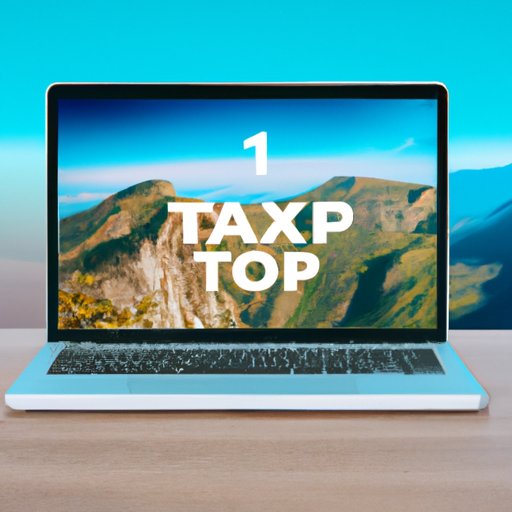
The Top 5 Wallpaper Websites for Mac Users
Now that you understand how to change your wallpaper and personalize it, you might want to start exploring different options. Here are the top five websites that offer free high-quality wallpapers for Mac users:
- Unsplash: A popular source for free images, Unsplash, offers a range of wallpapers suitable for different personalities, seasons, and events.
- WallpapersWide: This website offers thousands of wallpapers, including high-quality images for a range of screen sizes.
- WallpaperFX: WallpaperFX provides a vast collection of free wallpapers, including HD, 4K, and mobile wallpapers.
- Alpha Coders: Alpha Coders is perfect for gamers looking for game-related wallpapers, anime, and movies.
- Desktop Nexus: With Desktop Nexus, you can access a wide range of wallpapers, including nature, abstract, and animal themes.
Tips and Tricks for Creating Your Own Custom Wallpaper on Mac
If you can’t find a wallpaper that matches your personality, why not create one yourself? Here are a few tips to help you create your custom wallpaper:
- Use Adobe Photoshop or Affinity Photo to create your wallpaper.
- Choose colors that represent your personality and mood.
- Use gradients and patterns to enhance your wallpaper.
- Add text to your wallpaper if needed; keep it simple and stylish.
Benefits of Changing Your Wallpaper Regularly on Mac
Changing your wallpaper regularly comes with many aesthetic and performance-related benefits:
- Boosts your mood: Beautiful wallpapers can brighten up your mood and make you happy.
- Inspires creativity: Seeing new wallpapers every day can inspire you and make you more creative.
- Increases productivity: A personalized desktop can help you focus and increase productivity.
- Reinforce your brand: Customizing your wallpaper with your brand’s logo can help reinforce your brand to clients and colleagues.
How to Use Dynamic Wallpapers on Mac and Why They Are Worth It
Dynamic wallpapers allow you to have a live and animated wallpaper that changes throughout the day, reflecting the time of day, your location, or the current weather. Here’s how to change your wallpaper to dynamic:
- Open System Preferences and click on ‘Desktop & Screen Saver.’
- Click on ‘Desktop Pictures.’
- Scroll down and choose ‘Dynamic Desktop.’
There are a variety of dynamic wallpapers to choose from, including Mojave and Catalina wallpapers. Dynamic wallpapers can make your desktop more dynamic and fun, but they can be performance-intensive, so ensure that your Mac can handle the animation.
Troubleshooting Common Wallpaper Issues on Mac and How to Fix Them
Although changing wallpapers is usually a straightforward process, there might still be issues that you’ll encounter. Here are some common issues and how to troubleshoot them:
- If the picture doesn’t fit perfectly, adjust your picture in the ‘Desktop & Screen Saver’ preference panel.
- If the image looks blurry, ensure that you’re using a high-quality image with a resolution of 1920 x 1080 pixels or higher.
- If the image is not showing up, ensure that there are no restrictions or permissions for the image will allow it to be used as your wallpaper. Also, ensure that you have saved the image in a compatible format.
Conclusion
Changing your wallpaper on Mac is a fun and straightforward way to personalize your computer and make it more inviting and inspiring. You can use existing Apple-provided wallpapers, choose from thousands of free options available on the web, or create your wallpaper using your creativity. Changing wallpapers regularly can offer many benefits, including boosting your mood and productivity. So personalize your wallpaper today and enjoy working on your computer even more.




