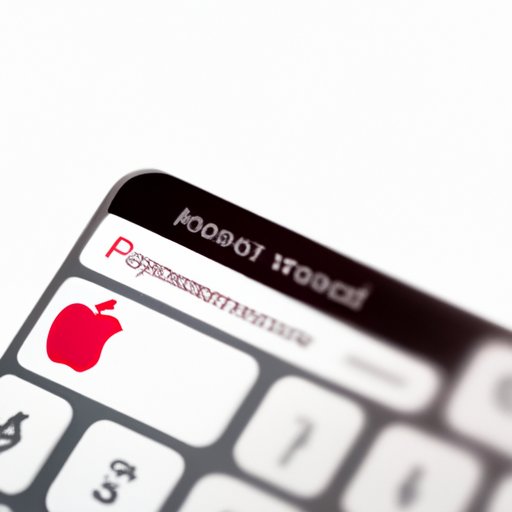
Introduction
Changing your Apple ID password is an essential aspect of maintaining your online security. With the increasing threat of data breaches and identity theft, protecting your Apple ID account is more important than ever. In this article, we’ll provide you with a thorough guide on how to change your Apple ID password. We’ll cover essential topics such as understanding what Apple ID is, why it’s crucial to have a strong password, and common problems users may encounter during the password change process.
Understanding Apple ID and Password
Apple ID is an account that enables you to access numerous Apple services, such as iCloud, iTunes, and the App Store. It is crucial to have an Apple ID as it allows you to gain access to these services using one account instead of multiple accounts.
On the other hand, the Apple ID password is the key to unlocking your account. Apple ID password plays two significant roles: providing access to all of your Apple services and keeping all of your information safe and secure.
Having a strong Apple ID password is essential because it can help prevent unauthorized access to your account, your sensitive data, and your devices. It is best to create a password that is difficult for others to guess but easy for you to remember. A mixture of upper- and lower-case letters, numbers, and special characters is the ideal combination for a highly secure password.
Step-by-Step Guide to Changing Your Apple ID Password
Here are the simple steps to follow to change your Apple ID password:
- Go to the Apple ID website and sign in with your login credentials.
- In the Security section, click on “Change Password.”
- Enter your current password to proceed with changing the password.
- Next, enter the desired new password and retype it in the verification menu.
- Click on “Change Password” to save your changes.
Note that, to change the Apple ID password on your iPhone, iPad, or iPod touch, go to the “Settings” app, followed by “Password & Security,” and click on “Change Password.”
If you face any problem during the change process, don’t panic. Common issues, such as forgetting your current password, can be easily resolved by following the instructions displayed on your device or browser. In cases where that does not work, contact the Apple Support team for assistance.
Why Changing Your Apple ID Password is Important and How to Do It
Changing your Apple ID password frequently is vital to safeguarding your personal data. A hacker can easily guess an old password that you haven’t changed for a long time. Should a hacker gain access to your Apple ID account, they could use the information there to cause significant harm, such as identity theft and unauthorized transactions.
Changing your password from different platforms, such as iPhone, Mac, or PC, is an easy process. We have already discussed how to change the password on your iPhone. To change your Apple ID password on a Mac, go to the Apple menu, then System Preferences, click on “Apple ID,” and then click on “Password and >>Security.” Next, click on “Change Password,” and input your new password twice.
It’s crucial to note that the Apple ID website provides a range of security resources to help you protect your account. If you are suspicious of any activity on your account, you can change your password immediately, and enable two-factor authentication to prevent unauthorized access.
Secure Your Account: Easy Steps to Changing Your Apple ID Password
The following simple steps will help you ensure that your Apple ID password is secure:
- Avoid using personal information such as your name, birthdate, or address in your password.
- Use a combination of numbers, letters, and special characters to create a secure password.
- Do not use the same password across different platforms or services. Instead, use a unique password for each account you own.
- Enable two-factor authentication to add an extra layer of security to your account.
To make sure that your Apple ID account stays secure, always keep your password private and avoid sharing it with anyone else.
The Ultimate Guide to Changing Your Apple ID Password and Keeping Your Personal Data Safe
To keep your personal data safe, you can take other security measures beyond changing your Apple ID password. Below are some additional tips and tricks:
- Enable the “Find My” feature on your device to track it in the case of theft or loss.
- Restrict the permissions of apps that you don’t trust.
- Use a reliable antivirus app to protect your device from malware.
- Regularly update your Apple device’s software to ensure that they have the latest security patches to prevent data breaches.
If you ever forget your Apple ID password, you can reset it by answering your security questions or by using a trusted device.
Tips and Tricks for Changing Your Apple ID Password Quickly and Easily
Here are some quick tips for changing your Apple ID password quickly and efficiently:
- Use a password manager app to generate a robust password and to store it securely.
- Sync your Apple ID password across different devices, so you don’t have to remember multiple passwords for various accounts.
- Use an easily remembered phrase rather than a complex string of numbers and letters as your security questions.
- Create an account recovery contact, such as a phone number or alternate email, to utilize in case of an account lockout.
By following these tips, you’ll be able to change your Apple ID password with ease and maintain a high level of security.
Conclusion
In conclusion, changing your Apple ID password regularly is an essential step in safeguarding your personal and confidential data. Follow the steps outlined in this guide to make the process simple and straightforward. We’ve covered everything, from understanding Apple ID and password, providing a step-by-step guide on changing your password, additional security features to keep your account secure, and what to do if you forget your password. Lastly, always remember to keep your Apple ID account safe and secure.




