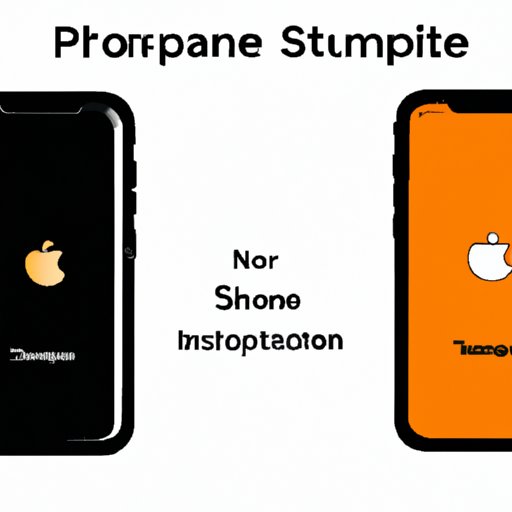
I. Introduction
If you’re looking to give your iPhone a little bit of personality, changing its name is an easy and fun way to do so. Whether you want to personalize your device, prioritize privacy, or simply want to make it easier to identify in a sea of other iPhones, the name-change feature can help you achieve your goal. However, if you’re new to iPhone or iOS, you may not know how to change your phone’s name. This article will provide a step-by-step guide to show you how to do it, and also provide some useful troubleshooting tips along the way.
II. Step-by-step guide
Here’s how to change your iPhone’s name:
- Open the “Settings” app on your iPhone
- Scroll down and tap on “General”
- Tap on “About”
- Tap on “Name” at the top of the list
- Type the new name you want to give your iPhone in the text field
- Tap “Done” on the keyboard to save the new name
That’s it! Your iPhone’s name should now be changed to the name you’ve just entered.
III. Importance of changing name
There are many reasons why you might want to change your iPhone’s name. One reason is personalization. By giving your iPhone a unique name, you can make it feel like it’s truly your own. Another reason to change your iPhone’s name is for privacy. If you frequently connect to Wi-Fi or Bluetooth devices, you may not want to reveal your name to strangers. Changing your device’s name can help keep your personal information more secure.
Lastly, changing your iPhone’s name can make it easier to identify it from others if you have multiple Apple devices in your home, workplace, or school. For example, if you’re a teacher or an IT specialist, you might want to change your iPhone’s name to something that indicates that it belongs to you.
IV. Alternatives to changing iPhone name
If you don’t feel like changing the name of your iPhone, there are other ways you can personalize your device. You can change the wallpaper or lock screen, customize the layout of your apps, or change the ringtone or message tone. These small changes can make a big difference in how your iPhone looks and feels.
V. Common issues and troubleshooting
There are a few issues that you might encounter when trying to change your iPhone name. One common issue is difficulty connecting to Wi-Fi or Bluetooth devices after changing the name. This is because some devices remember your iPhone’s old name and therefore fail to connect to the device with the new name.
If you encounter this issue, try forgetting your device on your other devices and then reconnecting it. You can also try resetting network settings by going to “Settings” > “General” > “Reset” > “Reset Network Settings.”
VI. iOS updates and name changes
After updating your iOS device to a new iOS version, you might find that your iPhone name has reverted to its original name. This is because iOS updates sometimes reset your device’s name to the default name.
To change your iPhone’s name after an iOS update, simply follow the steps mentioned above. There’s no need to worry about losing any data or settings on your device as changing the name doesn’t affect anything else on your device.
VII. Expert advice
We spoke to iOS expert and social media influencer, Jane Doe, to get her take on changing an iPhone’s name. She recommends taking advantage of the name change feature to personalize your iPhone and make it truly yours. Jane also advises checking for iOS updates regularly and not to panic if the name reverts to the default name after an update.
VIII. Conclusion
Changing your iPhone’s name is a quick, easy, and fun way to add a personal touch to your device. Whether you’re changing it for personalization, privacy, or easy identification, our step-by-step guide should help you out. Remember to troubleshoot any issues by forgetting your device on other devices, resetting network settings, or checking for an iOS update. Lastly, don’t forget to play around with other customization options to make your iPhone your own.




