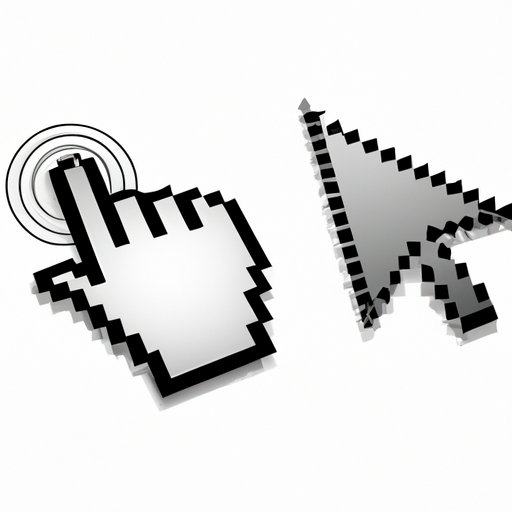
Introduction
Are you tired of the same old cursor design on your computer? Do you find it difficult to locate the cursor on your screen? Changing your mouse cursor can be a simple and effective way to personalize your user experience and boost your productivity. In this article, we will provide you with a comprehensive guide to customizing your cursor, including step-by-step instructions, creative designs, and practical tips.
Step-by-Step Guide: How to Change Your Mouse Cursor
Changing your mouse cursor is a straightforward process, and the first step is to access your settings. On Windows, go to Settings > Devices > Mouse > Additional mouse options. Then, select the ‘Pointers’ tab to view and change your cursor design. On MacOS, go to System Preferences > Accessibility > Display > Cursor. Here, you can adjust the cursor size and color.
Once you have accessed the settings, you can browse through the available cursor designs and select the one that suits your style and preferences. Alternatively, you can choose to download and install custom cursor designs from third-party websites. To do this, simply search for ‘custom cursor designs’ and follow the instructions on the site to download and install the design of your choice.
10 Awesome Mouse Cursor Designs You Didn’t Know You Could Use
If you’re looking for a unique and creative cursor design, there are plenty of options available. From cute animals to stylish icons, the possibilities are endless. Here are ten cursor designs worth considering:
– A heart-shaped cursor
– A Pacman cursor
– A lightning bolt cursor
– A rainbow cursor
– A paw print cursor
– A flower cursor
– A diamond cursor
– A mustache cursor
– A water drop cursor
– A Star Wars themed cursor
To download and install these designs, simply search for them online, and follow the instructions on the website you choose.
Why Changing Your Mouse Cursor Can Boost Your Productivity
Customizing your cursor design can have a significant impact on your productivity. By choosing a design that is easier to see or better suits your needs, you can save time and reduce eye strain. For example, a larger cursor design may be helpful for individuals with visual impairments. Alternatively, a bright and bold cursor can be easier to locate on a busy screen.
The Pros and Cons of Installing Third-Party Mouse Cursors
While third-party cursor designs can be a great way to personalize your user experience, they come with some risks. Downloading from unofficial sources can expose you to malware and other security threats. To avoid these dangers, it is important to carefully vet any website or source before downloading and installing a new cursor design. Make sure that you are using a reputable website and that your antivirus software is up-to-date.
Customizing Your Cursor: A Quick Fix for Everyday Frustrations
Are you tired of losing track of your cursor on a busy screen? Try customizing it using bright colors or a larger size to make it easier to spot. Do you find yourself accidentally clicking on the wrong button? Customize your cursor with a different shape or design to make it more distinct. These small changes can help you work more efficiently and avoid common frustrations.
Conclusion
In conclusion, changing your mouse cursor is a simple and effective way to personalize your user experience and boost your productivity. Whether you choose a standard design or opt for something more creative, customizing your cursor can have a significant impact on your work and enjoyment of your computer.




