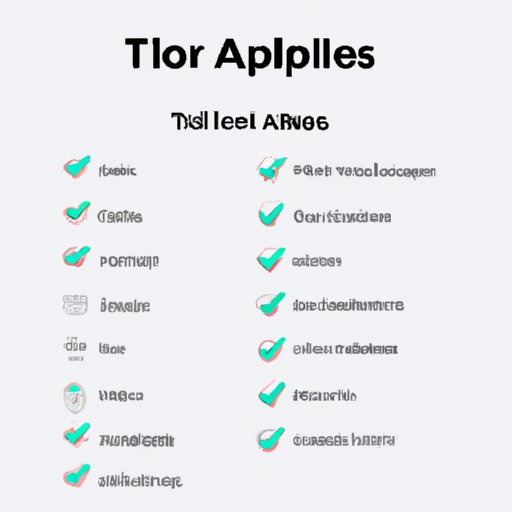
Introduction
Apple’s AirPods are a popular choice for wireless earbuds, and they come with a convenient charging case. However, battery life can be a common concern among users. In this article, we will discuss how to check AirPod battery life and provide tips for extending its battery life.
A Simple Guide: How to Check Your AirPods Battery Life
Checking AirPod battery life is quick and easy. First, make sure your AirPods are paired with your device. Then, open your device’s Control Center and look for the AirPods battery icon. You can also check battery information on an iPhone by going to Settings > Bluetooth > AirPods.
It’s important to note that not all versions of AirPods and charging cases are created equal. The original AirPods come with a standard charging case that provides up to 24 hours of listening time. The AirPods Pro come with a wireless charging case that can be charged using a Qi-compatible charger. Additionally, the AirPods Max come with a Smart Case that preserves battery life.
The Ultimate AirPods Battery Check Toolkit
There are a variety of third-party apps and tools that can help you check AirPod battery life. One popular app is AirBattery, which not only shows the battery status of your AirPods but also provides information on the battery level of your phone or tablet. Additionally, apps like Battery Life and AirPods Battery Monitor provide helpful metrics on battery usage and can forecast how much time is left before your AirPods need to be charged.
Another handy tool is a charging case with an LED battery display. Cases like the elago AirPods Duo Case can provide visual feedback on the battery status of your AirPods. This can be especially helpful for those who are on-the-go and need a quick glance to determine whether their AirPods need to be charged.
Why Your AirPods Battery Isn’t Lasting – and How to Check
There are several reasons why your AirPods battery may not last as long as you’d like. First, you may have forgotten to fully charge your AirPods or charging case. Another reason may be that you’re streaming audio at a high bit rate, which can drain the battery faster. Additionally, if you have noise-canceling turned on, it can also shorten your AirPods’ battery life.
To check the battery of your AirPods, you can open the charging case near your iPhone or iPad and wait for the battery status to appear on your screen. You can also check battery information on your device by going to Settings > Bluetooth > AirPods.
AirPods Battery Management for the Busy Professional
For busy professionals who rely on their AirPods for work calls and meetings, managing battery life can be critical. Fortunately, there are several strategies you can use to prolong battery life. For example, you can keep spare charging cases on hand or switch to wired headphones during long conference calls. Additionally, you can optimize your audio settings and turn off noise-canceling when you don’t need it.
To check your AirPods battery levels before an important meeting or event, simply open the charging case near your iPhone or iPad, and the battery status will appear on your screen.
AirPods for Athletes: How to Monitor Battery Life During Workouts
Athletes who use AirPods during their workouts also need to be mindful of battery life. To conserve battery power, turn off noise-canceling and avoid streaming music at high bit rates. If possible, pause playback during rest periods. Additionally, it’s important to consider sweat-resistance and durability when choosing AirPods for exercise.
To monitor battery life during workouts, you can check the battery status on your iPhone or iPad or use a third-party app like Workouts++.
Conclusion
Checking your AirPods’ battery life is an easy and important part of device management. By using third-party tools, optimizing audio settings, and being mindful of battery usage, you can ensure that your AirPods last as long as possible. Try out the tips and tools in this guide to get the most out of your AirPods.




