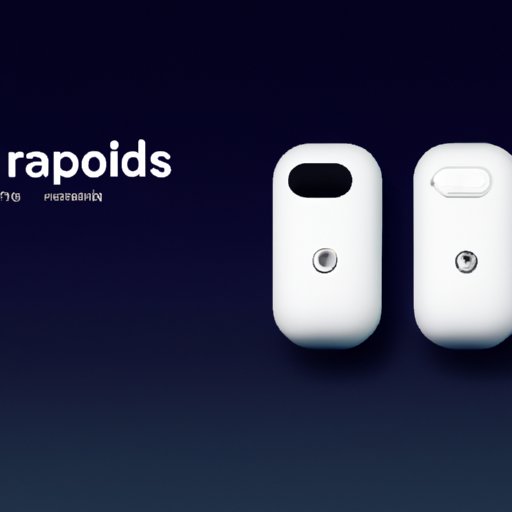
Introduction
AirPods are one of the most popular and convenient wireless earbuds on the market, but some users find it difficult to check their battery life when the charging case is not in their reach. Fortunately, there are several solutions one can use to quickly monitor their AirPods battery percentage without relying on the charging case.
Solution #1: Use Siri
To check your AirPods battery life using Siri, you need to first ensure Siri is enabled on your device. Once activated, simply say “Hey Siri, what’s the battery life of my AirPods?” Siri will respond with a voice prompt displaying the current battery percentage of your AirPods.
One of the advantages of using Siri to check your AirPods battery life is the hands-free convenience, especially while driving or cooking. Unfortunately, you must have your device close by for this method to work, which can be challenging if your device is far away.
Solution #2: Check the Notification Center
The Notification Center is a useful iOS feature that displays information from apps and services. To check your AirPods battery life, simply swipe down from the top of your device to access the Notification Center. If your AirPods are connected, the battery percentage of each AirPod and the charging case will be visible.
The main benefit of using the Notification Center is the ease of access. Checking your AirPods battery life is as easy as swiping down one quick gesture. However, the downside of this method is that you must first enable the Batteries in the Notification Center to see the AirPods battery life.
Solution #3: Use the Battery Widget
The Battery Widget displays the current battery percentage of your connected devices in the Today View on your home screen. To add the Battery Widget to your home screen, swipe right or left from the first page until you see the Today View, then scroll to the bottom and tap the Edit button. Next, locate the button for the Batteries widget and hit the plus (+) button next to it. This will add the Battery Widget to your home screen.
The main benefit of using the Battery Widget is that it’s easily accessible from the home screen. You don’t need to swipe down or go through several settings to get to it. However, similar to the Notification Center method, you must first enable the Batteries widget to monitor the AirPods battery life.
Solution #4: Check the Bluetooth Settings
To access your AirPods battery life via Bluetooth settings, open the Settings app on your iOS device and select Bluetooth. Once there, locate the connected AirPods and tap the “i” icon located next to them. The battery percentage for each AirPod should be visible at this point.
The benefit of using your Bluetooth settings to check for battery life is that it provides a more in-depth look at your connected devices, including the AirPods. You can see the battery life of each individual AirPod and gain an understanding of how long each option will last. However, this method is less convenient than the Battery Widget or Notification Center approach.
Solution #5: Use a Third-Party App
Third-party apps such as AirBattery or AirPods Battery can be used to check your AirPods battery life without the charging case. Simply download the app of your choice from the App Store and follow the prompts to connect your AirPods. Once connected, the app will display all the necessary battery information on its home screen.
The key benefit of using third-party apps is the immediate access to important battery life information. In most cases, the app’s main screen provides all the necessary information at a glance. However, while rare, third-party apps may come with security risks or interfere with your device’s overall performance. Always read up on the app and its reviews before downloading it.
Solution #6: Use the AirPods Themselves
The AirPods themselves have an in-built feature that allows you to check their battery percentage. To activate this feature, remove an AirPod from your ear and wait a few seconds. Then, hold it next to your iPhone or iPad.
Your screen should now display the AirPods’ battery levels. Repeat the process with the other AirPod and you’re good to go.
The main advantage of this method is that you don’t require any additional tools or settings, and you can check the battery life of each AirPod individually. However, if both AirPods have low battery, this method may not work.
Conclusion
By utilizing the six solutions discussed above, you can monitor the battery life of your AirPods and ensure they always have enough charge for your needs. While there are several options available, the best method to use depends on personal preference and convenience.
However, the most recommended solution is by using the Battery widget since it’s easy to access from the home screen. Regardless of which method you choose, it’s crucial to check your AirPods’ battery percentage regularly to avoid any interruptions in your audio experience.




