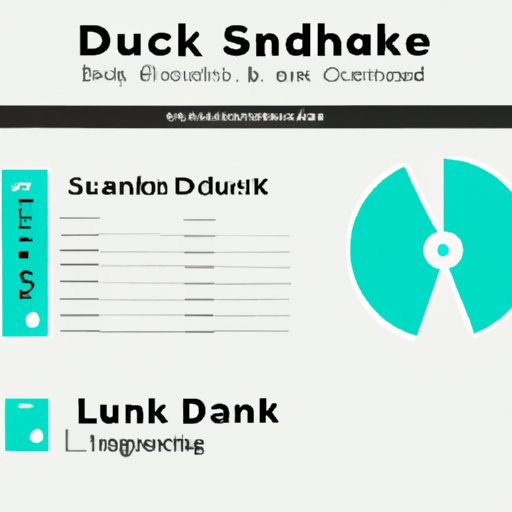
Introduction
Are you running low on disk space in your Linux system? Checking your disk space regularly can help prevent system crashes and data loss caused by full storage capacity. In this article, we will explore several methods to check your disk space on Linux.
Disk space in Linux refers to the amount of space available for storing files and data on your system. It is important to monitor your disk usage to ensure that your system does not run out of space and cause errors or crashes.
Using the “df” Command in Linux to Check Disk Space
The “df” command is a simple and powerful tool for checking disk space on Linux. Here is a step-by-step guide:
- Open your terminal
- Type ‘df’ and hit enter
- A table with information on file systems and disk space will appear
The output of “df” command provides information on the total size and available space of each file system on your Linux system.

Identifying the Command to Check Disk Space on a Linux System
There are several commands to check disk space in Linux, including “df”, “du”, and “ls”. The command to use can vary depending on your Linux distribution. Here’s how to determine which one to use:
If you’re using a Red Hat-based system:
- Use the “df” command to check disk space
If you’re running a Debian-based system:
- Use the “df” command to check disk space
- Use the “du” command to determine disk usage of specific files or directories
Using the “du” Command in Linux to Determine Disk Usage
The “du” command is used to determine the disk usage of specific files or directories. It differs from the “df” command, which provides information on the total size and available space of each file system. Here’s how to use “du” to determine disk usage:
- Open your terminal
- Type ‘du’ and the path of the file or directory you want to check
- A table with information on the file or directory and its size will appear
Using the “ls” Command to Check Disk Space in Linux
The “ls” command is used to list files and directories. It can also be used to check disk space. Here’s how:
- Open your terminal
- Type ‘ls -al’ and hit enter
- A list of files and directories with their sizes will appear
Graphical Tools to Check Disk Space in Linux
For those who prefer graphical interfaces, GNOME Disks and System Monitor are two useful tools to check disk space in Linux:
- GNOME Disks: allows you to view disk usage and partition information in a graphical user interface
- System Monitor: provides system information, including disk usage, in a graphical interface
Comparing and Contrasting Various Methods of Checking Disk Space in Linux
Command-line tools like “df”, “du”, and “ls” are powerful and quick ways to check disk space in Linux. However, for those who prefer graphical interfaces, tools like GNOME Disks and System Monitor provide a more user-friendly experience.
Ultimately, the choice of method will come down to the user’s personal preferences and needs. Command-line tools are more flexible and can provide more detailed information, while graphical tools are generally more user-friendly and easier to navigate.
Conclusion
Regularly checking disk space is an important practice for maintaining the health and functionality of your Linux system. In this article, we explored several methods to check disk space in Linux, including the “df” command, “du” command, “ls” command, GNOME Disks, and System Monitor. By utilizing these tools, you can ensure that your system stays running smoothly.




