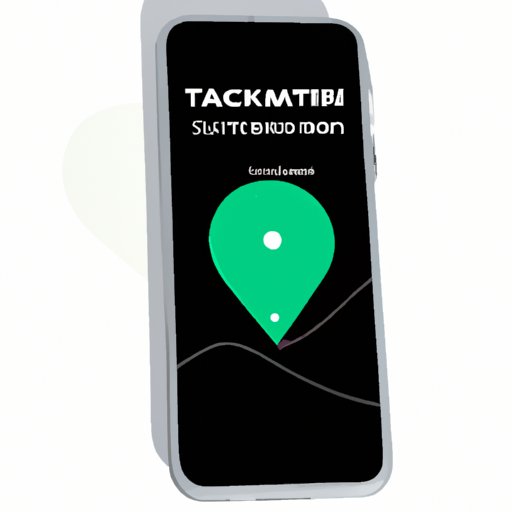
I. Introduction
For iPhone users, knowing how to check location can be crucial for a variety of purposes, including navigation, tracking lost devices, and staying connected with friends and family. However, not all users are aware of the different ways to do it or the potential issues that may arise. In this article, we will provide a comprehensive guide to checking location on iPhone, including step-by-step instructions, tips and tricks, and insights on location data privacy and security.
A. Explanation of the problem with checking location on an iPhone
Checking location on an iPhone can be challenging due to various factors, such as inaccurate GPS signals, limited Wi-Fi or cellular coverage, and privacy concerns. Moreover, some users may not be familiar with the relevant features and settings on their devices, leading to confusion and frustration.
B. Importance of knowing how to do it
Knowing how to check location on iPhone is not only helpful but essential for many users, particularly those who rely on their devices for work or personal use. In emergency situations, for instance, being able to quickly locate oneself or others can make a significant difference. Additionally, location tracking can be useful for businesses to optimize their services or for parents to monitor their kids’ whereabouts.
C. Overview of topics to be covered in the article
This article will cover the following topics:
- Step-by-step guide to checking location on iPhone using built-in features
- Overview of third-party apps for location tracking
- Common problems and solutions related to iPhone location tracking
- Sharing location with others and privacy concerns
- Checking location in airplane mode or without Wi-Fi
- Safety and security of location data
II. Step-by-Step Guide to Checking Location on iPhone
iPhone comes with built-in features that allow users to check their location using GPS, Wi-Fi, and cellular signals. Here is a step-by-step guide to using these features:
A. Use of built-in GPS feature
The GPS feature on iPhone enables users to pinpoint their location using satellite signals. To use this feature:
- Open the Maps app on your iPhone
- Tap on the location arrow in the bottom left corner of the screen
- Your current location should be displayed on the map in blue
B. Use of Find My iPhone
Find My iPhone is a useful feature that allows users to locate their lost or stolen iPhone using another device. Here is how to use it:
- Open the Find My app on another iPhone or iPad
- Sign in with your Apple ID and password
- Select your lost iPhone from a list of devices associated with your account
- The app will display the phone’s last known location, as well as other options for finding or locking your device
C. Screenshots and detailed instructions
To better illustrate the steps outlined above, here are some screenshots and detailed instructions:

To use the GPS feature on Maps:
- Open the Maps app on your iPhone
- Select the location arrow in the lower-left corner of the map
- Your current location will appear in blue on the map, and the name of the location will be displayed on the bottom of the screen

To use the Find My iPhone feature:
- Open the Find My app on another device logged in to your Apple ID
- Select your lost device from the list of devices
- The app will display a map with the device’s last known location and options to play a sound, lock, or erase the device
III. Third-Party Apps for Location Tracking
Aside from the built-in features, there are also third-party apps that allow users to track their location and that of others. Some of the most popular ones are:
- Google Maps
- Waze
- Life360
- Find My Friends
A. Comparison of their features and pros and cons
Here is a brief comparison of the features and pros and cons of these apps:
| App | Features | Pros | Cons |
|---|---|---|---|
| Google Maps | Turn-by-turn directions, real-time traffic updates, offline maps | Accurate directions, extensive coverage, seamless integration with other Google services | Uses a lot of data, may drain battery faster |
| Waze | Crowdsourced traffic data, alerts for hazards and police, ETA sharing | Community-driven, highly accurate, minimal data usage | Somewhat cluttered interface, less effective in rural areas |
| Life360 | Location sharing, driving safety features, SOS button | Comprehensive family monitoring, emergency response capabilities | Requires all family members to use the app, may raise privacy concerns |
| Find My Friends | Real-time location sharing, ETA tracking, location-based alerts | Effortless connection with friends and family, easy to set up | Requires permission to share location, limited to iPhone and iPad users only |
B. User reviews and recommendations
When choosing a location-tracking app, it’s essential to consider not only its features and usability but also the feedback and recommendations of other users. Some of the top-rated apps based on user reviews and ratings are:
- Find My
- Google Maps
- Life360
- Waze
- Find My Friends
IV. Common Problems and Solutions
Despite the convenience and usefulness of location tracking on iPhone, users may encounter various problems that can hinder its effectiveness and reliability. Here are some of the most common issues and how to resolve them:
A. Common issues iPhone users might face when checking location
- Inaccurate location data
- Poor GPS signal or Wi-Fi connection
- Outdated software or app versions
- Location services turned off
B. Troubleshooting tips and solutions
To address these issues, users can try the following solutions:
- Verify that location services are enabled under Settings > Privacy > Location Services
- Restart the iPhone or the Maps/Finder app
- Update the software to the latest version
- Reset network settings under Settings > General > Reset > Reset Network Settings
C. Advice on seeking further help if necessary
If the issues persist, users can contact Apple support or the app developer for additional assistance. They can also seek help from online forums or user communities, where they can share their experiences and learn from others’ feedback.
V. Sharing Location with Others
iPhone users can also share their location with others using various methods, such as:
- Messages app
- Find My app
- Third-party apps like WhatsApp and Facebook
A. Explanation of how to share location on iPhone
To share location using the Messages app:
- Open a conversation in Messages with the person you want to share your location with
- Select the “i” icon in the upper right corner of the screen
- Choose “Share My Location” and select the duration or “Until End of Day”
- Your location will then be displayed to the recipient, and you can end sharing at any time
To share location using the Find My app:
- Open the Find My app and select the person you want to share your location with
- Tap on “Share My Location” and select the duration or “Indefinitely”
- Your device’s location will then be shared with the recipient, and you can end sharing at any time
B. Overview of settings that must be adjusted
When sharing location with others, it’s essential to adjust the relevant privacy settings under Settings > Privacy > Location Services > Share My Location. Users can choose who they want to share their location with, as well as the duration and frequency of sharing.
C. Privacy concerns and how to address them
While sharing location can be useful, it can also raise privacy concerns, particularly if users share it with individuals or apps they don’t fully trust. To address these concerns, users can take the following precautions:
- Limit location sharing to trusted contacts
- Choose temporary or limited sharing instead of indefinite or frequent sharing
- Read the privacy policies of third-party apps or services before sharing location with them
- Adjust the relevant privacy settings to ensure that location data is not shared with unwanted entities
VI. Checking Location in Airplane Mode or Without Wi-Fi
Even without Wi-Fi or cellular data, iPhone users can still check their location using certain features and apps. Here is how:
A. Explanation of how to check location without Wi-Fi or cellular data
One of the most useful methods of checking location without Wi-Fi or cellular data is by using the GPS feature on iPhone. GPS relies on satellite signals and does not require an internet connection to work. However, it’s essential to note that GPS may not always be accurate, particularly in areas with poor visibility or signal interference.
Another option is to download offline maps or navigation apps before heading to areas with limited connectivity. These apps store data in the device’s memory and can be accessed even without internet access, but users need to download them in advance and keep them updated.
B. Best practices for conserving data usage
Conserving data usage is essential for users who rely on location tracking regularly. Some best practices for minimizing data usage include:
- Limiting app usage to essential features only
- Adjusting the relevant settings under Settings > Cellular > Cellular Data > Turn Off Data for Specific Apps
- Using Wi-Fi when available to minimize cellular data usage
- Turning off background app refresh for location-tracking apps
C. Possible limitations and drawbacks
While it’s possible to check location without Wi-Fi or cellular data, there may be limitations and drawbacks, mainly related to the accuracy and reliability of the data. Users should also be cautious about using unfamiliar apps or services, as they may pose security risks or privacy concerns.
VII. Safety and Security of Location Data
Keeping location data private and secure is essential for preventing identity theft, cyberstalking, or other malicious activities. Here are some tips on how to ensure safety and security:
A. Importance of keeping location information private
Location data is valuable information that can reveal sensitive details about an individual’s habits, movements, and social connections. Hackers, cybercriminals, or even malicious advertisers can use this data to target users for fraud or harassment. Therefore, users must protect their location data and be cautious about sharing it with unknown sources.
B. Tips for securing location data
To secure their location data, users can take the following steps:
- Regularly update their software and apps to address security vulnerabilities
- Enable two-factor authentication to protect their accounts from unauthorized access
- Use a strong password and avoid sharing it with others
- Avoid clicking on suspicious links or downloading unknown apps or services
C. Overview of tools and apps to help ensure privacy
There are various tools and apps that users can use to safeguard their location data and privacy, such as:
- Virtual Private Networks (VPNs) to encrypt internet traffic and hide their IP address
- Firewalls to block unauthorized access to their devices or networks
- Privacy-oriented apps like Signal or ProtonMail to encrypt communications and data
VIII. Conclusion
To sum up, checking location on iPhone can be incredibly useful but requires knowledge and awareness of the relevant features, settings, and potential issues. By following the steps and tips outlined in this article, users can effectively track their location, troubleshoot common problems, and protect their privacy and security. Whether for work or personal use, location tracking on iPhone can greatly enhance users’ lives and experiences.




