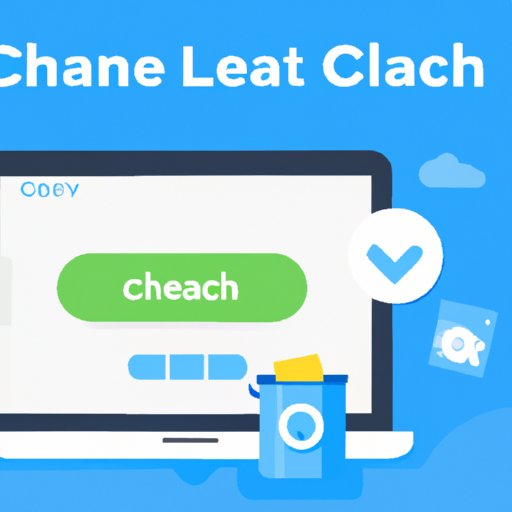
Introduction
With the increasing amount of data stored on devices, cache can quickly pile up and cause device performance to slow down. In this article, we will explore how to clean cache effectively, step-by-step and introduce tools for cache cleaning. Additionally, we’ll provide tips and tricks to help you clean cache more efficiently.
Understanding Cache
Cache is a type of temporary storage that stores frequently accessed data to improve device performance. When you open an app or website, the data from that app or website is temporarily stored in the cache. Later, when you open the same app or website again, the device retrieves the stored data from the cache instead of downloading it from the internet, thus speeding up the overall performance. However, the data stored in cache can accumulate and cause device performance issues if not cleaned regularly.
Step-by-Step Guide
PC: Cleaning cache on a PC is quite simple, but the steps may vary depending on the browser you use. Some of the most popular browsers – Chrome, Mozilla Firefox, and Microsoft Edge – allow you to clean cache easily. Here are the steps:
- Open your browser and go to the settings menu
- Select ‘Privacy and Security’ from the options
- Click on ‘Clear browsing data’
- Select ‘Cached images and files’
- Select a time range (i.e., ‘All time’ or ‘Last 7 days’)
- Click ‘Clear Data’
iOS: Cleaning cache on an iOS device is recommended to optimize its performance:
- Go to ‘Settings’
- Select ‘General’
- Select ‘iPhone Storage’
- Choose an app that needs cache cleaning
- Click on ‘Offload App’ to free up space
Android: If you’re using an Android device, follow these steps to clean the cache:
- Go to ‘Settings’
- Select ‘Storage’
- Select ‘Cached Data’
- A prompt will appear asking if you want to clear cache. Click ‘OK’
It’s a good practice to clean cache regularly on all these devices to keep your device performance and storage at maximum capacity.
Using a Cache Cleaner App
Using a cache cleaner app can help you simplify and automate the cache cleaning process. These apps allow you to clean all caches on your device with just one click. Some of the best cache cleaner apps available for different devices include CCleaner, CleanMyPC, and Norton 360.
How to use a cache cleaner app:
- Download a cache cleaner app
- Open the app and click on the ‘Clean’ option
- The app will scan your device for all cached files and display the amount of storage space that cleaning up these files will free
- Click on ‘OK’ to initiate the cleaning process
- Once the process is complete, the app will show you how much storage space has been freed up
Tips and Tricks
Here are some quick tips and tricks for efficient cache cleaning:
- To check specific app cache, go to the app settings, select ‘Storage’, and click on ‘Clear Cache’
- Regularly check cache for large files and delete them to free up more storage space
- Enable automatic cache cleaning in apps or the operating system to ensure regular cache cleaning.
Video Tutorial
For a visual guide, check out this video tutorial on how to clean cache on different devices:
(Insert Link to Tutorial Here)
FAQ format
What is cache, and why does it need to be cleaned?
Cache is temporary storage that stores frequently accessed data to improve device performance. The data stored in cache can accumulate over time and cause device performance to slow down if not cleaned regularly.
What are the different types of cache?
There are various types of cache, including browser cache, app cache, system cache, and DNS cache. While all of them help improve device performance, it is essential to clean them regularly to keep your device running smoothly.
How often should I clean my cache?
It’s best to clean cache at least once a month or as soon as you notice device performance issues. It’s also a good practice to clear cache after downloading big files, installing new updates, or using heavy graphics content.
What benefits can I expect from clearing my device’s cache?
Clearing your cache can help you free up storage space, improve device performance, and reduce the risk of malware attacks on your device.
Are there any downsides to clearing cache?
While clearing cache helps free up storage space and improve device performance, it can also delete some log-in information and preferences from certain apps. This is not a major downside, and the information will re-populate over time as you use the app again.
Exploring Built-In Cache Cleaning Options
Many devices also come with built-in cache-cleaning options. For example:
- Windows: Use the ‘Disk Cleanup’ tool to delete temporary files and free up space on your computer.
- Mac: Use the ‘Storage’ section in settings to review and manage temporary files
- iOS: You can offload apps or optimize storage by managing your iPhone storage.
- Android: Under the Storage section of a device’s settings, you can clear cached data.
Importance of Cache Cleaning
Clearing cache regularly is important to improve device performance, free up storage space, and reduce the risk of malware attacks. By liberating a significant amount of storage space, the device can run faster, access files more efficiently, and facilitate overall performance.
Conclusion
Cleaning cache is an important part of device maintenance that can help ensure your device runs smoothly and optimally. With our step-by-step guide, cache cleaner app options, built-in options, tips, and tricks, you now have everything you need to clean your cache effectively on any device. Now, it’s your turn to take action and improve your device’s performance today!
Remember, by cleaning cache regularly, you’re doing yourself a favor and extending the life of your device.




