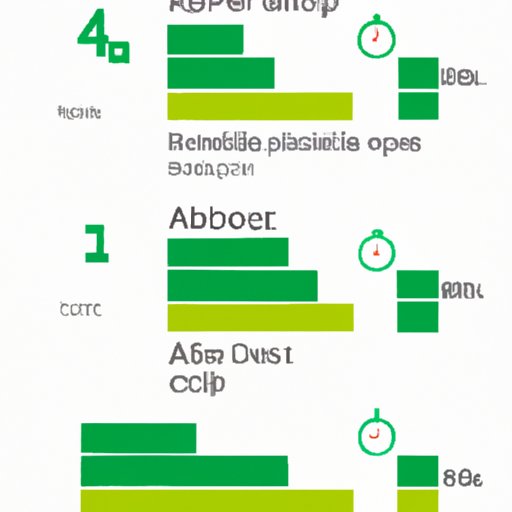
I. Introduction
As Android users, we all have experienced slow device performance, app crashes, and low storage space at some point. These issues can be frustrating, but the good news is that there are simple solutions to improve your device’s performance and prevent app crashes. One of the most effective ways to do this is by clearing cache on your Android device. In this article, we will provide you with a detailed guide on how to clear cache on Android devices, and explain why it is important and how to do it effectively. So, let’s dive in!
II. A Step-by-Step Guide to Clearing Cache on Android Devices
Before we begin, it is important to understand what cache is and how it works.
A. What is Cache?
Cache is a temporary storage location for files that your device needs to access quickly. For example, when you visit a website, your device saves a copy of the pages and images to its cache. The next time you visit the website, your device can access the files from its cache instead of downloading them again, which saves time and reduces data usage.
B. How to Clear Cache on Android Devices
Here are the steps to clear cache on Android devices:
1. Clearing Cache for specific apps
To clear cache for specific apps, follow these steps:
- Go to “Settings” on your device
- Tap on “Apps & notifications”
- Select the app you want to clear cache for
- Tap on “Storage & cache”
- Tap on “Clear cache” and confirm
2. Clearing Cache for all apps
To clear cache for all apps at once, follow these steps:
- Go to “Settings” on your device
- Tap on “Storage & cache”
- Tap on “Internal storage”
- Tap on “Cached data”
- Tap on “OK” to clear cache for all apps
3. Clearing Cache for system apps
Clearing cache for system apps may require different steps, depending on your device’s manufacturer and operating system. However, the general steps are similar to clearing cache for specific apps. Here are the steps for clearing cache for system apps on an Android 10 device:
- Go to “Settings” on your device
- Tap on “Apps & notifications”
- Tap on “See all apps”
- Select the system app you want to clear cache for
- Tap on “Storage & cache”
- Tap on “Clear cache” and confirm
III. Why Clearing Cache on Android is Important and How to Do it Effectively
A. Explanation of Why Clearing Cache is Important
Clearing cache on Android devices is important because it can help free up storage space, improve device performance, and prevent app crashes. Over time, the cache on your device can accumulate a large amount of temporary files that are no longer needed, which can slow down your device and cause apps to crash. Clearing cache regularly can help prevent these issues and keep your device running smoothly.
B. Specific Benefits of Clearing Cache
Here are some specific benefits of clearing cache on Android devices:
- Free up storage space: The cache on your device can take up a significant amount of storage space, especially if you have many apps installed. Clearing cache can help free up storage space and prevent your device from running out of storage.
- Improve device performance: Cache files can pile up over time and slow down your device. Clearing cache can help improve device performance and speed up the apps you use frequently.
- Prevent app crashes: When apps are no longer able to access the cache files they need, they may crash or behave unexpectedly. Clearing cache can help prevent app crashes and ensure that your apps are running smoothly.
C. Tips for Maximizing the Effectiveness of Clearing Cache
To maximize the effectiveness of clearing cache on your Android device, you should:
- Clear cache regularly to prevent it from accumulating a large amount of temporary files
- Clear cache for specific apps if you notice that they are slow or crashing frequently
- Clear cache for system apps if you experience performance issues with your device
IV. Maximizing Your Android Device’s Performance: How Clearing Cache Can Help
A. Explanation of How Clearing Cache Can Improve Android Device Performance
Clearing cache on your Android device can improve device performance by freeing up storage space and reducing the burden on your device’s memory. The more cache files your device has stored, the slower it may become. By clearing cache, you can speed up your device and ensure that it is running at its best.
B. Specific Performance-Related Benefits of Clearing Cache
Here are some specific performance-related benefits of clearing cache on Android devices:
- Faster app loading time: By clearing cache, you can speed up the loading time of the apps you use frequently.
- Smoother app performance: Cache files can slow down your device and cause apps to freeze or crash. Clearing cache can help prevent these issues and ensure that your apps are running smoothly.
- Less strain on device resources: When cache files accumulate on your device, it can put a strain on your device’s memory and processor. Clearing cache can help reduce this burden and ensure that your device is running efficiently.
C. Examples of How Clearing Cache Can Speed up Commonly Used Apps
Clearing cache on Android devices can significantly speed up the apps you use frequently. Here are some examples:
- Web browser: Clearing cache on your web browser can help speed up page loading times and reduce data usage.
- Social media apps: Clearing cache on social media apps can help improve app performance and reduce the amount of storage space they use.
- Music and video streaming apps: Clearing cache on music and video streaming apps can help reduce buffering times and improve streaming quality.
V. Common Problems Solved: How Clearing Cache Can Fix Android App Crashes
A. Explanation of How Clearing Cache Can Prevent App Crashes
When apps are no longer able to access the cache files they need, they may crash or behave unexpectedly. By clearing cache on your Android device, you can help ensure that the apps you use are running smoothly and prevent app crashes.
B. Common App Crashes Solved by Clearing Cache
Here are some common app crashes that can be solved by clearing cache:
- Facebook app crashes: Clearing cache on the Facebook app can help prevent crashes and speed up the app.
- Instagram app crashes: Clearing cache on the Instagram app can help improve app performance and reduce crashes.
- Google Chrome app crashes: Clearing cache on the Google Chrome app can help improve page loading times and reduce crashes.
C. Tips for Clearing Cache to Address App Crashes
If you are experiencing app crashes on your Android device, you should try clearing cache for the problematic app. If that doesn’t work, you can try clearing cache for all apps or even uninstalling and reinstalling the app. If the problem persists, you may need to contact the app’s developer or seek additional assistance.
VI. Top Tips for Clearing Cache on Android Devices to Free Up Storage and Improve Speed
A. Explanation of How Clearing Cache Can Free Up Storage
Clearing cache on your Android device can free up storage space by removing temporary files that are no longer needed. This can be particularly useful if you have many apps installed on your device and are running low on storage space.
B. Tips for Clearing Cache to Improve Device Speed
To improve device speed by clearing cache on your Android device, you should:
- Clear cache regularly to prevent temporary files from accumulating
- Clear cache for specific apps if you notice that they are slow or crashing frequently
- Clear cache for system apps if you experience performance issues with your device
- Consider using a cache cleaner app to automate the process of clearing cache
C. Other Strategies for Freeing Up Storage and Improving Device Speed
Here are some additional strategies for freeing up storage and improving device speed on your Android device:
- Uninstall unused apps: If you have apps that you no longer use, uninstalling them can free up storage space and improve device speed.
- Clear app data: Clearing app data can also free up storage space, but be aware that doing so will delete all of the app’s settings and data.
- Use an SD card: If your device has an SD card slot, consider using an SD card to store photos, videos, and other files.
- Update your device: Keeping your device’s operating system and apps up to date can help improve performance and prevent issues.
VII. Conclusion
Clearing cache on your Android device is a simple and effective way to improve device performance, prevent app crashes, and free up storage space. By following the steps outlined in this article and implementing the tips we provided, you can maximize the effectiveness of clearing cache and ensure that your Android device is running at its best.
Remember to clear cache regularly and address performance issues as they arise. By doing so, you can enjoy a faster and smoother Android experience.




