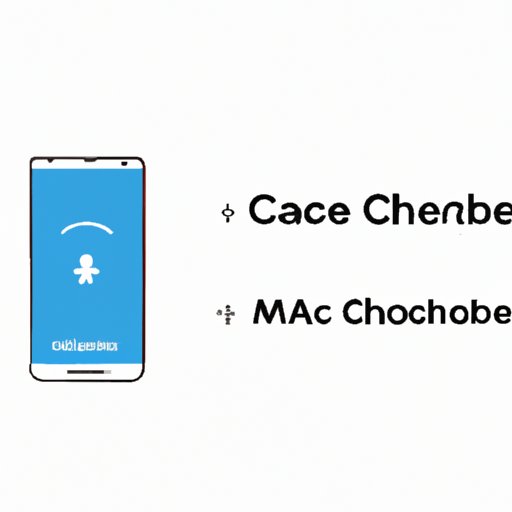
Introduction
Have you ever noticed your Android phone slowing down? Perhaps your apps aren’t responding as quickly as they used to, or your phone is running out of storage space. The culprit in many cases is “cache.”
Cache is essentially data that apps store temporarily to provide a smooth user experience. For instance, an app may store certain images or parts of its interface so that it can quickly load the next time you open it. While this data can speed up the performance of your phone, it can also become overwhelming over time, taking up valuable storage space and slowing down your device’s performance.
It’s important to learn how to clear cache on your Android phone to ensure that it continues to perform at its best. In this guide, we will walk you through the steps needed to clear cache from individual apps and your device’s storage settings.
Step-by-Step Guide on How to Clear Cache on Android Phones
How to Clear Cache Using Device Settings
The first option for clearing cache on your Android phone is by using device settings. This is a simple process, and all you need to do is follow the steps below:
- Open your device’s “Settings” panel.
- Select the “Storage” option.
- Find the “Cached Data” option, and select it.
- Confirm the process by clicking “OK,” and all of the cached data on your Android phone will be cleared.
How to Clear Cache on Individual Apps
If you want to clear cache on individual apps, follow these easy steps:
- Open your device’s “Settings” menu.
- Select “Apps” or “Applications.”
- Find the app you want to clear cache for and select it.
- Select “Storage.”
- Select “Clear Cache,” and the app’s cached data will be deleted.
Video Tutorial
Visual learners may find it helpful to watch a video tutorial to see how to clear cache on their Android phone. Below is a step-by-step video tutorial that summarizes the process:
Infographic
Infographics are a great way to showcase information that can be complex. They make it possible for readers to quickly understand the message, and they provide a visual representation of data that can be helpful. Below is an example of an infographic that highlights the benefits of clearing cache and how much space cache can occupy on an Android phone:

Explainer Piece
Now that we’ve introduced the methods for clearing cache, let’s dive into some of the benefits and factors to keep in mind when it comes to cache management.
Why Is Clearing Cache Important?
We’ve already touched on the basic idea behind clearing cache, but why is it important? There are several reasons why deleting cached data can be beneficial:
- Freeing up storage space. As apps store more data, your device may start to run out of storage space. By clearing cache regularly, you can free up valuable space for other uses.
- Improving device performance. Over time, cached data can slow your device’s performance. Clearing it out can help restore your phone’s speed and performance.
- Fewer chances of app crashes. Problems can sometimes arise when cached data conflicts with newer updates to apps. By regularly clearing cache, you can reduce the risk of app crashes.
Manual vs App-Based Cache Clearing
There are a few different ways to clear cache from your Android phone. Manual and app-based methods both have pros and cons:
- Manual clearing: This method involves clearing cache from your device’s settings panel or from individual apps manually. While it’s relatively easy to do, it can take longer to complete, especially with large apps that store a lot of data.
- App-based clearing: Some apps are designed specifically to help you manage cache on your Android phone. These apps can be faster and more effective than manual cleaning, especially for users who regularly add and delete apps from their phone.
Factors to Consider
Before you start clearing cache regularly, there are a few important factors to keep in mind:
- Clearing cache won’t solve all performance issues: While cache can often be the culprit behind slow device performance, there are other factors to consider as well. If your phone is still running slow after cleaning out cache, other factors may be at play and further troubleshooting may be necessary.
- Not all cache needs to be cleared: Some cached data may be important to an app’s functionality, so you’ll need to use your best judgement when deciding which cache to clear. In general, cache that’s been stored for a significant amount of time (a few weeks or more) is a good place to start.
- Be careful with system-related caches: Clearing certain system caches can be risky, as it can potentially cause damage to your device’s operating system. Be sure to research thoroughly before clearing these caches, and avoid doing so unless absolutely necessary.
Quick Tips List
If you’re short on time, here’s a quick overview of what you need to know about clearing cache on your Android phone:
- Clearing cache can help free up storage space and improve device performance.
- You can clear cache using device settings or by clearing cache for individual apps.
- Make sure to research thoroughly before clearing system-related caches, as it can potentially cause damage to your device.
Conclusion
Clearing cache on your Android phone can be an easy way to help maintain device performance and free up storage space. By following the steps outlined in this article, you should now have a better understanding of the best ways to clear cache from your Android phone.
Remember to take extra care with certain types of cache, and to only clear what’s necessary. By keeping your cache management routine consistent, you can help ensure your phone continues to perform at its best.




