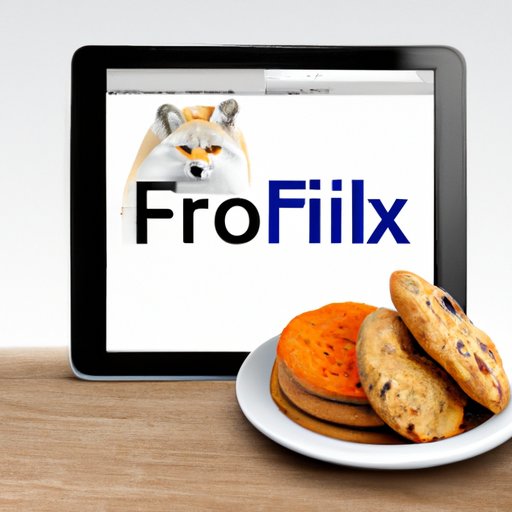
How to Clear Cookies on an iPad: A Step-by-Step Guide
Clearing cookies on an iPad is an essential practice for maintaining your privacy online. These small pieces of data collect information about your browsing history, preferences, and login credentials, potentially exposing you to online tracking and targeting. Fortunately, clearing cookies on an iPad is a straightforward process. In this article, we will explore how to clear cookies on an iPad using various popular browsers, compare different clearing methods, and provide tips and tricks for efficiently clearing cookies.
A Step-by-Step Tutorial
The step-by-step process for clearing cookies on Safari, the default iPad browser, is very simple. Follow these easy-to-follow instructions:
- Open Safari on your iPad and click on the “Settings” icon.
- Select “Safari” from the options on the left-hand side of the screen.
- Under the “Privacy & Security” section, click on “Clear History and Website Data”.
- Confirm that you want to clear your history and cookies by clicking “Clear History and Data”.
To delete the cookies for other popular browsers, such as Google Chrome or Firefox, follow these steps:
Google Chrome
To clear cookies on Google Chrome, follow these steps:
- Open Chrome and tap the three-dot icon in the top-right corner.
- Select “Settings” from the dropdown menu.
- Scroll down and select “Privacy”.
- Click on “Clear Browsing Data” and select which data you want to delete.
- Click on “Clear Browsing Data” again to confirm.
Firefox
To clear cookies on Firefox, follow these steps:
- Open Firefox and tap the three-bar icon in the top-right corner.
- Select “Settings” from the dropdown menu.
- Scroll down and select “Data Management”.
- Click on “Clear Private Data” and select which data you want to delete.
- Click on “Clear Data” again to confirm.
Comparing Various Methods
There are two ways to clear cookies: manually or automatically. Clearing cookies manually involves going into your browser settings and deleting them yourself, while clearing cookies automatically involves using a program or plug-in to do it for you. Both have advantages and disadvantages.
Manually Clearing Cookies
The primary benefit of manually clearing your cookies is that you have more control over what gets deleted. You can select which cookies to remove or keep and ensure that you don’t accidentally delete important data, such as login credentials. On the other hand, manually clearing cookies can be time-consuming, especially if you use multiple browsers or devices. It also requires you to remember to do it regularly, or your data will continue to accumulate.
Automatically Clearing Cookies
The primary benefit of automatically clearing cookies is that it is efficient and hassle-free. You can set it up once and forget about it, ensuring that your data is regularly wiped clean. However, automatic cookie clearing can be less precise, as it tends to remove everything rather than specific cookies. You might accidentally delete login credentials or preferences, which can be frustrating.
Ultimately, the best approach is a combination of both. We recommend manually clearing your cookies every few weeks, while also setting up automatic cookie clearing for convenience.
Explaining the Importance of Clearing Cookies
Cookies are small text files that store data about your browsing habits. They allow websites to remember information about you, such as login credentials and preferences, and personalize your experience. However, cookies also have the potential to be used for tracking and targeting, which is why clearing them regularly is essential.
Defining What Cookies Are and How They Work
When you visit a website, it sends a small text file known as a cookie, which contains data about your browsing activity. This can include information about what pages you visited, how long you spent on the website, and what items you added to your cart. Cookies are designed to improve your browsing experience by allowing websites to remember your preferences and provide personalized content.
The Potential Risks of Not Clearing Cookies
The primary risk of not clearing cookies regularly is that they can be used for tracking and targeting. Advertisers use cookies to collect data about your online activity, such as what websites you visit, to develop targeted ads that are more likely to be relevant to you. This can feel invasive and uncomfortable, especially if you value your privacy. Additionally, cookies can take up space on your device, potentially slowing down your browser or device over time.
Analyzing Popular iPad Browsers
There are several popular browsers available on the iPad, each with their cookie-clearing process. Here’s a look at some of the most popular:
Safari
As we discussed earlier, clearing cookies on Safari is a simple process, making it an excellent choice for users who value simplicity and ease of use. Additionally, Safari has excellent security features that help protect users from online tracking and other threats.
Google Chrome
Google Chrome is known for its speed and versatility, making it a popular choice for many iPad users. The cookie-clearing process is straightforward, and Chrome’s Incognito mode is an excellent way to browse privately without leaving any traces behind. However, Chrome’s privacy policies have come under fire in recent years, making some users hesitant to use it.
Firefox
Firefox is another popular browser that emphasizes privacy and security. Its cookie-clearing process is straightforward, and it has several useful privacy features, such as the ability to block certain scripts and trackers. Firefox also has a mobile app that syncs with the desktop version, making it easy to use across multiple devices.
Quick Tips and Tricks
Here are some quick tips and tricks for efficiently clearing cookies on your iPad:
- Use a password manager to save your login credentials, so you don’t have to remember them.
- Set up automatic cookie clearing in your browser settings.
- Use private browsing modes or incognito modes for sensitive browsing.
- Regularly clear your browsing history and cache to keep your device running smoothly.
Conclusion
Clearing cookies on an iPad is a simple but essential practice for maintaining your online privacy. Whether you choose to clear your cookies manually or automatically, it’s important to do it regularly to avoid being tracked and targeted online. With this guide, you now have the knowledge and tools you need to keep your browsing habits safe and secure.




