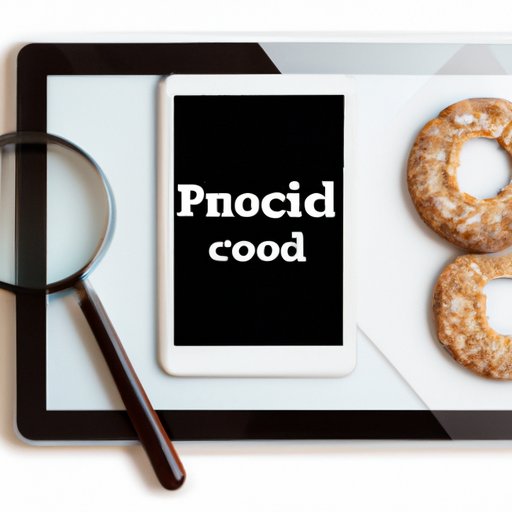
Introduction
Cookies are pieces of data stored on your browser by websites you visit. They help websites remember your preferences and activity, improve the browsing experience, and enhance security. However, clearing cookies can also be beneficial, especially if you are concerned about privacy or want to free up space on your iPad. In this article, we will provide step-by-step instructions on how to clear cookies on an iPad, as well as explore the benefits, alternatives, and consequences of doing so.
Step-by-step instructions
To clear cookies on an iPad, follow these simple steps:
- Go to the “Settings” app on your iPad
- Scroll down and tap on “Safari”
- Under “Privacy & Security”, tap on “Clear History and Website Data”
- A pop-up will appear, asking if you want to clear your history and website data. Tap “Clear History and Data” again to confirm
It’s important to note that clearing cookies will also clear your browsing history and other website data. If you only want to clear cookies, you can choose “Advanced” under “Safari” in the “Settings” app and select “Website Data”, then swipe left on individual sites and tap “Delete”.
Lastly, clearing cookies will also log you out of any websites you are currently logged in to, so be sure to remember your login credentials if you plan to clear cookies.
Benefits of clearing cookies
There are numerous benefits to clearing cookies on your iPad:
- Protecting privacy: Clearing cookies eliminates any tracking data that websites may be collecting about your activity. This can help protect your privacy and prevent advertisers from targeting you based on your browsing habits.
- Freeing up space: Cookies can take up a significant amount of space on your device, especially if you regularly browse the web. Clearing cookies can free up space and help your iPad run more efficiently.
- Improving browsing speed: Clearing cookies can also help improve your browsing speed, as it can reduce the amount of data that needs to be loaded when visiting websites.
Overall, clearing cookies can help ensure a more secure, streamlined, and private browsing experience on your iPad.
Alternatives to clearing cookies
While clearing cookies can be an effective way to manage your web data, there are alternative approaches you can take:
- Adjust privacy settings: You can adjust your privacy settings on your iPad to limit cookies or block certain types of data collection. Under “Safari” in the “Settings” app, select “Privacy & Security” and choose from options such as “Prevent Cross-Site Tracking” and “Block All Cookies”.
- Use private browsing mode: Another option is to use private browsing mode, which will not save cookies, history, or other browsing data. To activate this mode in Safari, simply tap the “Private” button in the bottom-left corner of the screen before browsing.
While these alternatives may provide some level of control over your browsing data, they may not be as effective as clearing cookies for complete data erasure or privacy protection.
Consequences of not clearing cookies
Not clearing cookies can have negative consequences, such as:
- Targeted advertising: Without clearing cookies, websites can track your activity and use this information to show you targeted ads. This can be frustrating or invasive for some users.
- Compromised security: Cookies can also contain sensitive login or financial information, which can be at risk of being compromised if your device is lost or stolen.
Overall, allowing cookies to accumulate on your device can compromise both your privacy and security, which can have long-term consequences.
Conclusion
In summary, clearing cookies on an iPad is a valuable process to ensure your web data is protected, your device runs smoothly, and your browsing experience is optimized. While there are alternative approaches, such as adjusting privacy settings or using private browsing mode, they may not be as effective as clearing cookies for complete data erasure or privacy protection. Finally, we encourage users to ask questions or share their own tips in the comments below, and make regular cookie clearing a helpful habit in their browsing routine.




