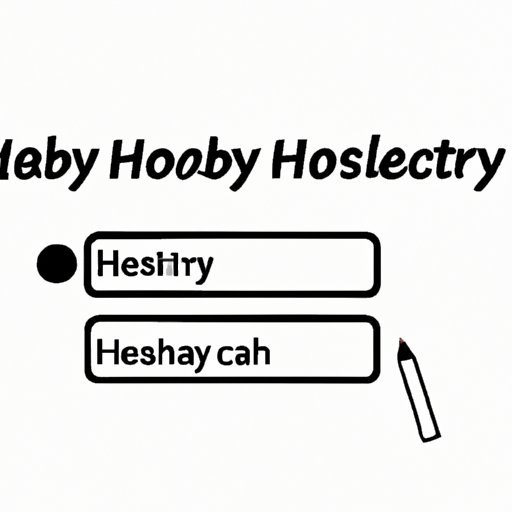
Introduction
If you use YouTube regularly, you may have noticed that the platform keeps track of your search and watch history. While this can be convenient for keeping track of recently watched videos or improving recommendations, it can also be a privacy concern. This article will provide a step-by-step guide to clear your YouTube history, as well as highlight the benefits of doing so and provide tips for maintaining a clear history.
Step-by-Step Guide
To clear your YouTube history on both desktop and mobile devices, follow these step-by-step instructions:
Desktop
- Go to the YouTube website and log in to your account if necessary.
- Click on the three lines in the top-left corner to open the menu.
- Select “History.”
- To clear your entire history, click “Clear All Watch History” or “Clear All Search History.”
- To delete individual videos, hover your mouse over the video and click the “X” on the top right corner.
- Confirm your deletion by clicking “Clear History” or “Pause Search history” depending on which history you want to clear.
After confirming, your history will be cleared.
Mobile
- Open the YouTube app on your mobile device and log in to your account if necessary.
- Tap on your profile picture in the top-right corner.
- Select “Settings.”
- Tap “History & privacy.”
- To clear your entire history, tap “Clear watch history” or “Clear search history.”
- To delete individual videos, swipe left on the video and tap “Remove.”
- Confirm your deletion by tapping “Clear History” or “Pause Search history” depending on which history you want to clear.
After confirming, your history will be cleared.
Video Tutorial
If you prefer visual instructions, you can also watch this video tutorial:
The tutorial covers the same steps as above, but also includes additional tips for customizing your YouTube history settings.
Highlighting the Benefits of Clearing History
Clearing your YouTube history can provide several benefits. Firstly, it enhances your privacy by removing personal data related to your viewing history. This is particularly important if you share a device with others or use public computers.
Secondly, clearing your history can improve your recommendations. YouTube uses your watch and search history to suggest similar videos. However, if you want to watch something different, clearing your history can help broaden the range of recommendations.
Finally, clearing your history can also improve video suggestions by suggesting newer videos or something you haven’t seen before, which helps in your discovery game.
Describing Different Tools and Methods
There are different ways to clear your YouTube history, and the one you choose may depend on the device or browser you’re using. Here are some options:
YouTube App
Using the YouTube app on your phone or tablet allows you to clear your watch and search history quickly. You can open the app, click the “Library” icon, and then click History to access your watch and search history and to clear type of history you want.
Web Browsers
If you’re using a web browser on your computer, you can also clear your YouTube history from there. Follow the same steps mentioned earlier to clear history on desktop. Desktop is best for this option since mobile devices may not have browser history settings to clear, and YouTube is specifically an app.
YouTube Website
You can also clear your YouTube history by visiting the YouTube website. Log in to your account, click on History, and follow the same steps outlined above to clear.
Providing Tips for Keeping History Clear
To maintain a clear YouTube history, consider enabling auto-delete features in your YouTube account settings. This will automatically clear your history after a set number of months.
Another tip is to regularly check your YouTube account settings and clear your history manually. This will prevent any unexpected recommendations or private information tracked.
Discussing Related Topics
In addition to clearing your watch and search history, you may also want to delete individual videos from your history. To do this, hover over the video and click the “X” on the top right corner. Then click “Remove.”
Pausing your watch history is also an option if you don’t want it to be saved. This will stop YouTube from recording your watch history but will not delete any previously saved information. Tap “Pause watch history” or “Pause search history” to stop recording your history temporarily.
If you want to clear your search history on YouTube, follow the same steps mentioned earlier but select “Clear Search History” instead of “Clear Watch History.”
Conclusion
In conclusion, clearing your YouTube history can help protect your privacy, improve video recommendations, and broaden your discovery game. Following the steps outlined above will ensure you can clear your history quickly and efficiently, and maintaining a clear history is even easier when enabling auto-delete features and clearing it manually.




