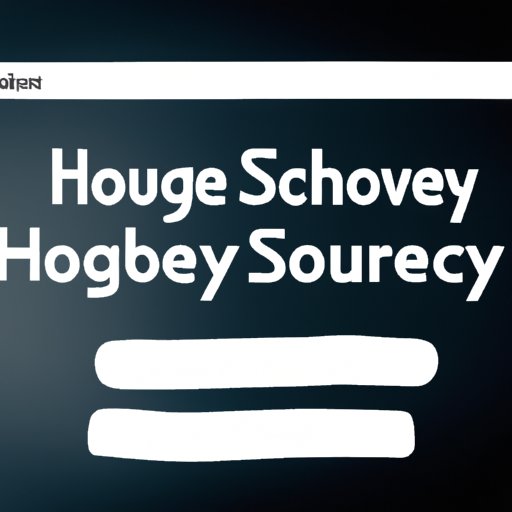
Introduction
YouTube is the largest video-sharing platform on the internet, attracting millions of users every day. When you use YouTube, the site records your search history to help improve future search suggestions. However, this search history can also be a privacy issue as it records search queries that you might not want others to see. Therefore, in this article, we will discuss how to clear search history on YouTube and gain a better and secured experience on YouTube.
Step-by-Step guide: Clearing your YouTube search history
Clearing your YouTube search history is incredibly easy to do, and it can save you from accidentally revealing private preferences to others who may use your device. Search history is stored across multiple platforms, including desktop, tablet, and iOS and Android devices. Below are the steps to clear the search history on YouTube using a desktop:
- Visit YouTube in a web browser on your computer and sign in.
- In the upper-right corner of the page, click on the three horizontal lines or the menu icon.
- In the hidden menu, click on ‘History.’
- On the history page, click on the ‘Search history’ tab.
- Here you will see your search history on YouTube. To clear it, click on the ‘Clear All Search History’ option on the right-hand side of the page.
- Click ‘Clear’ in the pop-up that appears to confirm the action.
- Your YouTube search history is now cleared.
Here is how you can clear search history using the YouTube mobile app:
- Open the YouTube app and sign in with your Google account if you haven’t already done so.
- Tap your profile image in the top right corner to access your account.
- In the menu that appears, tap on “Settings.”
- Under “History & privacy”, tap on “Clear watch history” or “Clear search history.”
- If you want to, you can tap “Pause search history” to turn it off temporarily, which YouTube notes may also impact other products serviced by Google.
- Confirm the action and your search history will be deleted.
Different third-party tools to clear YouTube search history
There are a few third-party tools available for clearing search history on YouTube. The following are a few tools:
My Activity tool
This is a Google-based tool that can be used to delete your search history on YouTube. It is a one-stop repository for tracking and managing your activity on Google services including YouTube. The benefit of this tool is that you can choose which types of activity you want to delete.
Cleaner for YouTube
This is a free Chrome extension that helps you clear watch history, search history, and any other history on YouTube selectively. It is easy to use if you are working on your PC.
YouTube Auto Delete Timer
This is another Chrome extension that automatically deletes your search and watch history after a set period of time passes. This extension gives you more control over your privacy on YouTube.
Clearing entire YouTube watch history
Deleting your entire watch history on YouTube follows similar steps to clearing your search history. To delete your entire YouTube watch history:
- Go to https://www.youtube.com/feed/history on your desktop or mobile browser and sign in to your account.
- Click or tap on ‘Clear all watch history’.
- Click or tap on ‘Clear Watch History’ to confirm the action.
- After you clear your watch history, you will find that YouTube’s suggestions become longer-tailed and less personalized.
Using Incognito Mode on YouTube
YouTube has an incognito mode, which allows you to use the platform privately without any data storage. This means that anything that is viewed or searched for during the incognito session will not be saved in your history or the history of any of your associated Google accounts. To use incognito mode on YouTube:
- Open the YouTube app on your mobile device.
- Tap on your account icon in the top right of the screen.
- Tap on your profile icon in the top right again.
- Select the ‘Turn on Incognito’ option.
- Your feed will be refreshed, and you will now be in incognito mode.
- You can now browse YouTube without worrying about search and watch history being recorded.
Clearing search history on YouTube mobile app
Clearing search history on the mobile app is also straightforward. Here are the steps to do this:
- Open the YouTube app on your mobile device and sign in to your account.
- Tap on your account icon in the top-right corner of the screen.
- Tap on ‘Settings’ from the menu that appears.
- Tap on ‘History and Privacy’.
- Tap on ‘Clear search history’.
- Confirm the action by tapping on ‘Clear All Search history.’
- Your YouTube search history is now cleared.
Benefits of clearing search history
There are several benefits to clearing your search history on YouTube:
Improved privacy
First and foremost, clearing your search history on YouTube helps to protect your privacy. It ensures that your search queries can’t be seen by others on the device you’re using. It also helps to prevent ads that are based on your browsing history from being shown.
Frees up space
Clearing your search history on YouTube also frees up storage space on your device. It removes the associated files stored somewhere on your device, which helps your device to function smoothly.
Reduces irrelevant suggested content
By clearing your search history on YouTube regularly, you can also improve how personalized suggested content is. YouTube’s machine learning algorithms use your history to curate the videos that are shown to you, and when you clear it, YouTube suggestions become more generic which reduces unwanted videos.
Conclusion
Clearing your search history on YouTube is an easy way to safeguard your privacy online. By following the steps outlined in this article, you can ensure that your search queries aren’t stored on the platform and that YouTube’s suggestions become more generic. You can also use apps and extensions to manage your privacy more effectively. After clearing your search history on YouTube, it is recommended to revisit the settings every now and then to keep your privacy in check.




