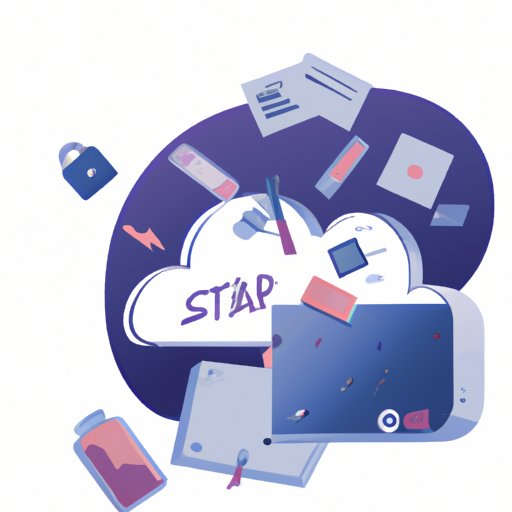
How to Clear Space on Your Mac
As a Mac user, you may have come across the frustrating issue of running out of space on your computer. This can cause your system to slow down and prevent you from working efficiently. Fortunately, there are several ways to clear space on your Mac and optimize your system. In this article, we will provide you with some useful tips and instructions for clearing space on your Mac.
Uninstall Unused Applications
Uninstalling applications can free up large amounts of space on your Mac. It’s a simple solution that often goes overlooked, but it’s a great way to quickly free up storage. To manually uninstall an application, locate it in your Applications folder, and drag it to the Trash bin. However, this method can leave residual files behind, which can also take up space. That’s where AppCleaner comes in. AppCleaner is a free third-party app that helps you uninstall applications and residual files completely.
Delete Old Files
Old files can accumulate on your Mac and take up valuable space. Suggested files to look for are screenshots, downloads, duplicate files, and old video files. It’s essential to sort these files into categories and make sure that you don’t delete any important files.
Use iCloud or Other Cloud Storage
Cloud storage provides an excellent way to save space on your Mac. It allows you to store files online and access them from anywhere, freeing up space on your computer. Popular cloud storage services include iCloud, Google Drive, and Dropbox. To set up and use these services, create an account, and sign in to the service of your choice.
Clear Cache and Temporary Files
Cache and temporary files are files that your Mac saves to speed up performance. However, they can take up significant amounts of storage space over time. To delete these files, open the Finder window and select “Go” from the top menu bar. Select “Go to Folder” and type in “~/Library/Caches”. From here, you can select all the folders and files you want to delete.
Remove Language Files
Language files are installed on your Mac to support different languages in applications. However, you may not require all of the languages, and these files can take up significant amounts of space. Monolingual is a free third-party app that helps users locate and delete language files safely. Use caution with this method, as these files can be critical.
Move Large Files to an External Hard Drive
If you have large files such as video files, you can move them to an external hard drive to free up space on your Mac. It’s a simple solution that can save you from buying a new computer. To move files, connect the external hard drive to your Mac and drag the files over to the hard drive. It’s essential to organize the files accordingly to ensure you can locate them easily when needed.
Conclusion
In conclusion, clearing space on your Mac is easy and can make a significant difference in the performance of your computer. By following these tips and instructions, you can free up space and optimize your system. We encourage you to take action and try out these tips today. There are additional resources and tools available, such as CleanMyMac X, which provides more extensive options for managing your computer’s storage.




