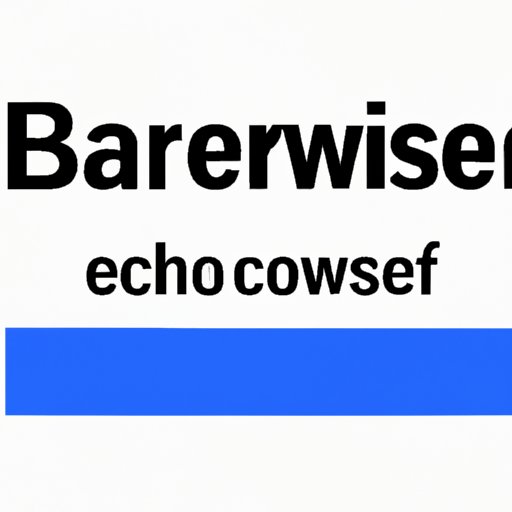
I. Introduction
When browsing the internet, your browser saves certain data to make returning to that site faster in the future. This data is known as the cache. While this can be handy, a full cache can cause problems with your browser and device. Clearing your cache is crucial to maintaining a smooth browsing experience.
II. Clearing Your Cache: A Step-by-Step Guide for Beginners
Clearing your cache can differ slightly depending on the browser you use. Here are step-by-step instructions for clearing the cache on Chrome, Firefox, and Safari, complete with screenshots:
To clear cache in Google Chrome:
- Click on the three-dot icon in the upper-right corner.
- Select “More Tools” followed by “Clear browsing data”.
- Select the types of data you want to delete. For cache clearing, select “Cached images and files”.
- Choose the time range. If you want to clear everything, select “All time” from the drop-down menu.
- Click on “Clear data” and wait for the process to complete.
To clear cache in Mozilla Firefox:
- Click on the three-line icon in the upper-right corner.
- Select “Options” followed by “Privacy & Security”.
- Scroll down to “Cookies and Site Data” and click on “Clear Data”.
- Select the types of data you want to delete. For cache clearing, select “Cached Web Content”.
- Click on “Clear” and wait for the process to complete.
To clear cache in Safari:
- Click on the “Safari” menu followed by “Preferences” in the upper-left corner.
- Click on the “Privacy” tab.
- Click on “Manage Website Data” followed by “Remove All” or highlight specific websites to remove data for.
- Click “Remove Now” and wait for the process to complete.
To ensure successful cache clearing, close and reopen your browser after clearing the cache.
III. Why Clearing Your Cache is Important and How to Do It
Clearing your cache has several benefits:
- Better privacy by removing sensitive data
- Improved security by removing cached sites that could target your information
- Faster load times for web pages and overall browsing
It may be time to clear your cache if:
- You notice a significant slowdown in browsing speed or page load times.
- A website is displaying outdated information or not functioning correctly.
- You suspect your cache is taking up too much space on your device.
If clearing your cache doesn’t solve the problem, try restarting your device or disabling any extensions or add-ons that may be causing issues.
IV. The Benefits of Clearing Your Cache and How to Get Started
Clearing your cache on a regular basis has several benefits:
- Faster browsing speeds
- Easier access to websites
- Reduced risk of security breaches
To make clearing your cache a regular habit, add it to your browser’s bookmarks bar for easy access. You can also set a reminder on your phone or computer to do it every few weeks or months.
V. Cache Clearing 101: Essential Tips for Faster Browsing
For more advanced cache-clearing tips:
- Use a cache-clearing tool or browser extension that makes the process easier.
- Clear your cache on your mobile devices, like your smartphone or tablet, to improve browsing speed on those devices as well.
- Regularly clear out cookies and other internet data to improve your browsing experience overall.
VI. Expert Advice on Clearing Your Cache for Optimal Performance
Here are additional tips from technology experts for clearing your cache:
- Clear your cache regularly to improve browsing performance and reduce the risk of security vulnerabilities.
- Be cautious when deleting cache data, as it may contain sensitive information and passwords.
- If you experience problems clearing your cache, you may need to reinstall the browser or contact technical support.
VII. Maximizing Your Browser’s Speed: Clearing Your Cache in 5 Easy Steps
To clear your cache in just five easy steps:
- Open your preferred browser.
- Click on the three-dot icon or three-line icon in the upper-right corner (depending on the browser).
- Select “Clear browsing data” or “Options”.
- Select “Cached images and files” or “Cached Web Content”.
- Click on “Clear data” or “Clear” and wait for the process to complete.
To help you remember to clear your cache regularly, set up a reminder on your phone or computer, or use a browser extension that automatically clears your cache on a regular basis.
VIII. From Cookies to Cache: Understanding How to Clear Your Internet Data
While some may confuse cookies and cache, they are two distinct types of internet data. Cookies are small text files that remember your settings, preferences, and login information on websites. Clearing your cookies can help manage your privacy and keep websites running smoothly. Cache, on the other hand, is temporary data stored to improve website performance. Clearing your cache regularly can help keep your browsing experience fast and secure.
IX. Conclusion
Clearing your cache is crucial to maintaining a safe and speedy browsing experience. Remember to clear your cache on a regular basis and to manage your internet data for optimal performance. If you have any questions or comments on this article, please feel free to leave them below.




