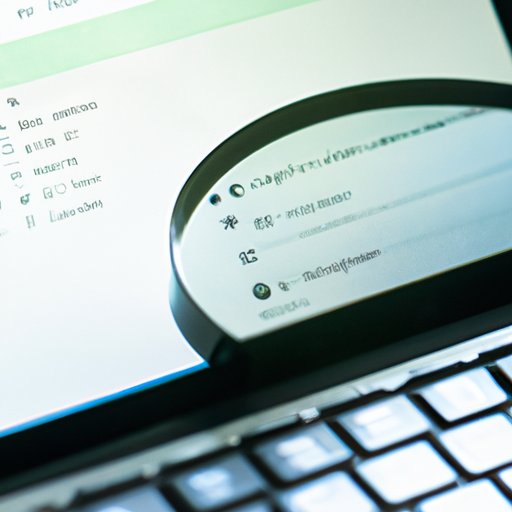
Introduction
Clearing your search history may seem like a small task, but it can go a long way in protecting your online privacy and security. Whether you’re researching a medical condition, job hunting, or simply browsing the internet, your search history can reveal a lot of personal information to third parties and advertisers. In this article, we’ll provide a comprehensive guide on how to clear your search history and browsing history on various devices and browsers. Our goal is to empower our readers with the knowledge and tools they need to safeguard their online privacy.
5 Simple Steps to Clear Your Search History
Clearing search history is a quick and easy process. Here are the steps:
- Open your browser
- Find the settings icon (usually in the top right corner of the browser)
- Click on “History”
- Select “Clear browsing data” or “Clear history”
- Select the data you want to clear (e.g. browsing history, cache, cookies), and click “Clear data”
For detailed instructions on clearing search history on various devices and browsers, including desktop and mobile devices, Chrome, Firefox, and Safari, we’ve provided a step-by-step guide with screenshots below.
The Ultimate Guide to Clearing Your Browsing History
When we talk about clearing browsing history, it’s important to understand what that includes. Browsing history is any data that your browser stores about your online activity, including your search history, cache, cookies, and download history. Each of these types of data has implications for your online privacy and security.
Your search history can reveal a lot of personal information, including your location, interests, and even medical conditions. Your cache can store sensitive information like passwords and credit card information. Cookies can be used to track your online activity and target you with ads. And your download history can reveal any files or downloads that you’ve accessed, including potentially sensitive or confidential information.
Clearing browsing history regularly is an important step in protecting your online privacy and security. By doing so, you can minimize the amount of personal information that’s available to third parties and reduce your risk of targeted ads, cyber attacks, and identity theft.
To clear browsing history, follow the same steps as above, but select the types of data you want to clear. We’ve provided detailed instructions for clearing all types of browsing history on various devices and browsers below.
Why Clearing Your Search History is Important: A How-To Guide
In addition to protecting your privacy and security, there are several other reasons why you should make clearing your search history a regular habit. For one, it can help keep your computer running smoothly by freeing up space on your hard drive. It can also prevent embarrassing or sensitive information from being discovered by others who use your computer.
Another important reason to clear your search history is to prevent third parties from accessing your personal information. As mentioned earlier, your search history can reveal a lot about you, including your location, interests, and medical conditions. This information can be used to target you with ads or even sold to other companies without your knowledge or consent.
To clear your search history on different search engines, including Google, Bing, and Yahoo, follow these steps:
- Go to the search engine’s homepage
- Click on the settings or options icon (usually in the top right corner of the page)
- Select “History” or “Search history”
- Click on “Clear history” or “Delete history”
- Confirm your selection by clicking “OK”
In addition to clearing your search history, there are several other privacy measures you can take to protect your online privacy. One of the most effective is to use a VPN (Virtual Private Network), which encrypts your internet connection and hides your IP address from prying eyes. You can also disable tracking cookies, which are used to track your online activity and serve you targeted ads.
Mastering Your Privacy: How to Clear Your Search History
By mastering your online privacy, you can have more control over your personal and professional life. Here are some expert tips and techniques for clearing search history in a way that maximizes privacy:
- Clear history regularly: Make clearing your search history a regular habit, such as once a week or once a month.
- Use private browsing: Most browsers offer a private or incognito mode, which prevents your browser from storing your search history.
- Use a VPN: As mentioned earlier, a VPN encrypts your internet connection and hides your IP address, providing an extra layer of privacy.
- Disable tracking cookies: Tracking cookies can be disabled by finding the “Privacy” or “Security” settings in your browser (usually in the settings or options menu), and adjusting your cookie settings.
- Use privacy-enhancing browser extensions: There are several browser extensions and plugins available that can help enhance your privacy, such as Privacy Badger and uBlock Origin.
In addition to these tips, there are several scenarios where clearing search history may be particularly important. For example, if you’re searching for a new job, you may want to clear your search history to prevent potential employers from accessing sensitive information. Similarly, if you’re researching a medical condition, you may want to clear your search history to prevent targeted ads.
How to Clear Your Browsing History in Chrome, Firefox, and Safari
Clearing browsing history may vary slightly depending on the browser you use. Here are some platform-specific instructions for clearing browsing history in the most popular browsers:
- Chrome: Click on the three dots in the top right corner, select “More tools”, then “Clear browsing data”.
- Firefox: Click on the three lines in the top right corner, select “Library”, then “History”, then “Clear recent history”.
- Safari: Click on “Safari” in the top menu bar, select “Clear history”, then select the time range you want to clear.
Keep in mind that there may be differences and nuances between clearing browsing history on various platforms and browsers. For detailed instructions on clearing browsing history on various devices and browsers, including desktop and mobile devices, Chrome, Firefox, and Safari, check out our step-by-step guide above
In addition to these tips, there are several browser extensions and plugins available that can help you enhance your privacy and security. For example, the Privacy Badger extension can help block third-party trackers, while the uBlock Origin plugin can help block ads and other unwanted content.
Protecting Your Online Privacy: Clear Your Search History like a Pro
To summarize, clearing your search history regularly is an important step in protecting your online privacy and security. By following the steps we’ve outlined in this article, you can minimize the amount of personal information that’s available to third parties and reduce your risk of targeted ads, cyber attacks, and identity theft.
To protect your online privacy like a pro, follow these best practices:
- Clear search and browsing history regularly
- Use private browsing and VPNs
- Disable tracking cookies
- Use privacy-enhancing browser extensions and plugins
- Be mindful of sensitive online activity
We encourage our readers to share this article with others who may benefit from mastering their online privacy. By working together, we can all take steps to protect our online privacy and security.
Conclusion
In conclusion, clearing your search history and browsing history regularly is an easy and effective way to protect your online privacy and security. By following the step-by-step guide we’ve provided, you can clear your history on various devices and browsers with ease. Remember to also use other best practices, such as using a VPN and disabling tracking cookies, to protect your online privacy like a pro. We thank you for taking the time to learn about how you can better protect your online privacy, and we encourage you to follow through with the recommended tips and techniques.




