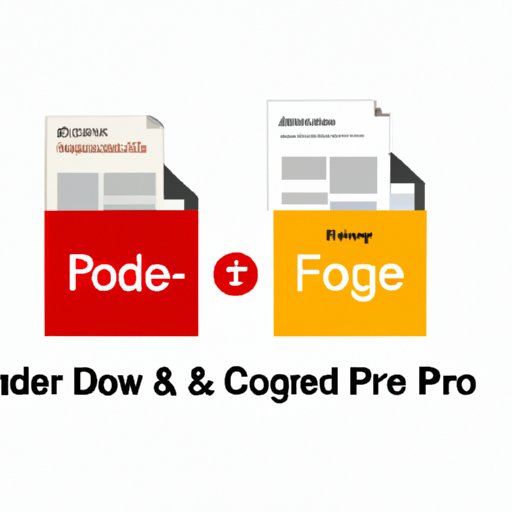
How to Combine PDF Files: Tips and Tricks
If you work with a lot of PDF files, you know how essential it is to keep your documents organized. Merging PDFs can help keep your documents together and make them easier to manage. Whether you’re working on a project or need to combine multiple invoices for your records, there are several ways to merge PDF files effectively. In this article, we will discuss several methods for combining PDF files, including using your computer, online tools, Adobe Acrobat, and even your smartphone.
Seven Simple Steps to Easily Combine PDF Files on Your Computer
If you want to combine PDF files using your computer, it’s a straightforward process. Follow these seven simple steps:
1. Open the folder containing the PDF files you want to merge.
2. Select the files you want to merge. Hold down the “Ctrl” key and click on each file you want to select.
3. Right-click and select “Print” from the drop-down menu.
4. In the Print window, select “Microsoft Print to PDF” as your printer.
5. Click “Print,” and you’ll be prompted to save your new PDF file.
6. Name your new file and select where you want to save it.
7. Click “Save,” and your PDF files are now merged together into one file.
The benefits of merging PDFs on your computer is that it’s quick, easy, and doesn’t require any specialized software.
The Pros and Cons of Using Online Tools to Combine PDFs
Online PDF merging tools can be an excellent option for merging PDF files if you don’t want to install software on your computer. However, there are pros and cons to using these tools.
Pros:
– Convenient and easy to use.
– No software installation required.
– Can be used from any device.
Cons:
– Limited features and tools.
– Reliance on a stable internet connection.
– Potential security concerns with uploading files to third-party servers.
If you decide to use an online tool, make sure you’re using a reputable service. Some recommended options are Smallpdf, PDF Merge, and ILovePDF. Be aware that some free versions of these tools may have limitations on file size and the number of merges per day.
Using Adobe Acrobat to Combine PDFs: A Complete Guide
Adobe Acrobat is a popular software used for creating, editing, and managing PDF files. If you have access to Adobe Acrobat, you can merge PDFs using the following steps:
1. Open Adobe Acrobat.
2. Click “Tools” in the menu bar.
3. Select “Combine Files.”
4. Click “Add Files” and select the PDFs you want to merge.
5. Arrange the files in the order you want them to appear in your new PDF.
6. Click “Combine Files.”
7. Save the new combined PDF file in your preferred location.
With Adobe Acrobat, you can also add bookmarks, headers, and footers to your new merged file. You can also password-protect your merged PDF to keep your data secure.
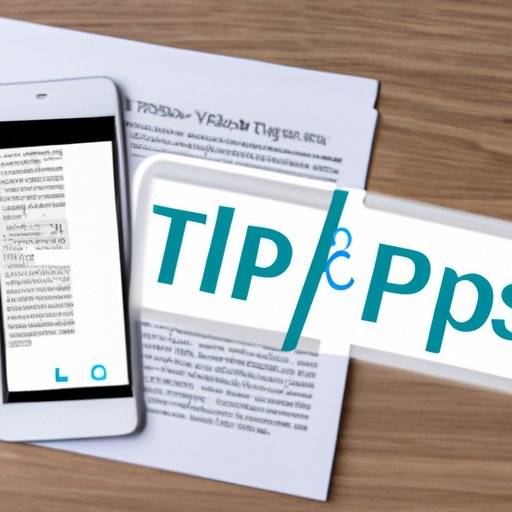
Tips and Tricks for Merging PDFs on Your Smartphone
Merging PDF files on your smartphone is easier than ever before. Many applications allow you to merge PDF files on your phone, including Adobe Acrobat and PDF Merge. To make the process even more effective, consider the following tips:
– Use your phone’s built-in file manager to locate the PDF files you want to merge.
– Rename your files before merging to keep them organized.
– Use a trusted PDF merger app from the app store.
– Be aware of potential data and security concerns with using third-party apps.
How to Combine PDF Files with Google Drive: A Step-by-Step Guide
If you use Google Drive, you can combine PDF files using its built-in PDF merger feature. Here’s how:
1. Open your Google Drive.
2. Create a new folder.
3. Upload the PDF files you want to merge to that folder.
4. Select the files you want to merge.
5. Right-click the files and select “Open with” and then “Google Docs.”
6. The files now open in Google Docs. Click “File,” then “Download,” and select “PDF Document (.pdf)”.
7. You now have downloaded a merged PDF file of the selected files.
You can also use third-party Google Drive add-ons such as MergePDF or PDF Merge to merge PDF files directly within Google Drive.
Exploring Free Software Options for Merging PDFs
If you don’t want to pay for software to merge PDF files, there are many free options available. Here are a few recommendations:
– PDFsam Basic: This tool allows you to split and merge PDF files easily and includes several advanced features.
– Icecream PDF Editor: This software offers basic PDF editing features, including the ability to merge PDF files.
– GIMP: Though it’s primarily an image editor, GIMP can also open and merge PDF files.
The Benefits of Consolidating Your PDFs: A Comprehensive Tutorial
Merging PDF files offers several benefits, including:
– Organizing your digital documents.
– Making it easier to find specific information in one document.
– Streamlining sharing and collaboration.
– Saving storage space.
If you want to learn more about the benefits of consolidating your PDFs, check out our comprehensive tutorial, which includes step-by-step instructions and tips for merging PDF files effectively.
Conclusion
Merging PDF files can help you stay organized and streamline your digital document management. In this article, we’ve explored several methods for merging PDF files, including using your computer, online tools, Adobe Acrobat, and even your smartphone. Use the tips and tricks we provided to merge your PDF files effectively, and enjoy the benefits of easy document management.




