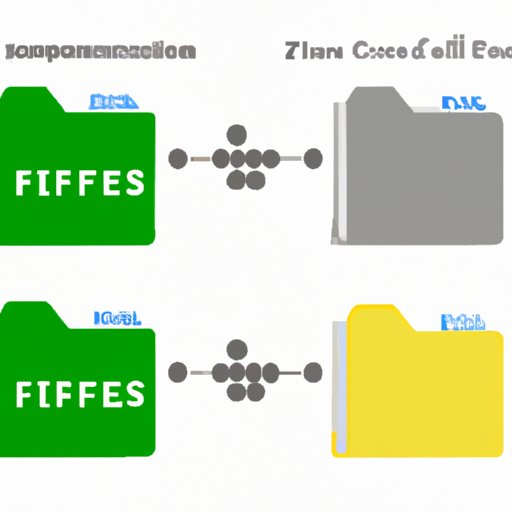
Introduction
Do you struggle with large file sizes that take up significant storage space and make sharing files a hassle? File size can become problematic for anyone who wants to share or store their files, whether it’s for work or personal purposes. But don’t worry, you can solve this problem with file compression. In this article, we’ll show you how to compress files so you can easily share and store your files without worry.
Why and How to Compress Files: Your Ultimate Guide
File compression is an easy way to reduce the size of files, making them easier to store, send, or upload. Compression is achieved by removing redundant or irrelevant data from files, without affecting their original content or quality. Reduced file size means lower storage and bandwidth requirements, which can translate to faster download and upload times, as well.
File compression is useful in a variety of scenarios. For example, if you’re sending large files as attachments in an email or uploading them to a cloud storage service, file compression can save you time and effort. Smaller files mean faster uploads and downloads, which is especially useful in situations where bandwidth or time are limited. Furthermore, compressed files take up less storage space, which can be useful when your computer’s storage is almost full or you want to keep backups.
There are different compression formats available, but the most widely used are ZIP and RAR. ZIP files are compatible with any operating system, while RAR is mostly used in Windows environments. Other compression formats include Gzip and Tar, among others.
Step-by-Step Guide: How to Compress a File for Easier Sharing and Storage
Now that you know why file compression is useful let’s discuss how you can compress files. The good news is that compressing files is an easy and straightforward process that takes only a few clicks. Here are step-by-step instructions to compress a file in both Windows and Mac OS:
How to Compress a File in Windows
- Right-click the file or folder you’d like to compress and select “Send to” option from the dropdown.
- Click on “Compressed (zipped) folder” and give it a name according to your preference.
- The compressed file will appear next to original file in the same folder.
How to Compress a File in Mac OS
- Locate the file you’d like to compress and right-click, then select “Compress filename” or “Compress X items” from the dropdown menu.
- The compressed file will appear next to the original file in the same folder.
When compressing a file, it’s important to consider the size and content of the file. Compression may not make a significant difference in files that are already small or files that have already been compressed. Additionally, certain file formats, including image, audio and video files, may not be further compressible using the standard compression mechanism included with your operating system. In some cases, it may be useful to optimize the specific file type with software, or use a different compression technique altogether.
Top 5 File Compression Tools to Easily Reduce File Size
While you can compress files with your computer’s built-in compression utility, several file compression tools are available that offer more features, such as password protection, advanced compression options, and support for larger file sizes. Here are the top 5 file compression tools available:
1. WinZip
WinZip is an affordable compression tool available for Windows computers that offers a user-friendly interface and compression capabilities for all file types. It has features like encryption, password protection, and cloud connectivity.
2. 7-Zip
7-Zip is a free and open-source file compression tool that supports a wide variety of formats and is known for its high compression rate. It also has features like password protection, splitting files, and integration with the context menu of Windows Explorer.
3. WinRAR
WinRAR is an effective compression tool with advanced features, such as extracting files from damaged archives and embedding comments in archives. It’s also compatible with a large variety of formats and supports password protection.
4. PeaZip
PeaZip is a free, open-source compression tool that supports most common file formats. It also offers encryption and password protection options, as well as the ability to split and join files.
5. Bandizip
Bandizip is a lightweight but powerful file compression tool available for Windows. It supports a variety of formats, including ZIP, RAR, 7Z, and TAR, and has a simple interface for easy compression and archiving.
The Benefits of Compressing Your Files and How to Do It in Minutes
Compressing files has several practical benefits, especially when it comes to sharing and storing files. First, compressed files take up less storage space, meaning you can store more files on your computer or device. Second, compressed files can also be uploaded or downloaded more quickly than larger files, saving you valuable time. Lastly, compressing files can help preserve server bandwidth when uploading files to the internet.
To optimize file compression, you should frequently delete old or unnecessary files and always check the resulting file size after compression to ensure that the compression results are worth the effort. Additionally, it’s best to compress multiple files into a single archive file, which is quicker and more convenient than compressing several individual files.
Expert Tips: How to Compress Files Without Losing Quality
File compression can be an effective way to reduce file size, but it’s important to use it correctly to avoid losing file quality. Here are some key tips on how to compress files effectively without sacrificing quality:
- Avoid compressing multimedia files too much as they may become distorted or lose their quality.
- Compress files only when necessary and avoid compressing already compressed files further.
- Choose the right format for the type of data you are compressing. RAR is better for multimedia, while ZIP is best for text-based files.
- Use compression software that includes advanced features like background processing and automatic archive optimization to help you achieve the best results with minimum effort.
Conclusion
We hope this ultimate guide on how to compress files has been informative and helpful. Remember that file compression is an effective technique for reducing file size and making file sharing and storage more manageable. By following the steps outlined in this article, you can begin compressing your files in minutes and enjoy faster and more efficient file sharing and storage.




