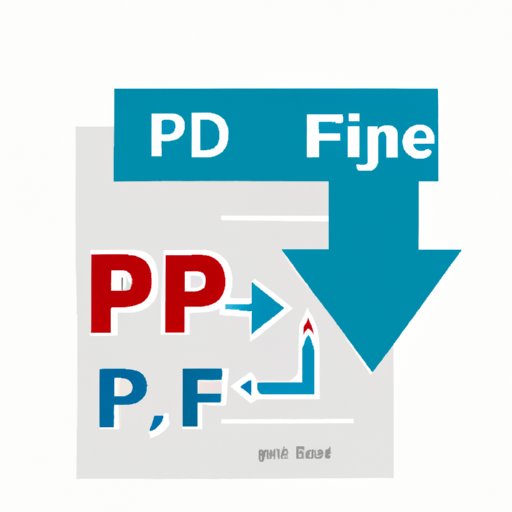
Introduction
PDF files are a popular way to share documents, but they can be quite large. Large file sizes can cause problems, such as taking up too much disk space or failing to send via email due to file size limitations. Compressing PDFs is an effective solution for reducing their file size, making them easier to share and store.
The Ultimate Guide to Compressing PDFs: Tips and Techniques for Reducing File Size
Compressing PDFs involves using various methods to reduce their file size. Here are some of the most common methods:
Online tools for compressing PDFs:
There are several free online tools for compressing PDFs, such as Smallpdf, PDF Compressor, and PDFCandy. These tools allow you to drag and drop your PDF files and adjust compression settings. They are easy to use and often produce good results, making them a popular choice for those who need to compress PDFs occasionally.
Software programs for compressing PDFs:
For those who need to compress PDFs frequently, using dedicated software programs like Adobe Acrobat Pro and Nitro PDF are great options. They offer a larger selection of compression settings, which gives you greater control over the quality of compressed files.
Adjusting settings within existing PDFs for reducing the file size:
If you already have a PDF document, you can reduce its file size by adjusting the settings when saving it. You can alter the image quality, remove unnecessary elements, embed fonts and choose from different compression options.
5 Quick and Easy Ways to Compress Your PDFs
Here are some quick and easy tips for compressing your PDFs:
“Save as” function in Adobe Acrobat:
Open your PDF document in Adobe Acrobat and choose “Save as”. In the dialog box, choose “Reduced Size PDF” and select the compatibility level for your compressed PDF.
Choosing the right compression level:
When using software programs like Adobe Acrobat, consider the level of compression you want. Higher compression ratios often lead to pixelated or low-quality images or graphics.
Stripping unused objects:
When you compress a PDF, consider removing any unnecessary objects like hidden layers, bookmarks, comments and forms. This can be achieved by selecting “Discard Objects” in Adobe Acrobat.
Other simple techniques for compressing PDFs:
You can alter the image resolution, downsample the images, or resample them to a lower quality. Changing the fonts and using efficient coding methods can also result in file size reduction.
Step-by-Step: How to Compress PDF Files on a Mac
If you are a Mac user, there are several tools and techniques you can use to compress your PDFs:
Overview of different tools available for Mac users:
Preview, the default PDF viewer on Macs, can be used for compressing PDF files. There are also several free online tools for compressing PDFs that Mac users can use.
Step-by-step guide for using Preview:
Open your PDF in Preview, click on “File”, and then “Export”. Select “PDF” from the dropdown menu and choose “Reduce File Size” or “Quartz Filter”. Save the compressed PDF to a location of your choice.
Other tools and techniques for Mac users to compress their PDFs:
Other available tools include Adobe Acrobat Pro DC, which is downloadable for Macs. Additionally, you can use ColorSync Utility to control the color and pixels of the PDF documents, ultimately leading to a smaller file size.
Compressing PDFs for Email: A Practical Guide
Large PDF files can cause problems when emailing, such as lengthy processing times and the storage of the file in the recipient’s email. To avoid these issues, compress your PDFs for email using these tips:
Discuss the impact of large PDF files on email delivery and storage:
Large PDF files may not be accepted by some email services. Even if the file is accepted, it may take a considerable amount of time to send and receive if the recipient’s internet connection is slow. Additionally, the file will take up a considerable amount of memory in the recipient’s email registry.
Techniques for compressing PDFs for email without sacrificing quality:
You can use most compression methods to compress your PDFs for email. If the size is still too big, consider using a zip utility to zip the file before attaching it to the email.
Recommendations for email services that offer file size limits:
Several email services cap the size of email attachments. Consider using the services of Dropbox, Google Drive, or other cloud-based file-sharing platforms to cut file size restrictions.
The Pros and Cons of Different PDF Compression Methods
When compressing your PDF files, you have two options: lossy and lossless compression.
Discuss the various types of compression, including lossy and lossless:
Lossless compression does not degrade file quality, while lossy compression results in a lower quality file.
Weigh the benefits and drawbacks of each type of compression:
Lossy compression results in smaller file sizes, but can lead to a loss in color and image quality. Lossless compression ensures that the file’s quality stays intact and is well-suited for large PDF files. However, this type of compression tends to lead to larger file sizes.
Recommendations for which type of compression to use for different situations:
Use lossless compression for documents that require printing in high resolution, while for web documents, lossy compression should suffice. Choose wisely according to your particular needs.
Conclusion
Compressing PDF files is an important and effective tool for managing your PDF files’ size for easy sharing and storage. By using the right technique and tools, you can reduce file size without compromising the quality, making it easy to share your documents with ease. Experiment with the different methods and choose the one that fits your needs best.
For further reading, check out the resources provided by the different online tools and software programs mentioned in this article.




