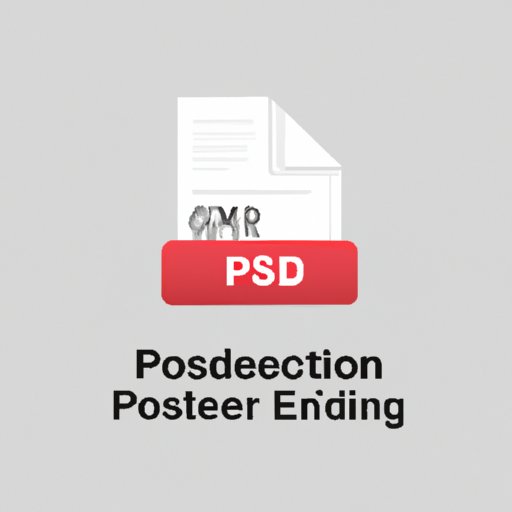
I. Introduction
PDF files are handy document formats that allow sharing of files regardless of the operating systems. They preserve the document formatting, fonts, images, and layout, making it one of the most used document formats worldwide. However, PDF files tend to be large, making it difficult to share through emails and other online platforms, and this can also cause the computer to run slow.
The main issue that people often face when sending or receiving PDF files is the file size. Fortunately, there are several ways to compress PDF files without compromising the quality of the document. This article shares 18 proven ways to free up space on your computer by compressing PDF file sizes.
II. 5 Proven Ways to Compress PDF Files and Save Space on Your Computer
Here are five categories of PDF compression methods that will save space on your computer.
A. Method 1: Using Online PDF Compression Tools
There are several online platforms where you can compress your PDF files without downloading any software. A popular way to reduce PDF files online is to use the Smallpdf website, which allows you to compress up to two PDF files daily, with a maximum uploaded file size of 5GB.
The process of compressing PDF files online is simple as you drag and drop the PDF files, then download the compressed version after the process is complete. However, this method has some downsides such as compromising the quality of the document, security issues, file size limitations, and internet connection.
B. Method 2: Compressing PDF Files with Adobe Acrobat
Adobe Acrobat Pro is a popular option for PDF compression. The tool allows you to choose between file quality and size, and you have complete control over the compression process. Adobe Acrobat Pro has the added advantage of providing a high-quality PDF file that retains the integrity of the text, images, and fonts. You can either choose to reduce the document size or choose the optimized mode that retains the quality of the PDF document.
However, Adobe Acrobat Pro is not a free program, and you have to subscribe to Adobe Acrobat professional services, which may be expensive for some users.
C. Method 3: Using Third-Party Applications
There is various third-party compression software that you can download and install on your computer, with some free and others requiring a fee. It is important to research the best third-party applications to ensure they are safe, compatible with your computer’s operating system, and have positive reviews from other users.
Some popular third-party applications include PDF Squeezer, PDF Expert, and PDF Compressor. With third-party software, you have more control over the compression process, and it is easier to batch compress multiple files at once.
D. Method 4: Reducing PDF File Size by Adjusting Image Quality
Adjusting image quality is another way to compress PDF files. You can reduce the size of PDF files by decreasing the resolution of images within the document. The image quality can be adjusted by shrinking the document dimension, changing the DPI value of the image, or by using compression algorithms like JPEG or PNG. However, this method results in a lower quality image and may not be suitable for high-resolution photographs that require detailed imaging.
E. Method 5: Removing Unnecessary Elements from PDF Files
PDF files often contain hidden elements such as bookmarks or metadata that are not required for most users. Removing these elements reduces the size of the document without changing the file quality. You can remove these elements using Adobe Acrobat or third-party applications. However, it is essential to ensure that you do not remove any critical information that may be required in the future.
III. Step-by-Step Tutorial: How to Compress PDF File Size Without Losing Quality
Now that we have acknowledged the various ways to compress PDF files let us look at a step-by-step guide to compressing PDF files without losing quality.
A. Explanation of the Process
First, identify the PDF file that you need to compress and select the compression method that will work best for you. Open the file in the relevant program and follow the steps provided, which should be customized based on the chosen compression method.
B. Step-by-Step Guide on How to Compress PDF Files Without Losing Quality
The following is a general step-by-step guide to compressing PDF files without losing quality:
- Open the PDF file in the appropriate software.
- Select the compression method that best suits your needs.
- Customize the settings to your preferences.
- Compress the PDF file and save the newly compressed file.
C. Screenshots to Illustrate the Process
Below are some screenshots to illustrate how to compress PDF files without compromising the quality of the document.
IV. The Ultimate Guide to Efficient PDF File Compression
Efficient PDF file compression is essential for saving space on your computer, and below are some tips and tricks to make the process easier and more effective.
A. Tips for Efficient PDF File Compression
Here are some tips for efficient PDF file compression:
- Selecting appropriate compression software: Choose the most suitable compression software for your needs to avoid compromising the quality of the document.
- Strategizing your file compression: Plan for a regular compression schedule to avoid large PDF file builds up.
- Creating a file backup: Make sure to backup your files before you compress them to ensure you have a copy of the original version.
- Batch compressing files: Optimize your compression processes by selecting multiple files to compress at once using either Adobe Acrobat or third-party software.
B. Mistakes to Avoid when Compressing PDF Files
It is essential to avoid common mistakes when compressing PDF files to ensure you achieve your compression goals without compromising document quality.
- Setting unrealistic compression goals: Avoid setting unrealistic compression goals that will compress the file beyond the quality threshold.
- Using the wrong PDF compression tool: Select the right PDF compression tool to ensure that the process is effective.
- Ignoring backup plans: It is vital to create a backup plan for your files in case of data loss.
- Compromising Quality: Strike a balance between compressing the file size and upholding the document’s quality.
V. Simplify Your Life: 4 Methods to Reduce PDF File Size
Below are four more methods to reduce or compress PDF file sizes.
A. Method 1: Removing Unnecessary Pages
PDF files can sometimes contain extra pages that are not useful or relevant to the reader. Removing these unnecessary pages reduces the file size, making it more manageable to share.
B. Method 2: Combining Multiple PDF Files into a Single Document
Managing multiple PDF files can be difficult, but combining them into a single document solves this problem and reduces the document size.
C. Method 3: Adjusting Fonts and Styles
Adjusting the fonts and styles within a PDF file can reduce the file size without compromising the document quality significantly.
D. Method 4: Using PDF Optimizer Tool
The PDF optimizer tool allows you to optimize your file size and quality by removing unnecessary items within the PDF file, compressing fonts and images, and other optimization options.
VI. Secrets of Effective PDF Compression: Tips and Tricks to Save Your Computer’s Memory
Below are four tips and tricks to achieve effective PDF compression.
A. Tip 1: Customizing PDF Compression Settings
In addition to selecting the appropriate compression software, customizing the compression settings helps users keep the PDF document within the quality threshold while significantly reducing the file size.
B. Tip 2: Reduction of Image Blocking
Large images can cause blockage within the PDF file, making it larger than necessary. Reducing image blocking can help make the PDF file more manageable.
C. Tip 3: Compression of Text and Images
Compression of text and images is another effective way of reducing PDF file size. The compression procedure ensures that all text and images within the document are appropriately compressed without losing their defined clarity.
D. Tip 4: Reducing Resolution
Reducing the resolution of a PDF file can also reduce file size. However, users must strike the appropriate balance between high resolution and reduced file size to avoid compromising the document quality.
VII. Conclusion
The problem of large PDF file sizes affects many individuals and businesses around the world. To free up space and increase efficiency, it is important to understand and implement effective PDF compression techniques. This article has shared 18 proven ways to compress PDF files and free up space on your computer, including step-by-step tutorials, tips and tricks, and a guide to efficient PDF file compression. It is essential to apply these techniques to strike a balance between file size and quality while ensuring the document remains useful and user-friendly.




