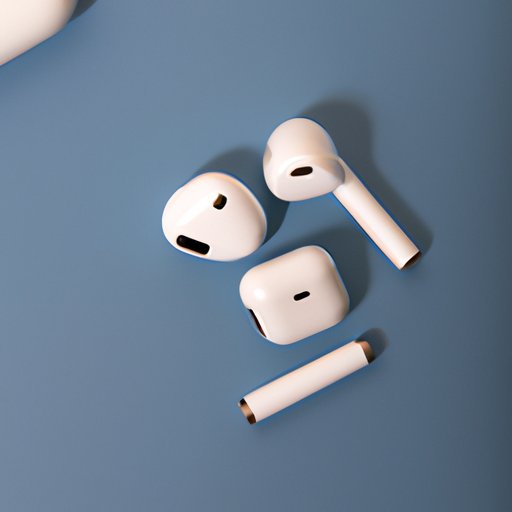
Introduction
Missing out on the seamless connection between your AirPods and Mac? Not to worry, this comprehensive guide will provide you with step-by-step instructions for how to connect AirPods to Mac. Additionally, we will detail the top reasons why you should connect your AirPods to Mac, tips for maximizing their use, and explore how this audio connectivity can enhance productivity.
Step-by-step guide for connecting AirPods to Mac
Connecting AirPods to Mac can be accomplished in multiple ways, and each method is just as effective as the other. Below are the two easiest methods:
Using the Bluetooth icon on your Mac
- Turn on your AirPods and confirm that Bluetooth is enabled on your Mac.
- At the top-right corner of your desktop, click the Bluetooth icon.
- A dropdown menu will appear, select your AirPods from the list and click “Connect.”
Using the Audio option on your Mac
- Turn on your AirPods and locate the “Apple” logo on your Mac home screen, click on it to open System Preferences.
- Select “Sound” icon and select “Output.”
- Your AirPods should appear on the list of available devices, select them and wait for them to connect.
Troubleshooting common problems associated with connecting AirPods to Mac
Connecting AirPods to Mac may not always be a smooth process, but here are some troubleshooting solutions that can help:
- If you experience connectivity issues, try resetting your AirPods and placing them back into their charging case. Next, press and hold the button on the back of the case until the light located on the front flashes white.
- For the latest features and optimal compatibility, ensure that the software on your devices is up to date. You can check for updates on Mac under the “Software Update” option in System Preferences or by navigating to the “General” tab in “About This Mac.”
- If your AirPods are still not connecting to your Mac, check for compatibility issues. Certain older models of Mac may not be compatible with your AirPods — it’s best to check beforehand and determine if a firmware update is needed.
Top reasons why you should connect AirPods to your Mac
Connecting your AirPods to your Mac can enhance your audio experience in myriad ways, some of which include:
- Improved sound quality: AirPods’ advanced audio technology has been specifically designed to work on a range of devices, including Mac.
- Increased convenience: With AirPods, you are no longer tethered to your computer by cumbersome cords and wires, providing additional mobility
- Enhanced mobility: AirPods can travel with you and provide you with a superior listening experience while on-the-go.
- Utilizing AirPods during virtual communication scenarios can significantly improve your audio quality during video conferences, live discussions, and online classes, leading to a more effective way of communication.
- Immersive music listening: AirPods are perfect for taking an auditory break and losing yourself in your favorite music, giving you access to high-quality listening experiences even when working on your Mac.
Review of the AirPods and their compatibility with Mac
When it comes to AirPods, there is a range of preferences and models to choose from. Here are our top picks for AirPod models and their compatibility with Mac:
- AirPods: Compatible with a wide range of Mac models. Great for everyday use with your Mac.
- AirPods Pro: Offers immersive, active noise cancellation experiences and a comfortable fit. Compatible with all Mac models running macOS 10.15.1 or later.
- AirPods Max: Over-ear headphones with incredible sound quality and a noise-cancelling feature. Compatible with all Mac models running macOS 11.1 or later.

Tips for maximizing your AirPods experience on Mac
To make sure you are getting the most out of your device, follow these tips:
- Ensure that the latest firmware is installed to resolve any issues
- Make use of custom settings to personalize your audio settings for each task
- Take advantage of Siri’s capabilities to control your AirPods through voice commands and improve your overall listening experience.
- If necessary, install third-party apps to get the most out of your AirPods and control their functionality.
Why connecting AirPods to Mac can boost productivity
Incorporating AirPods into your workflow can significantly improve productivity. With high-quality audio, no background noise, and minimal distractions, you can focus on the task at hand with clarity and accuracy. According to a study conducted by the University of Sydney, background noise can significantly hinder productivity, and using noise-cancelling headphones like AirPods can help combat this issue.
The future of audio connectivity with Mac
As technology continues to evolve, we can expect significant advancements in audio connectivity. We may soon see a move towards wireless or entirely cord-free technology, improving our productivity and functionality when using Macs and AirPods together.
Conclusion
In summary, connecting your AirPods to your Mac can improve your productivity and ensure a seamless audio experience. By troubleshooting any issues and following our detailed guide, you can be up and running in no time and enjoying the full benefits of AirPods. Boost your productivity and comfort with beautiful sound while on your Mac and achieve your goals with improved audio quality.




