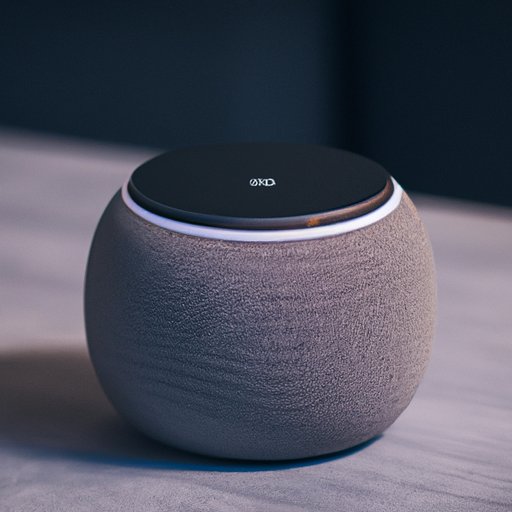
Introduction
If you’ve recently purchased an Alexa device, or are struggling with its setup, you’re not alone. Alexa can be a powerful tool for automating your home, streaming music, and even making phone calls, but getting started can be a little daunting. In this article, we’ll take you through step-by-step instructions for connecting to Alexa, as well as more advanced features for maximizing your device’s capabilities. Whether you’re new to smart home technology or an experienced user, we’ve got you covered.
7 Simple Steps to Connect Your Alexa Device in Minutes
Your first step in using Alexa is connecting it to Wi-Fi. Follow these seven simple steps:
- Plug in your Alexa device and wait for the light ring to turn orange.
- Download the Alexa app from your device’s app store.
- Open the app and follow the instructions to connect your device to Wi-Fi. Make sure you’re connected to the right Wi-Fi network.
- Follow the setup instructions in the app. This includes setting up your Amazon account.
- Customize your device settings as desired. This includes choosing a wake word and setting your location.
- Try out some basic Alexa commands to make sure everything is working properly.
- Troubleshoot any issues you have (more on that in a moment).
Alexa Setup Made Easy: A Guide for Beginners
If you’re new to smart home technology or voice assistants, Alexa can feel overwhelming. But trust us, it’s worth the effort. Here’s why:
- Stream music from a variety of services, including Spotify and Amazon Music.
- Control devices throughout your home, from lights to thermostats.
- Get answers to your questions, and even control your phone, hands-free.
- Get news updates and weather forecasts tailored to your preferences.
To get started, make sure you have everything you need: an Alexa device, Wi-Fi, and a smartphone or tablet with the Alexa app installed. If you run into issues along the way, don’t worry – we’ll cover the most common problems and how to fix them.

The Ultimate Guide to Connecting Your Home to Alexa
If you’re ready to take your smart home to the next level, Alexa can help. Here’s how:
- Connect your smart home devices to Alexa for voice control
- Create customized routines to automate your home
- Set up voice commands to control multiple devices at once
To get started, make sure you have your devices’ instructions handy. Then, follow these instructions to connect your devices to Alexa:
- Open the Alexa app on your phone or tablet
- Tap ‘Devices’ in the bottom right corner
- Tap the plus sign in the top right corner to add a new device
- Select your device type from the list and follow the instructions to connect it to Alexa
- Create a routine or voice command to control your device
- Test your setup to make sure it’s working properly
How to Connect Alexa to Wi-Fi and Get Started
Whether you’re setting up Alexa for the first time or dealing with connectivity issues, connecting to Wi-Fi is essential. Here’s how:
- Make sure your Wi-Fi network is on and accessible
- Open the Alexa app and go to ‘Settings’
- Select ‘Device Settings’, then your device
- Tap ‘Change’ next to ‘Wi-Fi Network’
- Select your Wi-Fi network from the list and enter your password, if prompted
- Wait for your device to connect to Wi-Fi – this can take up to a minute
Once you’re connected, you can try out some of Alexa’s many features:
- Stream music from your favorite services
- Ask Alexa to read the news or weather forecast
- Control lights, thermostats, and other smart home devices
- Place hands-free phone calls
You can also customize your Alexa settings to maximize your device’s potential:
- Download new Alexa skills from the Alexa Skills Store
- Create your own routines and voice commands
- Set up multi-room audio or intercom mode for communication throughout your home
Your Comprehensive Guide to Setting Up Alexa
Choosing the right Alexa device can be a daunting process, but it doesn’t have to be. Here’s our comprehensive guide to setting up Alexa:
- Choose the right device for your needs. This will depend on your budget, preferences, and how you plan to use Alexa.
- Follow the instructions that come with your device to set it up. Make sure you have the Alexa app installed.
- Connect your device to Wi-Fi and complete setup, including customizing your device settings.
- Download the Alexa app on your phone or tablet, and explore its many features and settings.
- Experiment with different Alexa skills and third-party apps to see what works for you.
As you become more comfortable with Alexa, you can experiment with more advanced features like music streaming, shopping, and voice calling.
Connecting Your Alexa Device: Tips and Tricks
Even if you’re a seasoned Alexa user, you may not be taking advantage of all its features. Here are some tips and tricks for maximizing your Alexa device:
- Set up multi-room audio to play music throughout your home.
- Create custom routines and voice commands to automate your day.
- Use intercom mode to communicate with other Alexa devices in your home.
- Learn how to integrate Alexa with third-party services like IFTTT and Nest.
By adding these features to your Alexa setup, you’ll maximize its potential for convenience and efficiency.
Maximizing Your Alexa Device: A Comprehensive Setup Guide
If you want to get the most out of your Alexa device, a comprehensive setup is essential. Here’s what you need to know:
- Download the Alexa app and explore its many features and settings.
- Customize your device settings, including wake word and location settings.
- Connect your Alexa device to Wi-Fi and experiment with basic voice commands.
- Start integrating smart home devices with Alexa for voice control.
- Create customized routines and voice commands to automate your home.
- Try out advanced features like intercom mode and multi-room audio.
With a little bit of effort, you can have a fully-optimized Alexa setup that streamlines your day-to-day tasks and enhances your home’s functionality.
Conclusion
Connecting to Alexa can feel intimidating, but it doesn’t have to be. By following these step-by-step instructions, as well as some of our advanced tips and tricks, you can have a fully-optimized Alexa device in no time. Remember that troubleshooting resources are available if you run into any issues, and don’t be afraid to experiment and discover all the ways Alexa can make your life easier and more convenient.




