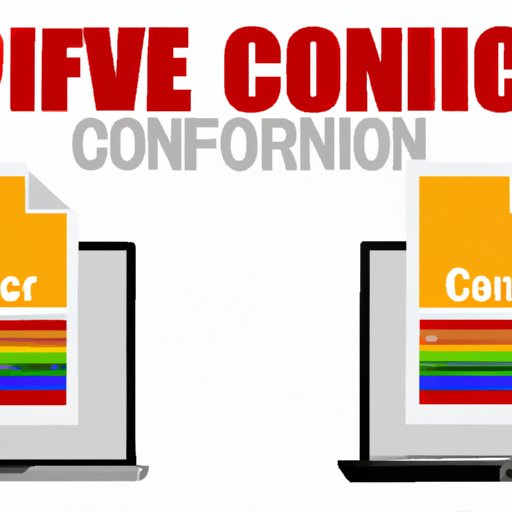
Introduction
If you have ever received a file that doesn’t open on your device or when you need to send a file to a colleague in a different format, you will understand the importance of file conversion. File conversion can help you open, edit, or share files across different devices and software. However, it can also be overwhelming for beginners, and finding the right conversion tool can be a challenging task. In this article, we will explore different ways of converting files that will not only simplify the process but also save you time.
Using Free Online Conversion Tools
Online conversion tools can be a simple and quick solution to convert your files. These tools help you convert files to different formats, and they are usually free. You don’t have to install them on your computer, and they can be accessed anytime and from anywhere. However, there are some downsides to using online conversion tools.
One disadvantage is that they may not support all file formats or may limit the size of files you can convert. Additionally, your internet speed can impact the uploading and downloading of files. Some popular online conversion tools include:
- CloudConvert
- Online Convert
- Zamzar
Step-by-step guide to using popular online conversion tools
Using online conversion tools is simple and user-friendly. Here is a step-by-step guide:
- Select the file you want to convert.
- Select the output format you want the file to be converted to.
- Upload the file you want to convert.
- Wait for the conversion process to complete.
- Download the converted file.
Advantages and disadvantages of online conversion tools
Advantages:
- Simple and user-friendly interface
- Free
- No software installations required
- Accessible from anywhere
- No system requirements
Disadvantages:
- May not support all file formats
- May limit file size
- Depend on internet connection
- Privacy and data security concerns
Simplifying the Conversion Process for Beginners
Using familiar applications you already have on your computer can be one of the easiest ways of converting files and saving time. Microsoft Office provides various tools for converting files, including Word, Excel, and PowerPoint. Here are some practical tips:
Explanation of common applications used for file conversion
Microsoft Office, iWork, and Open Office are some of the most commonly used applications for file conversion. These applications are readily available on most devices, and they provide a user-friendly interface for converting files.
Tips and tricks for using Word, Excel, PowerPoint, and other applications to convert files
Word: To convert files using Word, open the file and click “File” > “Export” > “Change File Type”. Select the desired output file format, and click “Save”.
Excel: To convert files using Excel, open the file and click “File” > “Save As”. Choose the output file format from the drop-down menu and click “Save”.
PowerPoint: Open the file and click “File” > “Export” > “Change File Type”. Select the output file format, and click “Save”.
Benefits of using these commonly used applications
Using commonly used applications for file conversion has several advantages:
- Familiarity with the software
- No additional software required
- User-friendly interface
- A wide range of output file formats
Understanding Different File Formats
Choosing the right file format for the intended use is essential. Different file formats have different features and limitations. Here is a brief outline of some file formats and their ideal use-case scenario:
Explanation of the different file formats
Some common file formats include:
- PDF (Portable Document Format)
- JPEG (Joint Photographic Experts Group)
- DOCX (Microsoft Word Document)
- XLSX (Microsoft Excel Document)
- MP4 (MPEG-4 video file)
Importance of choosing the right file format for the intended use
Choosing the right file format is crucial for several reasons, including:
- Compatibility with different software and devices
- The quality of the output file
- The size of the output file
- The intended use of the file
Examples of file formats and their ideal use-case scenarios
PDF: Best for documents that need to be shared or printed because of its formatting and compatibility.
JPEG: Ideal for photographs and images because of its high quality and relatively small file size.
DOCX: Ideal for text-based documents where formatting is important, such as reports and presentations.
XLSX: Ideal for spreadsheets of data that need to be analyzed, sorted, or filtered.
Top-Rated Conversion Software
Conversion software comes with several features and functionalities that make the conversion process more efficient and streamlined. Unlike free online conversion tools, conversion software has no limitations on file size or the number of files that can be converted. Here are some useful conversion software:
- Adobe Acrobat Pro DC
- Calibre
- FileZigZag
Functionality of popular software
Adobe Acrobat Pro DC: It is used for converting PDFs into other formats, editing PDFs, and creating PDFs from different source formats.
Calibre: It is used mainly for converting eBooks into different formats for various e-readers.
FileZigZag: It is used for converting audio, video, images, and documents into multiple formats, all from one user-friendly platform.
How to use these conversion software for efficient file conversion
Conversion software is mostly user-friendly, with menus that are easy to navigate. Generally, you will need to:
- Download and install the software you want to use.
- Select the file you want to convert.
- Select the output format you want the file to be converted to.
- Click “Start” and wait for the conversion process to complete.
- Download the converted file.
Batch Conversion
Batch conversion is the process of converting multiple files simultaneously. It is ideal if you have many files that need to be converted, as it saves a lot of time. Here are some of the benefits of batch conversion:
Explanation of batch conversion
Batch conversion is the process of converting multiple files simultaneously using software or online tools. It can be done with a single click and can save a significant amount of time if you frequently convert large numbers of files.
Benefits of using batch conversion
Batch conversion has several advantages, including:
- Significant time savings
- Efficient workflow
- No need to convert files individually
- Applicable across multiple file formats
Step-by-step guide to using the right tools for batch conversion
The process of batch conversion depends on the software or online tool used. However, generally, the steps include:
- Open the conversion software or online tool you want to use.
- Locate and select all the files you want to convert.
- Select the output format.
- Start the conversion process.
- Download the converted files once the process is complete.
Troubleshooting Common Conversion Issues
Conversion issues can be frustrating and time-consuming. Here are some of the common issues that can arise during the conversion process and how to troubleshoot them:
Explanation of common conversion issues
Common conversion issues include:
- File not uploading
- Incompatible file format
- Poor output file quality
- The output file differs from the input file
Troubleshooting tips to avoid or fix errors
To avoid or fix conversion errors:
- Ensure the file you want to convert is in a compatible format with the conversion tool or software
- Check the internet connection and upload the file again
- Restart the conversion tool or software and try again
- Verify the system requirements and reinstall the software if necessary
Tips to ensure smooth and seamless conversion
Here are some tips to ensure a seamless and smooth conversion process:
- Choose the right conversion tool or software for the file format you want to convert.
- Use software or tools with batch conversion features for multiple files.
- Minimize the number of programs running on your computer to avoid system overload.
- Ensure that files are not corrupted or damaged before converting them.
Conclusion
File conversion is essential for opening, sharing and editing files across different devices and software. This article has explored various ways to simplify the process of file conversion. Using free online conversion tools, familiar applications like Microsoft Office, understanding different file formats, using top-rated conversion software, batch conversion, and troubleshooting common conversion issues can make the conversion process easy and efficient. With the right conversion tools and tips, converting files has never been simpler.
Call-to-action: Try to convert a file using your preferred method and share your experience in the comments below.




