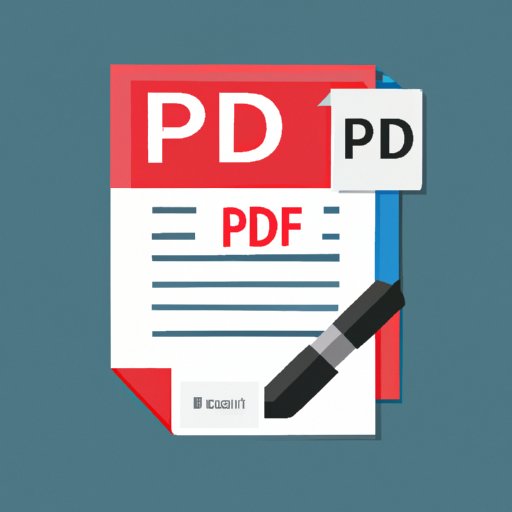
I. Introduction
Converting a JPEG (Joint Photographic Experts Group) file to a PDF (Portable Document Format) is a common requirement for many professionals. However, not everyone knows the best method to do it, which can lead to frustration. This article aims to simplify the process of converting JPEG to PDF by providing a comprehensive guide.
It is essential to convert JPEG to PDF as PDFs are more convenient to share, store, and distribute. PDFs are smaller in size and maintain the original formatting, making them more reliable and presentable. In this guide, you will discover the best software and online tools to use, benefits of PDF format, troubleshooting, and addressing common issues.
II. Step-by-Step Guide
There are two methods of converting JPEG to PDF: the software-based method and the online tool method. Here are comprehensive steps to follow:
A. Software-Based Method: Adobe Acrobat
- Download and install Adobe Acrobat if you don’t have it installed in your device.
- Open the JPEG file in Adobe Acrobat by clicking on “File” and then “Open.” Alternatively, you can drag and drop the file into Adobe Acrobat.
- Convert the file to PDF format by clicking on “File” and then “Save As.” Choose PDF as the file type and click on “Save.”
B. Online Tool Method: SmallPDF
- Visit the SmallPDF website from your web browser.
- Upload the JPEG file you want to convert by either dragging and dropping it or clicking on “Choose File” and selecting it from your device.
- Convert the file to PDF format by clicking on “Convert to PDF.”
C. Visual Aids to Supplement the Guide
Here are visual aids to help you in the conversion process:

III. Comparison of Different Software
There are many software options available for converting JPEG to PDF, including Adobe Acrobat, online tools, and other software options. Here is a comparison of the different software options:
A. Adobe Acrobat
Adobe Acrobat is a comprehensive software solution for creating, editing, and managing PDFs.
Pros:
- Offers advanced features like editing, adding annotations, form-filling, and security features.
- High-quality output with a range of quality settings.
- Works offline, which ensures data privacy and security.
Cons:
- It is expensive.
- It requires installation on your device, which takes up space.
- The user interface can be complicated for beginners.
B. Online Tools
Online tools offer an easy-to-use solution to convert JPEG to PDF, with the added benefit of being accessible from anywhere with an internet connection.
Pros:
- Free to use.
- Accessible from anywhere with an internet connection.
- Easy to use for beginners.
Cons:
- Quality of the output may vary depending on the tool used.
- Online tools may have limited features compared to other software.
- There are potential security concerns with uploading files to third-party websites.
C. Other Software Options Available
Other software options include GIMP, Inkscape, and Preview. While these software options are not designed specifically for PDF conversions, they can still be used for this purpose.
Pros:
- They are typically free or low-cost alternatives.
- Easy to use for beginners.
Cons:
- May not offer advanced features like editing or form-filling.
- May not offer high-quality output.
- Some options may require installation on your device.
D. Tips for Choosing the Best Software Depending on Specific Requirements
When choosing software for JPEG to PDF conversion, consider your specific requirements, such as:
- Cost
- Conversion quality
- Features required
- Privacy and security concerns
- Convenience of use
Choose software based on your specific needs to ensure an optimal experience.
IV. Video Tutorial
If you prefer visual instruction, below is a video tutorial on converting JPEG to PDF:
A. Demonstration of converting JPEG to PDF using Adobe Acrobat and online tools
The video demonstrates converting JPEG to PDF using Adobe Acrobat and the SmallPDF online tool.
B. Tips for Troubleshooting and Common Errors/Issues
The video provides tips for identifying and troubleshooting common errors and issues during the conversion process, such as low-quality output and conversion errors.
C. Visual Instruction for Those Who Prefer it
The video offers visual instruction for those who prefer it, making it easier to follow the conversion process.
V. Benefits of Converting JPEG to PDF
Converting JPEG to PDF offers numerous benefits over using JPEG format. Here are some advantages of using PDF format:
A. Advantages of Using PDF Format
- Compatibility with Various Devices: PDFs are compatible with numerous devices, including smartphones, tablets, laptops, and desktops, making them more accessible and convenient to share and store.
- Smaller File Size: PDFs have smaller file sizes, making them easier to upload, share, and store over the internet, reducing bandwidth usage and storage requirements.
- Maintains the Original Formatting: PDFs maintain the original formatting of the document, ensuring reliability and presentability of the content.
B. Real-World Applications for Using PDF Format
- Remote Work: PDFs are ideal for remote work, as they can be accessed from anywhere with an internet connection, eliminating the need for physical copies of documents.
- E-commerce: PDFs are convenient for e-commerce as they can be easily shared, stored, and downloaded, making product manuals, descriptions, and specifications more accessible to customers.
- E-filing: PDFs are ideal for e-filing of legal documents as they maintain formatting and are convenient for sharing across networks.
VI. Addressing Common Errors and Issues
When converting JPEG to PDF, there are common errors and issues that may arise. Here are some issues you may encounter, and how to resolve them:
A. Issues When Converting Large Files
Converting large files can be challenging, leading to crashes or errors. To avoid this, reduce the file size by compressing the JPEG file to a smaller size using photo editors. Additionally, use high-performance software with sufficient storage space to prevent crashes during conversion.
B. Low-Quality Output
Low-quality output can be caused by image resolution, which can be resolved by increasing the resolution and ensuring the source image is of high quality. Additionally, choose the right software that has the capability to produce high-quality output.
C. Conversion Errors
Conversion errors can be caused by a variety of factors, such as incompatible software, incorrect settings, or corrupted files. To fix this, choose appropriate software that supports JPEG to PDF conversion and ensure that your settings are correctly configured.
D. Solutions and Workarounds
If you encounter any of these issues, try the following solutions:
- Compress the file size before conversion.
- Ensure high resolution and image quality.
- Use high-performance software with sufficient storage space.
- Check compatibility issues with software used.
- Ensure correct settings configuration.
VII. Use Case Scenarios
Converting JPEG to PDF has various use case scenarios. Here is a walkthrough for specific use case scenarios:
A. Legal Documents
PDFs are ideal for e-filing of legal documents, ensuring reliability and confidentiality. They are easy to share across networks, reducing time spent on paperwork and enhancing efficiency.
B. Digital Photography
PDFs are a convenient way of storing and sharing visual content, such as digital photography. They maintain the original quality of the image and make it easier to share with clients and collaborators.
C. Sharing E-books and Data
PDFs are a convenient format for sharing e-books and data, as they are accessible on various devices and maintain the original formatting. They are also smaller in size, making them easier to upload over the internet.
D. Walkthrough for Specific Use Case Scenarios
Consider the specific use case scenario, and choose software accordingly. To ensure the best experience, choose appropriate software based on your specific requirements.
VIII. Conclusion
Converting JPEG to PDF is a common requirement for many professionals and has numerous benefits over using JPEG format. In this guide, we explored two methods of converting JPEG to PDF, compared different software options, and provided use case scenarios and troubleshooting tips.
To ensure an optimal experience when converting JPEG to PDF, consider your specific requirements and choose software accordingly. By applying the concepts and skills in this guide, you can quickly and easily convert JPEG to PDF, enhancing your productivity and efficiency.




