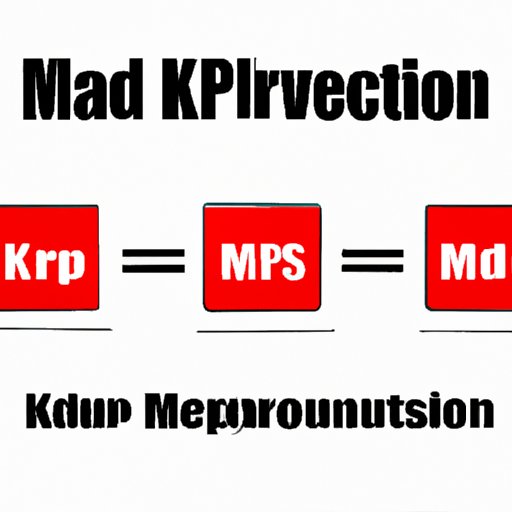
I. Introduction
Converting MKV files to MP4 can be a daunting task for many users due to the compatibility issues that arise. While you may have come across compatibility issues, this article provides a comprehensive guide on how to convert an MKV file to an MP4 file format, so they can be easily played. This article aims to guide you step by step to solve the problem with ease.
II. Step-by-Step Guide
Using the Wondershare UniConverter software, you can easily convert an MKV file to an MP4. Follow these simple steps:
- Download and install Wondershare UniConverter from their official website
- Open UniConverter and drag and drop the MKV file into the software
- Select the MP4 format as the output format from the list of available formats
- Click on the “Convert” button to start the conversion process
- Wait for the conversion process to finish. Once finished, the newly converted file will be saved to your selected location.
It’s that simple! Here are some screenshots to help guide you through the process:

III. Comparison of Software
Several software programs allow you to convert MKV files to MP4. Some of them include HandBrake, VLC, and Freemake. Let’s take a look at the pros and cons of each:
- HandBrake: This open-source program works on Windows, MacOS, and Linux. It supports almost all video formats and is entirely free. The downside is that not all users find it easy to navigate.
- VLC: This media player is known to play almost all video formats. It is available on Windows, MacOS, and Linux and can be used to convert MKV files to MP4. However, it takes a longer time to convert when compared with other software options.
- Freemake: Freemake is another popular software used to convert files. It supports formats like AVI, MKV, and MP4. The downside is that the free version comes with a watermark.
IV. Common Errors and Fixes
Users may encounter several errors when converting from MKV to MP4. Some of the common errors include audio and video sync issues or the video file ending up with poor quality. To fix sync issues, check your software settings and adjust to match the original file setting. Adjusting the software settings can also help improve the video quality. Transferring the file to another software like VLC or Handbrake may also help fix the problem.
V. Reasons to Convert
Several benefits come with converting an MKV file to an MP4 file. MP4 files are playable on most devices, and some media players, like iTunes, only support MP4 files. Converting a file to MP4 also saves you valuable storage space on your device.
VI. Hardware-based Conversion
Users can also use hardware to convert MKV files to MP4. Some of the hardware to use includes capture cards and video converters. These hardware may be a little expensive compared to software but provide good quality results.
VII. Conversion for Different Platforms
Users should keep in mind the settings to be used when converting an MKV to MP4 specifically for different platforms such as Xbox, Playstation, or smartphones. Tools like Wondershare UniConverter allow you to choose the output format based on the device it should play, making it easier to play your videos on different platforms.
VIII. Advanced Conversion Strategies
Advanced settings like bitrates, codecs and aspect ratios can be used to improve the quality of the MP4 file after converting. Always ensure to keep the aspect ratio of the original file and keep the bitrate of the output file within the same range to avoid a poor quality output.
IX. Conclusion
Converting MKV files to MP4 is an essential need for video lovers and users who love to watch movies on different devices. While software like Wondershare UniConverter provides an easy and straightforward method to convert files, hardware may also be used for improved quality results. Understanding the common errors and solutions, as well as the reason for converting, helps one appreciate the process. Keeping the advanced conversion strategies in mind, users can enjoy high-quality MP4 files with ease.




