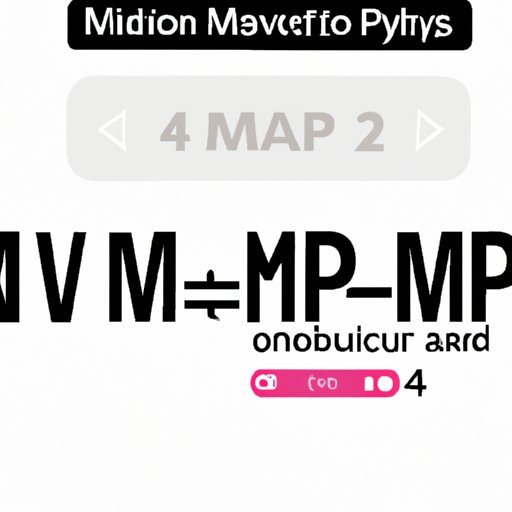
Introduction
MOV and MP4 are two of the most popular video file formats used today. However, some devices and applications may not be compatible with MOV files, making it necessary to convert them to MP4. In this article, we will provide a comprehensive guide on how to convert MOV to MP4 using various methods and tools.
Step-by-step guide for converting mov to mp4 using a popular video converter software
Using a video converter software is a popular and reliable way to convert mov to mp4 files. Here are the steps:
- Download and install a video converter software, such as HandBrake or Any Video Converter.
- Open the software and select “Add File” to import the mov file you want to convert.
- Select “mp4” as the output format and choose a destination folder for the converted file.
- Adjust the video settings if needed, such as resolution, bitrate, and frame rate.
- Click “Start” to begin the conversion process, which may take several minutes depending on the file size.
- Once complete, you can locate the converted MP4 file in the chosen destination folder.
It is essential to back up your original MOV files before converting them to MP4 to avoid any loss of data due to unexpected errors.
Online video conversion tools: How to convert mov to mp4 without installing any software
Online video conversion tools are convenient for users who do not want to install additional software on their devices. Here are the steps for converting mov to mp4 online:
- Go to a reliable online video conversion tool such as Online-Convert.com or Convertio.co.
- Click “Choose Files” or “Select Files” to upload the mov file you want to convert.
- Choose “mp4” as the output format and adjust the video settings if necessary.
- Click “Convert” to start the conversion process, which may take several minutes depending on the file size and internet speed.
- Once the conversion process is complete, the MP4 file can be downloaded to your device.
It is essential to note that online video conversion tools require a stable internet connection to avoid errors or interruptions during the conversion process.
Using Apple’s QuickTime Player: A beginner’s guide to converting mov to mp4
QuickTime Player is a built-in application in Apple devices that can be used to convert MOV to MP4 files. Here are the steps:
- Launch QuickTime Player on your device.
- Open the MOV file you want to convert.
- Click “File” from the menu bar and select “Export As.”
- Select “mp4” as the output format and choose a destination folder for the converted file.
- Click “Save” to begin the conversion process, which may take several minutes depending on the file size.
- Once complete, the MP4 file can be found in the chosen destination folder.
It is important to note that QuickTime Player is only available on Apple devices and may not offer advanced video editing features compared to other third-party conversion software.
Convert mov to mp4 on mobile: Tips and tricks using iOS and Android apps
Using mobile apps for video conversion offers flexibility and convenience for users who want to convert mov to mp4 files on the go. Here are the steps:
- Download and install a video converter app, such as iConv or Video Converter.
- Open the app and select “Import” to upload the MOV file.
- Select “mp4” as the output format and adjust the video settings if necessary.
- Click “Convert” to start the conversion process, which may take several minutes depending on the file size.
- Once complete, the converted file can be saved to your device or shared directly to social media platforms or messaging apps.
It is important to note that some free mobile video converter apps may contain ads or offer limited features compared to paid versions.
Command line tools for converting mov to mp4 on Windows, Mac, and Linux
Command line tools offer advanced users more control over the conversion process and can be used on various operating systems. Here are the steps:
- Install an FFmpeg command line tool on your device.
- Open the command prompt or terminal and navigate to the folder where the MOV file is located.
- Type the command line “ffmpeg -i [MOV filename] -vcodec h264 -acodec mp2 [MP4 filename].”
- Press Enter to start the conversion process, which may take several minutes depending on the file size and computer processing power.
- Once complete, the MP4 file can be found in the same folder as the original MOV file.
It is essential to follow the correct syntax and commands when using command line tools to avoid errors or unexpected results.
Pros and cons of converting mov to mp4: Understanding the differences and when to do it
MOV and MP4 files have their respective advantages and disadvantages, depending on their intended use. Here are some of the pros and cons of converting mov to mp4:
- Pros:
- MP4 files are more compatible with various devices and applications compared to MOV files.
- MP4 files are smaller in size and can be shared or uploaded faster online.
- MP4 files offer higher compression rates while maintaining good video quality.
- Cons:
- Converting mov to mp4 can result in a slight loss of video quality due to compression.
- MP4 files may not be suitable for professional video editing due to limited options for adjusting video settings.
It is appropriate to convert mov to mp4 when you want to share or play video files on devices or applications that do not support MOV files. For instance, MP4 is the preferred format for uploading videos on social media platforms or sharing videos via messaging apps.
Conclusion
Converting mov to mp4 is essential to ensure compatibility and accessibility of video files. Whether you choose to use a video converter software, an online video conversion tool, QuickTime Player, mobile apps, or command line tools, it is crucial to follow the correct steps and backup your files to avoid data loss. Understanding the pros and cons of converting mov to mp4 can guide you in making an informed decision based on your specific needs and preferences.
Lastly, we hope this comprehensive guide has been helpful and informative. If you have any feedback or comments, please feel free to share them below.




