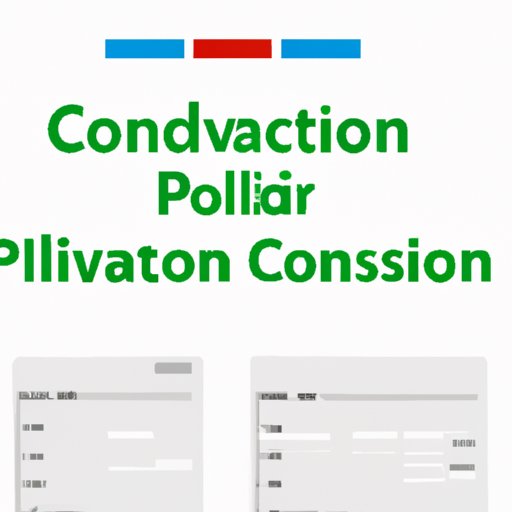
I. Introduction
Converting PDF to Excel has become an essential task for many professionals and individuals. PDF files are often used for sharing various documents, including financial reports, invoices, and tables. However, analyzing and modifying data in a PDF file can be both challenging and time-consuming. By converting PDFs to Excel format, users can quickly and easily extract data and perform calculations or further analysis.
In this article, we will provide a step-by-step guide on how to convert PDF to Excel for free. We will also compare the most popular free online tools, provide tips and tricks to optimize the conversion process, and present some real-life case studies.
II. Step by Step Guide
To convert a PDF file to Excel format, you can use one of the many free online converter tools available on the internet. Here are the steps you can follow:
- Find an online PDF to Excel converter that meets your needs.
- Upload the PDF file you want to convert to the website. Most tools provide drag-and-drop options, or you can use the upload button.
- Wait for the conversion process to complete. The time needed can vary depending on the size and complexity of the PDF file.
- Download the Excel file to your computer.
- Open the Excel file and make any necessary changes or modifications.
Note: Some online PDF to Excel converters require you to create an account or subscribe to a premium plan to get full access to all features.
III. Comparison of Top Free Converter Tools
It can be challenging to choose the best free online PDF to Excel converter, given the tremendous amount of options available. Here are the top ones currently on the market:
- Smallpdf
- Pros: User-friendly interface, supports various file formats, highly accurate conversion results.
- Cons: Limited number of conversions for free users, requires an internet connection.
- Zamzar
- Pros: Accepts bulk file uploads, supports various file formats, fast conversion speed.
- Cons: Requires an email address to receive the converted files, can take more time for larger files.
- PDF2Go
- Pros: Allows you to upload files from Google Drive, Dropbox, and OneDrive, supports various file formats.
- Cons: Only 2 free conversions per day, the converted file may contain formatting errors.
- Online-Convert
- Pros: Offers multiple output file formats, including CSV and XML, supports the conversion of both native and scanned PDFs.
- Cons: Requires the creation of an account for full access, not always accurate for complex PDF files.
After assessing these four popular free online tools, the best option for users will likely depend on their specific needs. Smallpdf’s high accuracy makes it a great choice for those who need precise and reliable output. Zamzar may be the best option for those looking to convert multiple files quickly, while PDF2Go might be ideal for on-the-go use.
IV. Video Tutorial
For those who prefer more visual aids, we have also created a video tutorial that walks readers through the PDF to Excel conversion process using the free online tool Smallpdf.
You can also find the video tutorial by going to this link: https://www.youtube.com/watch?v=35tW7sVJHx0.
V. Tips and Tricks
Here are some tips and tricks you can use to optimize your PDF to Excel conversion results:
- Choose the right tool: Ensure the tool you use accepts the particular PDF file and can provide the level of accuracy you need. For instance, if you’re converting a scanned PDF, make sure the tool has OCR support.
- Prepare the PDF file: Before uploading your PDF file, ensure that it is clean and free from any unwanted elements like watermarks, images, or tables you don’t need in the Excel file.
- Optimize output settings: Some tools allow you to choose the output settings, such as font size, column width, and format. Experiment with these settings to see what works best for you.
- Review and edit: After conversion, review the Excel file thoroughly to ensure that the data is accurate. Edit any remaining errors or tidying that needs to be done.
VI. FAQs
Here are the answers to some of the frequently asked questions about converting PDF to Excel:
- Why do I need to convert PDF to Excel? Converting PDF to Excel allows users to quickly extract data, perform calculations or further analysis, and modify data in an accessible and user-friendly format.
- Will the converted Excel file be exactly like the original PDF file? The converted Excel file may not be identical to the original PDF file, but it will contain most of the data. The accuracy of the conversion depends on the quality of the PDF source file and the converter tool you use.
- Can I convert a scanned PDF to Excel? Yes, some converter tools, such as Smallpdf, have OCR (Optical Character Recognition) support to convert scanned PDF files to Excel. However, the accuracy of the conversion can vary depending on the quality of the scanned document.
- Is it safe to use online converter tools? Most online converter tools are safe, but it’s always wise to exercise caution when uploading files. Make sure to choose a reliable and reputable tool.
VII. Case Studies
Here are some examples of real-life case studies of professionals who have successfully converted PDFs to Excel using free online tools:
Case study #1: Sophia, a freelance accountant
Sophia used to receive client financial reports in PDF format, which required manual entry into Excel for further analysis. After discovering Smallpdf, she was able to convert the PDF files to Excel with better accuracy and speed, reducing her workload by more than half.
Case study #2: John, a small business owner
John needed to share table data with his team regularly and used to copy and paste data from PDFs to Excel. After trying various PDF to Excel conversion tools, he settled on Zamzar, which allowed him to upload and convert multiple files quickly and easily.
VIII. Conclusion
Converting PDF to Excel has become a necessary task for many professionals and individuals. With the availability of numerous free online converter tools, accomplishing this task is easy and stress-free.
In this article, we have provided a step-by-step guide to converting PDF to Excel, compared the top free tools, offered tips and tricks for optimizing the conversion process, answered frequently asked questions, and presented some real-life case studies.
We hope this article has been informative and useful. Try the free online PDF to Excel converter tools and see the power of quick and accurate data extraction for yourself.




