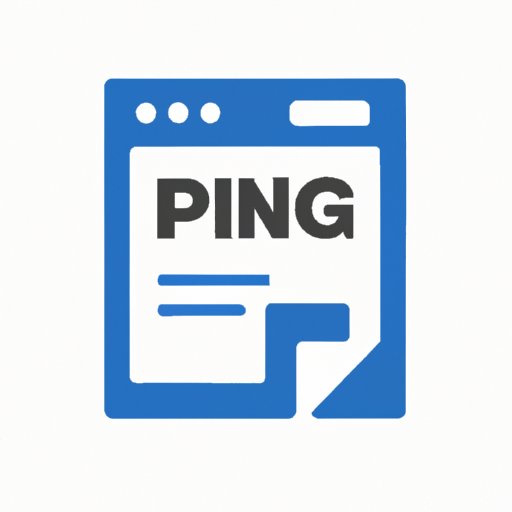
I. Introduction
If you’ve ever tried to share a PNG image with someone, only to find that it won’t upload or display properly, you’re not alone. PNG and JPG are both popular image file formats, but they have some key differences that can cause compatibility issues. Fortunately, converting an image from PNG to JPG format is a quick and easy process, and one that can come in handy in a variety of situations.
In this article, we’ll walk you through the steps of converting an image from PNG to JPG format using a variety of tools, both online and offline. We’ll also cover some useful tips and tricks for achieving the best possible results, so that your converted images look great every time.
II. Step-by-step guide
The easiest way to convert a single PNG image to JPG format is to use an online conversion tool like Zamzar. Here’s how to do it:
1. Head to the Zamzar website at www.zamzar.com. Once on the site’s home page, click the “Add Files” button to select the PNG image you want to convert.

2. Use the drop-down menu under “Step 2” to choose “JPG” as the output format.

3. Enter your email address under “Step 3” so that Zamzar can send you the converted file when it’s ready. You can also choose to save the file directly to Dropbox or Google Drive instead.

4. Click the “Convert” button to start the conversion process. Depending on the size of your file and the speed of your internet connection, this may take anywhere from a few seconds to a few minutes.

5. Once the conversion is complete, you will receive an email (or see a download link on the website) containing the newly converted JPG file.

III. Conversion tools comparison
While Zamzar is a great option for converting a single PNG image to JPG format, there are many other online conversion tools out there that may better suit your needs. Here’s a comparison of three popular options:
Image Converter Plus:
- Supports converting multiple images at once
- Can apply filters and effects to images before converting
- Offers a 30-day free trial but requires payment after that period
Convertio:
- Supports a wide range of image file types, including RAW
- Integrates with cloud storage services like Dropbox and Google Drive
- Limited to converting files less than 100MB in size on the free plan
Online-Convert.com:
- Supports a variety of other conversion types, including audio and video
- Offers adjustable output quality settings
- Displays ads on the site, which may be annoying for some users
When choosing a tool for converting PNG to JPG, consider factors like how many images you need to convert, what types of features or customizations you require, and whether you’re willing to pay for a premium service.
IV. Benefits of converting to JPG
There are several benefits to converting a PNG image to JPG format, including:
Smaller file size: JPG files are typically smaller than PNG files, making them easier to upload, download, and share.
Easier to share: Many online platforms and social media sites prefer JPG over PNG format, so converting your images can make them more shareable and accessible to others.
Improved image quality: While PNG is a great option for preserving image quality, converting PNG images to JPG can actually improve their quality by smoothing out minor visual discrepancies and reducing noise or artifacts.
By converting your PNG images to JPG format, you can take advantage of these benefits and make your images more versatile and useful in a variety of settings.
V. Batch conversion
If you need to convert multiple PNG images to JPG format at once, using a batch conversion tool can save you a lot of time and effort. Here’s how to do it using Zamzar:
1. Head to the Zamzar website at www.zamzar.com and click the “Add Files” button to select all of the PNG images you want to convert.

2. Use the drop-down menu under “Step 2” to choose “JPG” as the output format.
3. Choose whether you want to receive the converted files via email or save them directly to Dropbox or Google Drive.

4. Click the “Convert” button to start the conversion process.

5. Once the conversion is complete, you will receive an email (or see a download link on the website) containing all of the newly converted JPG files.
VI. Freeware options
While online conversion tools can be a great option, there may be times when you prefer to use a desktop application instead. Here are three freeware options for converting PNG images to JPG format:
IrfanView: A lightweight and versatile image viewer that supports batch conversion and offers basic editing tools like cropping and resizing.
XnConvert: A powerful image conversion and editing tool that supports batch processing as well as more advanced features like color adjustment and watermarking.
GIMP: A free, open-source image editing program that can be used for a wide range of tasks, including converting images from PNG to JPG format.
When choosing a freeware application for converting PNG images to JPG format, consider your level of experience with image editing and what other features or functionality you might need beyond simple conversion.
VII. Quality considerations
It’s worth noting that converting images from PNG to JPG format can sometimes result in a loss of quality, particularly if you choose a low output quality setting or use a tool that doesn’t preserve the original image data. To minimize this loss of quality, try these tips:
Use a high-quality converter: Look for a tool that can maintain the original resolution and color depth of your PNG image to ensure the best results.
Adjust output quality settings: Most conversion tools allow you to customize the output quality of the JPG file. Experiment with different settings to find a balance between file size and visual quality that works for you.
Use image editing software: If you have access to an image editing program like Adobe Photoshop, try converting your PNG image to JPG format using the “Save for Web” feature. This will allow you to see a preview of how the converted file will look and adjust the quality settings accordingly.
VIII. Use cases
There are many situations where you might need to convert an image from PNG to JPG format, including:
Sharing images on social media: Many social media platforms, including Facebook and Twitter, favor JPG over PNG format, so converting your images can make them more shareable and visually appealing.
Working with specific software applications: Some software applications, like Microsoft Office and Adobe Acrobat, may not support PNG images. Converting your PNG files to JPG format can make them easier to use in these types of programs.
Reducing file size: If you need to email or upload an image but the file size is too large, converting it to JPG format can help reduce the size without compromising too much on image quality.
IX. Conclusion
Converting an image from PNG to JPG format is a straightforward process that can be accomplished using a variety of tools and techniques. Whether you prefer to use an online conversion tool, freeware application, or image editing software, knowing how to convert PNG images to JPG can make your images more versatile and useful in a variety of settings.
By following the step-by-step guide in this article, testing out different tools to find one that works for you, and experimenting with different quality settings to minimize loss of quality during the conversion process, you’ll be well on your way to creating stunning, shareable JPG images that you can use anywhere.
So why not give it a try today, and see how converting PNG to JPG can help take your image game to the next level.




