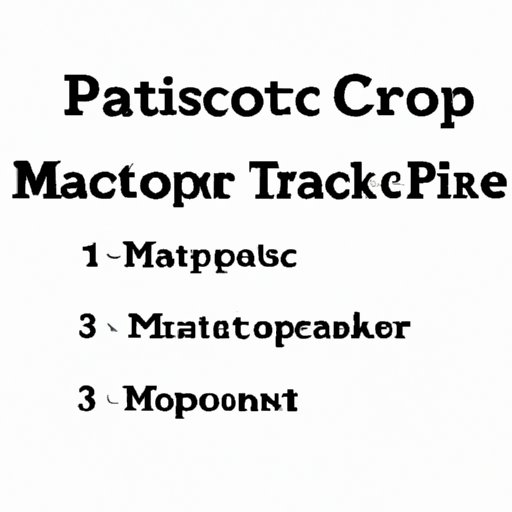
Introduction
Copying and pasting is a fundamental feature that is used in various applications on MacBook Pro. From creating documents to browsing the internet, the ability to copy and paste is essential. Fortunately, mastering this feature is easy, and it can enhance productivity by saving time and effort. This article will provide a comprehensive guide on how to copy and paste on MacBook Pro, including keyboard shortcuts, troubleshooting tips, and third-party tools to enhance the functionality.
Step-by-Step Guide
The following are the essential steps required to copy and paste on MacBook Pro:
- Select the content you want to copy. It could be text, images, or links
- Use the command key + C to copy the selected content. Alternatively, you can right-click on the selected content and choose “Copy” from the options.
- Place the cursor where you want to paste the content
- Use the command key + V to paste the copied content. Alternatively, you can right-click where you want to paste the content and choose “Paste” from the options.
It’s that simple! Once you become comfortable with the command keys, you can use them simultaneously and copy and paste even more quickly.
Video Tutorial
In addition to the step-by-step guide above, we have created a video tutorial for easier reference. You can access the tutorial here.
Importance of Learning
Mastering the art of copying and pasting on MacBook Pro is significant as it can enhance productivity by saving time and effort. Here are some use cases that showcase its importance:
- When creating a document, copying and pasting allows for easy duplication of content from one section to another.
- When sending an email, copying and pasting allows for quick insertion of relevant information from other sources.
- When browsing the internet, copying and pasting saves the hassle of manually retyping lengthy URLs or text.
Keyboard Shortcuts
Keyboard shortcuts are an effective way to enhance the speed and precision of copying and pasting on MacBook Pro. The following are some essential keyboard shortcuts:
- Copy: Command + C
- Paste: Command + V
- Cut: Command + X
- Undo Paste: Command + Z
- Select All: Command + A
These keyboard shortcuts can be used simultaneously to increase efficiency. For example, Command + C to copy and Command + V to paste.
Troubleshooting Guide
While copying and pasting on MacBook Pro is straightforward, things can go wrong at times. Here are some possible issues and solutions:
- Content doesn’t copy: Ensure that the content is selected correctly. Try to copy it using the right-click method.
- Content doesn’t paste: Ensure that you have copied the content correctly and that you are pasting it in the correct position. Try using the right-click method.
- Copy and paste destination changed: Use Command + Z to undo the paste. Place the cursor in the correct location and paste again.
These troubleshooting tips should help you avoid similar issues in the future. If the issue persists, try restarting your MacBook Pro and checking any applicable updates.
Third-Party Tools Comparison
While the default copy and paste functionality on MacBook Pro is suitable for most users, some third-party tools can enhance this feature’s functionality. Here are some comparisons:
- CopyClip: A clipboard manager that automatically stores copied data. You can access your clipboard history and easily paste content again.
- Paste: A clipboard manager that allows for the creation of custom shortcuts and snippets. You can categorize your snippets for easy access.
- FlyCut: A clipboard manager that allows for the creation of multiple clipboards. You can access your clipboard history and snippets quickly.
These third-party tools can provide an added advantage for heavy users. Choose one that suits your requirements and experiment with its features.
Conclusion
Copying and pasting on MacBook Pro is a fundamental feature that is used in various applications. Mastering the art of copying and pasting can enhance productivity by saving time and effort. By using the essential keyboard shortcuts, troubleshooting tips, and third-party tools mentioned in this article, you can take your copy and paste game to the next level.




