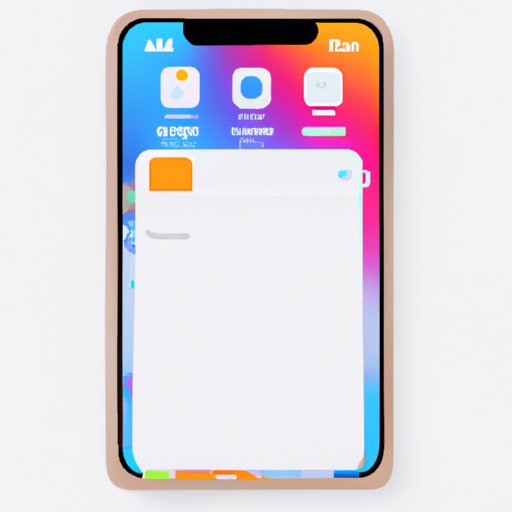
I. Introduction
Keeping an iPhone organized with easy access to frequently used apps can be challenging. One way to address this issue is by creating folders. Folders are an efficient and straightforward way to organize apps, photos, and files, which makes it easier to access them.
II. What is a Folder and Why is it Useful?
A folder is a virtual container in which you can store files, apps, photos, and documents. Folders help in reducing clutter and are a great way to keep your iPhone organized. Folder organization makes it easy to group apps and files, which helps to reduce search times.
III. Step-by-Step Guide to Creating a Folder
Creating a folder on an iPhone is a quick and straightforward process. There are two different methods you can use:
Method 1: Creating a folder from your home screen
- Long press on an app until they start to wiggle.
- Drag and drop one app onto another that you want to group together.
- Choose a name for the folder that pops up.
- Press the circle with the checkmark on the right side to save the folder.
Method 2: Creating a folder from inside the Files app
- Go to the Files app and navigate to the location in which you want to create your folder.
- Press the “New Folder” icon at the bottom of the screen.
- Enter a name for the folder.
- Press the “Create” button to save the folder.
IV. Benefits of Folder Organization
There are many advantages to organizing your apps using folders, such as:
- Easier to navigate the phone
- More space on the home screen
- Reduced clutter
- Improved app discovery
V. Tips for Creating an Effective Folder System
Here are a few practical tips on creating an efficient and functional folder system:
- Organize folders based on how frequently you use apps
- Give folders meaningful names
- Color-code folders based on primary categories
- Create subfolders or subcategories as needed
- Use emojis to make folder names more recognizable and memorable
VI. Troubleshooting Tips
Although creating folders on iPhone is an easy process, there are a few issues that users may encounter. Here are some of the most common issues and how to resolve them:
- If you’re not seeing the option to create a folder while dragging and dropping apps, make sure that your iPhone is up to date.
- If you’re still encountering issues, try restarting your iPhone and attempt to create the folder again.
- Lastly, if restarting your iPhone doesn’t work, try resetting your device’s home screen layout. The reset will default to Apple’s standard app layout, but at least you can start with a clean slate.
VII. Conclusion
Organizing your iPhone with folders is an excellent way to keep your device tidy, save time, and make your apps easier to access. By following these simple steps, you can create a folder on your iPhone within minutes. Apply the tips in this article to take your iPhone organization to the next level.




