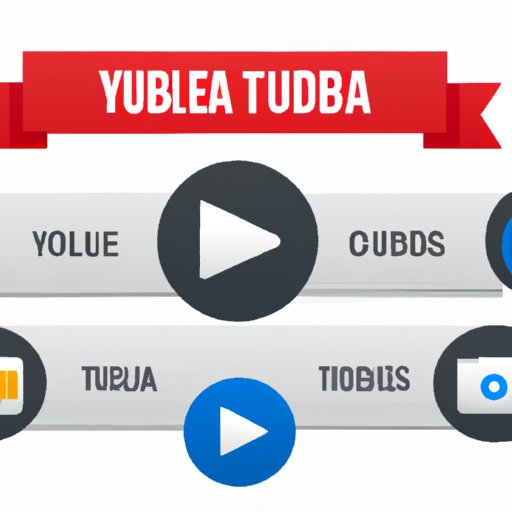
Introduction
YouTube is one of the most popular video-sharing platforms with millions of viewers and users worldwide. However, creating and organizing playlists on YouTube can be quite intimidating for beginners. In this article, we’ll provide a step-by-step guide on how to create a playlist on YouTube, customize it, collaborate with other users, and promote it on social media.
Beginner’s Guide
Let’s start by creating a playlist on YouTube. Here are the steps:
- Log in to your YouTube account.
- Go to the YouTube homepage and click on the “Library” button on the left side of the screen.
- Click on the “New Playlist” button that appears on the top-right corner of the screen.
- Enter a title for your playlist and a short description (optional).
- Set the privacy settings for your playlist (public, private, or unlisted).
- Click on the “Create” button, and your playlist will be ready to use.
To search for videos to add to your playlist, follow these steps:
- Find a video you want to add to your playlist and click on the “+ Add to” button below the video screen.
- Choose the playlist you want the video to be added to or create a new one if you haven’t already.
- Repeat the process for other videos you want to add to your playlist.
You can also reorder, delete, and rename videos in your playlist. Click on the three-dot menu next to the video, and select the appropriate option.
Customization Tips
To enhance the look and feel of your playlist, try incorporating video thumbnails and descriptions:
- To add a thumbnail image for your playlist, hover over the playlist title, click on the pencil icon that appears, and choose “Edit thumbnail.”
- To add a description for your playlist, click on the playlist, select “Edit,” and add a suitable description in the text box.
- You can also use YouTube’s built-in playlist tools to make custom layouts and designs. Click on “Customize channel” in your channel settings and select “Manage videos,” then choose “Playlists” and click on the “Edit” button to customize your playlist’s style.
Collaborative Playlists
Creating playlists with other users can also be fun and interactive. Here’s how to do it:
- Go to the playlist you want to collaborate on and click on the “Collaborate” button.
- Select the users you want to collaborate with and choose their access level (add videos, remove videos, or both).
- Add videos to the playlist and save the changes. Collaborators will receive notifications when new videos are added.
Collaborating with others can help expand your audience and get new perspectives on video content.
Playlist Themes
To create playlists around specific themes or topics, follow these steps:
- Research popular video topics and keywords in your niche.
- Source videos from other YouTube channels or external websites.
- Structure your playlist around a particular theme, such as “Top 10 Productivity Tips for Students” or “The Best Workout Videos for Beginners.”
Focusing on a particular topic can help attract relevant viewers and improve engagement on your videos.
Promoting Playlists
Finally, promoting your playlist is crucial to growing your audience on YouTube. Here are some strategies you can try:
- Share your playlist across your social media accounts, using relevant hashtags and links to the playlist.
- Optimize your videos for search by using relevant keywords in the video titles, descriptions, and tags.
- Increase engagement and views on your playlist videos by regularly commenting and responding to comments, and encouraging viewers to subscribe to your channel.
Conclusion
Creating playlists on YouTube can be a great way to organize your favorite videos and grow your audience. We hope this article has provided you with valuable insights and tips on how to create, customize, collaborate, and promote your playlists.




