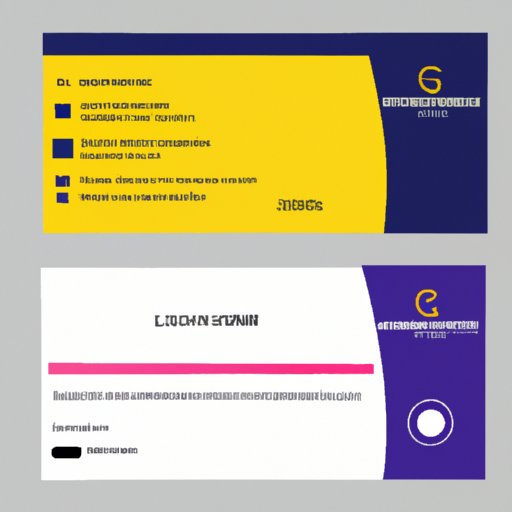
I. Introduction
In today’s digital age, we rely heavily on email for communication, which is why creating an email signature that represents your business persona is important. Having a professional email signature in Outlook can enhance your credibility, promote your brand, and provide a quick reference for essential contact details. This article is designed to provide step-by-step guidance for creating an email signature in Outlook.
II. Step-by-step guide to creating an email signature in Outlook
A. Access the signature editor in Outlook
The first step is to open your Outlook and navigate to the signature editor. Depending on the version of your Outlook, you can access the editor in certain ways:
- Outlook 2010 and 2013: Click on the “File” tab, then select “Options” and “Mail”. Find the “Signatures” button and click it to open the editor window.
- Outlook 2016 and later: Click on the “New Email” button to bring up the editor window. From here, select “Signature” from the toolbar and “Signatures” from the dropdown menu.
B. Choose a format for the signature
Before adding any content to your signature, choose a basic format that suits your preferences. Outlook provides several basic templates to get you started, including:
- Plain Text: This is a plain format without any formatting or images.
- Rich Text: This format allows you to add different font styles and colors, but is not supported by some email clients.
- HTML: This format is the most versatile, allowing for images, hyperlinks, and more complex designs. However, it requires some knowledge of HTML coding.
C. Add text, images, and formatting options
Now that you have chosen a format, start adding content to your signature. Some tips for creating an effective email signature are:
- Include your name, job title, and company name in the signature.
- Provide essential contact details such as your phone number, email, and website.
- Use consistent fonts, colors, and formatting for a clean and professional look.
- Include your company logo or other images that represent your brand.
- Add hyperlinks and social media icons to connect with your clients and followers.
D. Save and apply the signature to your emails
Once you have all the content added and formatted as desired, save your signature and apply it to your emails by following these steps:
- Click “OK” to exit the signature editor window.
- In the “Signatures and Stationery” pop-up box, select the email account you want the signature to correspond to.
- Select the signature name you just saved from the dropdown list.
- Click the “OK” button to finish.
III. Benefits of having a well-designed email signature
A. Enhances your professional image
Having a well-designed email signature adds a layer of professionalism to your communication. It shows that you take your business seriously and that you care about making a good impression on your clients.
B. Promotes your brand and messaging
Your email signature is an opportunity to reinforce your brand image and message in every email you send. Whether it’s including a logo or a tagline, it’s a chance to make an impact on your audience and keep your brand top of mind.
C. Provides relevant contact information
A good email signature saves time for both you and the recipient by providing essential contact information in a simple and organized way. Your clients can have a quick reference to your phone number, email, and website, without having to dig through your previous emails or website.
D. Helps to build trust and credibility with recipients
By including a professional and well-designed email signature, you’re demonstrating that you’re a legitimate business and take your work seriously. It helps build trust and credibility with your clients, opening up opportunities for deeper and longer-lasting relationships.
IV. Formatting options and designs available in Outlook’s signature editor
A. Text styling and font options
Outlook provides a wide range of text styling options and fonts, including:
- Bold, italics, and underline
- Different font styles and sizes
- Adding bullets and numbering for lists
- Text alignment
B. Adding images, logos, and banners
Outlook allows you to add images, logos, and banners to your signature, allowing you to show off your brand and make a quick impact on your clients. Make sure images are of high quality and in a format that is supported by Outlook.
C. Including social media icons and hyperlinks
Outlook makes it easy to include clickable social media icons in your email signature to link to your business’s social media profiles. These icons make it easy for clients to connect and engage with you outside of email.
D. Creating multiple signatures for different types of emails
If you want to create more than one email signature for different purposes, such as one for internal communication and one for external communication, Outlook allows you to create multiple signatures and assign them accordingly. This is especially useful for businesses with multiple departments or teams.
V. Importance of including relevant contact information and how to do so effectively
A. Essential contact details to include
Make sure to include your full name, your job title, company name, phone number, email address, and a professional-looking website. Including additional contact information, such as your address or fax number, is optional.
B. Organizing contact information for readability
Make sure to organize your contact details in a way that is easy to read for your clients. One way is to list your name and job title at the top followed by your other contact details, such as phone and email, stacked below it. You can also add separators or tables to make it look organized and neat.
C. Adding hyperlinks and icons for easy access
Adding hyperlinks to your website or social media profiles in your email signature makes it easy for clients to connect and see more about your business. Similarly, adding clickable social media icons next to your contact information is a quick and effective way to promote your brand on multiple platforms.
D. Tips for keeping contact information up-to-date
Make sure to update your email signature whenever your contact information changes to ensure your clients can reach you without any stress. Your signature reflects the image of your business. Inaccurate or outdated contact information decreases credibility.
VI. Best practices for creating email signatures that are consistent with your brand and messaging
A. Choosing colors and fonts that match your company branding
Your email signature should be consistent with your company branding and messaging. You can do this by choosing colors and fonts that match your website or other marketing materials.
B. Keeping the design simple, clean, and uncluttered
While you may be tempted to include a lot of information or images in your email signature, doing so can make your signature look crowded and unprofessional. Instead, stick to a simple and clean design that represents your brand without going overboard.
C. Using a consistent format and style throughout the signature
To ensure a professional and consistent look to your email signature, stick to the same format and style throughout. This means using the same font, colors, and styling options. Consistency is key to branding!
D. Aligning the message with your overall marketing strategy
Your email signature is part of your overall marketing strategy. Make sure that it aligns with your message, mission, and brand values. Don’t miss the opportunity to impress with each email!
VII. Tips and tricks for making your email signature stand out in a crowded inbox
A. Using a call-to-action or catchy tagline
Incorporating a call-to-action or a catchy tagline in your email signature can encourage interaction with your business. Make it something memorable and unique to your brand.
B. Including a photo or personalized image
Including a photo or personalized graphic in your email signature can help you differentiate from the competition and stand out in a crowded inbox. Selfie is a no, no! Keeping it professional is the aim.
C. Keeping the signature brief and focused
Long email signatures can overwhelm clients. Keep it brief and to the point. Ensure the vital information stands out to avoid a cluttered look.
D. Testing and adjusting the signature for maximum impact
Finally, make sure to test and adjust your email signature to ensure maximum impact on your clients. Strive towards a signature that is unique to your company and brand.
VIII. Visual aids to make the process of creating an email signature in Outlook easier to follow
A. Screenshots of the signature editor and formatting options
Visual aids such as screenshots can greatly improve the understanding of the process of creating an email signature. Screenshots of the signature editor accompanied with navigations and on-screen guides can be very helpful.
B. Diagrams showing how to organize contact information in the signature
Showing a diagram of how to organize contact information in an email signature is crucial. Diagrams help to explain and understand where each detail should appear for maximum readability.
C. Examples of well-designed email signatures for inspiration
Including examples of well-designed email signatures can offer inspiration and ideas for your own email signature. Inspiration can come from anywhere, a notable executive or a known graphical designer.
IX. Conclusion and final thoughts
A. Recap of the key points and takeaways
Creating a professional email signature in Outlook is easy but requires effort. Essential contact details, a consistent brand, and enticing call-to-action are among the crucial factors. Create a signature that represents your brand and be consistent.
B. Encouragement to try creating your own email signature
Getting a professional email signature in Outlook might be the game-changer you’re looking for in your type of business. Get started in Outlook now!
C. Additional resources and links for further reading
If you need more information and inspiration, there are additional resources and links for you to follow to get started on creating your best email signature.




