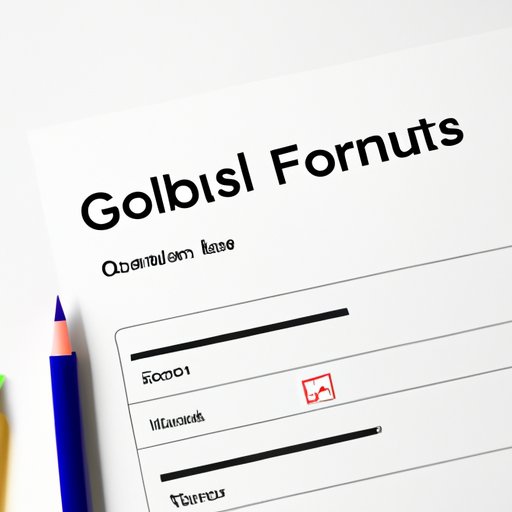
I. Introduction
Google Forms are a powerful tool for collecting information from a large group of people efficiently. Whether you are looking to gather feedback from customers, conducting market research, or conducting employee assessments, creating a Google Form is a simple approach to gather the data you need. In this guide, we will explore the step-by-step process to create user-friendly forms that get results.
This guide is intended for anyone who needs to build online forms. No matter your skill level with Google Forms, we will cover everything from mastering the basics to creating engaging forms with interactive elements.
II. Step-by-Step Guide to Creating a Google Form from Scratch
The first step to creating a Google Form is to log in to your Google Drive account.
Creating a new form
Next, click on the “New” button and select “Google Forms.” A new form will be created.
Adding questions
Once you have created a new form, you can start adding questions by clicking on the “+” sign. There are several types of questions you can add, including multiple-choice, short answer, and file uploads.
Customizing the form settings
You can customize several form settings, such as the form title, background photo, and font color. You can also configure whether you want your form to accept responses after the due date and how often you will receive email notifications. This is a great way to tweak the form to suit your specific needs.
Previewing and publishing the form
You can preview how your form will look to respondents by clicking on the “eye” icon. Once you are satisfied, click on the “Send” button in the top right corner. From there, you will have the option to share the form via email or link. By clicking the “Embed” button, you can also embed the form onto your website or blog.
III. 5 Simple Steps to Create a User-Friendly Google Form
While Google Forms may seem like a simple tool, creating a well-designed and user-friendly form requires some thought and care. Here are five tips for achieving this.
Keeping it simple
The simpler your form, the more likely your respondents will complete it quickly and accurately. Keep your form organized and avoid adding too many questions. Only ask questions you need answers to in order to avoid overwhelming your responders.
Limiting the number of questions
It’s important to ask only as many questions as you need to achieve your specific goals. Reducing the number of questions you ask can help respondents answer them all more thoroughly and prevent them from accidentally quitting halfway through.
Use clear and concise language
Avoid asking confusing or vague questions. Use straightforward and concise language to make your questions understandable. You want to avoid second-guessing your respondents’ answers because they found the questions confusing.
Choosing the right question types
There are many different question types available in Google Forms. Select the appropriate question type that fits your survey’s intent..
Providing helpful instructions and examples
You can use text, images, videos, or other forms of media to provide detailed instructions and examples. This can allow your respondents to better understand the question and reduce confusion. Respondents are more likely to provide accurate responses when they understand the question and feel confident in their answer.
IV. Mastering the Basics: A Beginner’s Guide to Google Forms
If you’re new to Form Creation, here are some basics for getting started with Google Forms.
Understanding the types of questions
Google Forms offers various types of questions, such as multiple-choice, short-answer, essay, rating, and more. Each type of question has its own unique approach and use. Use a single type of question or mixing up types can make it easier for the respondents to answer the questions.
Using themes and templates
Using Google Forms’ various themes or choosing a pre-built template will ensure that your form is attractive and readable for the respondents, allowing for an experience that is consistent and professional. You may choose between festive, formal, or work-related templates.
Setting up form notifications
Creating automatic email alerts makes it convenient to notify you about the responses obtained in a timely fashion, without waiting and repeatedly checking the survey responses. It is possible to select the email addresses to which the email notifications will be mailed.
Analyzing form responses
Google Forms provides an array of tools for gathering and analyzing responses. You can see a comprehensive overview of your responses with Google Forms. Use the tools provided to analyze your response data from charts, graphs, tables, etc.
V. 10 Tips for Creating Effective Google Forms that Get Results
The following are some useful tips for designing effective Google Forms to facilitate actionable insights for businesses or individuals.
Setting a clear goal for the form
Have a clear understanding of what you’re trying to achieve with the survey before creating it. Create specific goals for the survey and focus on what information you are looking to gather.
Using conditional logic
Conditional logic will only display specific questions when criteria are met; this saves time and decreases confusion, resulting in better-quality data.
Adding images and videos
Visual data collection helps to hold respondents’ attention and creates a more enjoyable, easy-to-complete survey experience. Add images and videos relevant to the topic to make the survey experience more interactive and engaging.
Collecting contact information
When it’s appropriate and relevant to your survey goals, gather data that will allow you to follow up with respondents after the survey has concluded. Contact information such as phone numbers or emails can be invaluable for communicating with your audience.
Testing the form before publishing
Testing the form is crucial to ensure that it is responsive and easy to navigate. Make sure to test the survey on several different devices to catch any potential issues.
VI. Expert Advice: Secrets for Creating Engaging Google Forms for Any Audience
If you want your survey to stand out from the crowd and increase response rates, use the following tips and tricks sourced from experts in the field.
Knowing your audience
Understanding your audience is critical to creating effective forms. Consider the demographics of your audience and tailor your questions and communication to meet their needs.
Incorporating visuals and multimedia
To make the form more engaging, use images, videos, infographics or other relevant visuals that resonate with your audience and help keep their attention on the survey.
Making the form interactive
You can make your form interactive by adding engaging elements like games or polls. Interactive content can make the survey experience more fun and enjoyable for respondents, and they’re more likely to complete the survey.
Using social media to promote the form
Social media platforms can be an excellent way of promoting your survey to a broader audience, increasing the respondents. Share your survey on social media platforms and encourage others to take the survey.
Analyzing form data to improve future forms
Gather feedback on the survey’s strengths and weaknesses to improve future surveys. Use tools from Google Forms to gather this feedback and further improve the quality of the surveys being created.
VII. Conclusion
To recap, if you want to create user-friendly and effective Google Forms, you need to know your audience, ask the right questions, use the right question types, keep it simple, and promote the survey online. By following these tips, you can significantly increase your chances of creating a survey that achieves its goals.
Don’t be intimidated when creating a Google Form. Use this guide and always keep in mind the type of information you’re attempting to collect.




