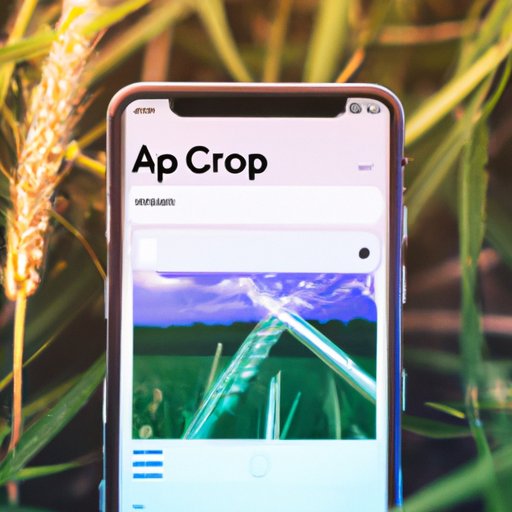
Introduction
Have you ever recorded a video on your iPhone and wished you could crop it to focus on a specific part or eliminate unwanted elements? While cropping a photo is a well-known feature, many iPhone users are unaware that they can crop videos with just a few taps on their phone. Learning how to crop videos on your iPhone can make all your video content look more professional and polished. This article will guide you through the various methods you can use to crop a video on your iPhone, covering everything from the built-in Photos app to third-party apps.
Step-by-Step Tutorial: How to Crop a Video on iPhone Using the Built-in Photos App
The easiest and most convenient way to crop a video on your iPhone is to use the built-in Photos app. Here’s how:
- Open the Photos app and select the video you want to crop.
- Tap the “Edit” button in the top-right corner of the screen.
- Using the sliders on the bottom of the screen, select the range of the video you want to keep and crop out the rest.
- Drag the corners of the crop box to select the area you want to keep then tap “Done”.
- Save your cropped video by tapping “Save as New Clip” or “Save Video” to replace the original.
Using the Photos app to crop a video on your iPhone is easy, fast, and effective. It’s also a great way to keep your videos in high resolution while making necessary edits.
Video Tutorial: How to Crop a Video on iPhone Using Different Free and Paid Tools Available on the App Store
If you’re looking for more advanced features and a wider range of editing options, you can download several free and paid apps available on the App Store that can help you crop videos on your iPhone. The following video demonstrates how to crop a video using three popular apps:
Here are some pros and cons of each tool:
- iMovie is a free app that comes pre-installed on your iPhone. It allows you to make basic edits to your videos, including cropping. However, it has a steeper learning curve.
- Splice is a free video editing app that is more user-friendly than iMovie but still gives you control over the cropping process. It also lets you add text, music, and transitions to your videos.
- InShot is a paid app that is intuitive and easy to use. It offers a wide variety of video editing features, including cropping, adding filters, and creating a split-screen effect. The downside is that you have to pay for the app to access all the features.
Comparison: Different Video Editing Apps Available on the App Store to Crop a Video on iPhone
There are several other video editing apps on the App Store that allow you to crop videos on your iPhone. Here’s a quick comparison of some of the most popular ones:
- KineMaster is a well-rounded video editing app that allows you to crop, trim, and add effects to your videos. It offers a high degree of control over your video, making it a bit more complicated to use.
- Quik is a free app that lets you crop and trim videos quickly, but it has a limited number of editing features. It is best for simple video edits.
- CutStory is a free app that is specifically designed to crop and convert videos for Instagram stories. It is easy to use and helps ensure your video fits the 9:16 aspect ratio required by Instagram.
Ultimately, the best app to crop your videos will depend on your specific needs and preferences. It’s always good to try a few different apps to find the one that works best for you.
Tips and Tricks: How to Crop a Video on iPhone Faster and More Effectively
Cropping a video can be a time-consuming process, but there are a few tips and tricks to help speed up the process and make it more effective:
- Modify video resolution: If you have a large video that needs to be cropped, consider lowering the resolution to reduce the file size. This will make the video easier to edit and save.
- Adjust aspect ratio: If you’re cropping a video for a specific platform, like Instagram or YouTube, make sure you adjust the aspect ratio accordingly. This will ensure that your video looks its best on the platform.
- Modify frame rate: If you’re cropping a video from a slow-motion recording, make sure you modify the frame rate to preserve the slow-motion effect.
- Use keyframes: If you need to zoom in or out of a specific part of the video, use keyframes to set the start and end points of the zoom. This will ensure a smooth and natural-looking zoom effect.
Common Mistakes: Mistakes People Make When Cropping Videos on iPhone and How to Avoid Them
While cropping a video on your iPhone is a fairly simple process, there are a few common mistakes people make. Here are some of the most common mistakes and how to avoid them:
- Not checking the aspect ratio: Failing to check the aspect ratio of your video before cropping can lead to distorted and poor-quality videos. Before cropping, always check the recommended aspect ratio for the platform you are uploading to.
- Cropping too much: It can be tempting to crop as much as possible to eliminate unwanted elements in your video, but doing so can negatively impact the video quality and resolution. Make sure to crop strategically and purposefully.
- Not saving as a new clip: If you want to keep the original video intact, make sure to save the cropped video as a new clip. Otherwise, you may lose important footage.
Creative Ways: Creative Ways to Crop a Video on iPhone
For those that want to take their video cropping to the next level, there are several creative ways to crop a video on iPhone. Here are some of the most popular creative options:
- Split-screen: Use a third-party app that can create split-screen effects. This allows you to show two videos side-by-side, which can be used for storytelling or making comparisons.
- Add filters: Add filters to your videos to give them a specific look or feel. Many video editing apps offer a wide variety of filters to choose from.
- Use text overlays: Adding text overlays to your video is a great way to provide context or emphasize a message.
- Use transitions: Adding transitions between clips can help make your video flow better and look more professional.
Conclusion
Cropping a video on your iPhone is a simple process that can make all the difference in how your videos look and feel. Whether you use the built-in Photos app or a third-party app, there are many tools available that can help you crop your videos quickly and effectively. By following the tips and tricks outlined in this article, you can make sure your videos look great on any platform.




