
Introduction
PDFs are a great tool for sharing documents, presentations, and images. However, sometimes you need to crop a PDF for various reasons, such as to remove unwanted borders, focus on a specific part of the document, or make it fit in a different format. Cropping PDFs can seem intimidating, but fear not! In this article, we will guide you through the steps of cropping PDFs, from beginner to advanced techniques, ensuring you’ll be able to obtain the most suitable version for your needs.
This article is for everyone who needs to use PDFs, from students to professionals and everyone in between. We will cover the essential tools and techniques so that you can crop PDFs with ease.
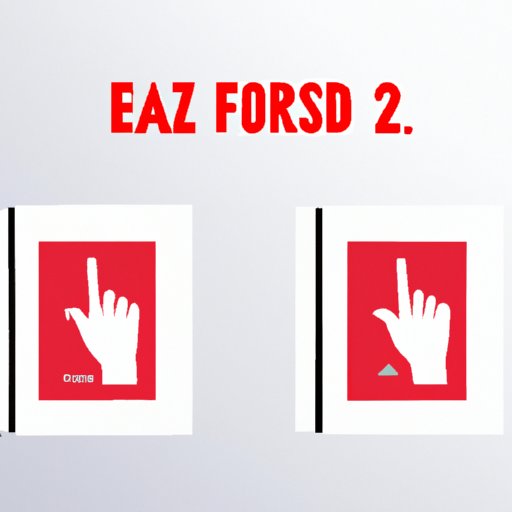
The Simple Guide to Cropping PDFs: Easy Steps for Beginners
Cropping is the process of removing edges from a PDF file. By cropping a PDF, you can reduce its size without losing any essential data. Not only does cropping help with file size, but it can also remove confidential information and better focus the viewer’s attention on the central part of a document.
The most straightforward way to crop a PDF is to use the basic tools available. Here are the steps:
- Open the PDF file you want to crop using Adobe Acrobat Reader DC, which you can download for free.
- Click on the “Tools” menu and select “Edit PDF”.
- Select the “Crop Pages” option.
- Select the area of the PDF you want to keep by clicking and dragging your mouse.
- Click on the “Enter” button or double-click on the mouse, and the PDF will automatically crop.
- Click on the “File” menu and select “Save” or “Save As” to keep your newly cropped PDF.
That’s it! You’ve successfully cropped your PDF!
Expert Tips for Cropping PDFs with Precision and Efficiency
If you want to take your cropping skills to the next level, several advanced tools can help you crop PDFs with precision and efficiency. Adobe Acrobat Pro DC comes with a few advanced techniques that can help you achieve it.
Here are some tips:
- Use the “Set Page Boxes” option to crop PDFs with specific page ranges and sizes.
- Use the “Crop Pages” tool to adjust multiple pages at once.
- Use the “Grids and Guides” feature to guide your selection and crop with accurate precision.
- Use the “Snap to Guides” feature to ensure that your selection adheres to specific margins and guidelines.
With these tools, you can have more flexibility and control over your PDF cropping process. However, it’s essential to avoid potential errors to achieve optimal results.
Here are some potential errors you may encounter, and how to avoid them:
- Do not crop text or images that are essential to the document.
- Do not crop images too small for their intended use, as this may decrease image quality.
- Consider the final destination of your PDF, such as its use in print versus on social media.
Maximizing Efficiency: How to Crop Multiple PDFs at Once
Although the previous techniques can help you crop a single PDF, what if you need to crop multiple PDFs at once? In this case, you can use a software tool designed to batch process multiple PDF files simultaneously.
Many software programs can handle cropping multiple PDFs at once, such as Adobe Acrobat Pro DC and PDFsam Basic, which you can download for free.
Here’s how you can crop multiple PDFs at once:
- Download and install the cropping software of your choice.
- Import the PDF files you want to crop into the software.
- Select the cropping tool and adjust the settings to your liking.
- Apply the cropping to all the imported files.
- Export the newly cropped files to the desired location.
This technique is particularly useful if you have multiple PDF files with similar cropping needs.
Get the Most Out of Your PDFs: Creative Cropping Techniques
So far, we’ve covered how to crop PDFs for efficiency and basic needs. But what if you want to get creative and use cropping to enhance the visual impact of your PDFs? Luckily, there are plenty of techniques you can employ to achieve this!
Here are some examples:
- Use diagonal cropping to add a sense of dynamism to a static image.
- Use negative space to highlight the most important parts of your PDF.
- Use framing to convey a specific feeling or atmosphere.
- Use panoramic cropping to showcase wide landscapes or group photos.
- Experiment with different cropping ratios, such as square or panoramic, to add a unique touch to your PDFs.
Creative cropping can be an exciting way to add value to your PDFs and make them stand out. By experimenting with different techniques, you can create a unique style that fits your brand or personal style.
From Large to Small: How to Crop PDFs for Any Need
PDFs are versatile and can serve various purposes, from social media to print. Knowing how to crop a PDF for a specific need can help you optimize its appearance and readability.
Here’s how to crop a PDF for specific needs:
- Social media: use a high crop ratio to fit your PDF in the designated space (such as 1:1 for Instagram, or 2:3 for Pinterest).
- Mobile devices: use a narrow crop ratio for mobile devices, such as 16:9 or 4:3.
- Print: use the right bleed and crop marks to ensure that the final product meets the printing requirements.
- Web: use a low resolution and optimize your PDF for web use to load faster.
The cropping process for each need will vary, but the goal is the same: to make the PDF fit the required format and specifications.
Customizing Your PDFs: How to Crop to Specific Dimensions
Sometimes, you may need to crop a PDF to a specific dimension, such as A4 or US letter size. Knowing the most common dimensions and their respective requirements can help you avoid any confusion and achieve your desired result.
Here are the most common dimensions and their requirements:
- A4: 210 x 297 mm, or 8.27 x 11.69 inches, with margins of 3-5 mm or 0.13-0.19 inches on each side.
- US Letter: 216 x 279 mm or 8.5 x 11 inches, with margins of 0.75 inches on each side.
- A3: 297 x 420 mm or 11.69 x 16.54 inches, with margins of 3-5 mm or 0.13-0.19 inches on each side.
- Square: 100 x 100 mm or 3.94 x 3.94 inches, ideal for social media or small prints.
Here’s how you can crop a PDF to a specific dimension:
- Create a new file with the desired dimension in the software of your choice.
- Import the PDF file you want to crop into the new file.
- Select the “Crop Pages” tool and adjust the dimensions to match the desired size.
- Crop the PDF file to the new dimensions.
Keep in mind that specific dimensions may vary depending on your project’s requirements, but these are the most common and can apply to the majority of cases.
Troubleshooting Common Issues: How to Fix Cropping Errors in PDFs
Despite your best efforts, it’s possible to encounter some cropping errors in your PDFs. Knowing how to fix these issues can help you save time and effort.
Here are some common cropping errors and their respective solutions:
- Cropped too much: go back to the original file and start the cropping process again.
- Cropped too little: go back to the cropping tool and adjust the selection accordingly.
- Blank margins: check if your margins meet the printing requirements, and adjust them accordingly.
- Page size inconsistency: use the “Set Page Boxes” tool to ensure that each page has the same dimensions.
If you encounter any other issues, don’t hesitate to seek help from the software’s support team or third-party forums.
Conclusion
In conclusion, cropping PDFs can seem like a daunting task at first, but it’s an essential skill to have for anyone who works with PDFs regularly. From basic cropping techniques to advanced tools, we hope this article has provided you with the knowledge and resources you need to crop PDFs for any need or purpose with ease.
Remember to always consider the final destination of your PDF, use specific dimensions when necessary and experiment with creative cropping techniques to make your PDFs stand out.
Apply your newly acquired knowledge and upgrade your PDFs now!
Final Tips and Recommendations for Cropping PDFs
- Always save a copy of the original PDF file before cropping.
- Use software that is designed for cropping PDFs.
- Experiment with various cropping techniques to find the one that suits your needs best.
- Take the time to double-check your cropping to avoid potential issues.
- If you encounter cropping errors, seek help from support teams or third-party forums.




