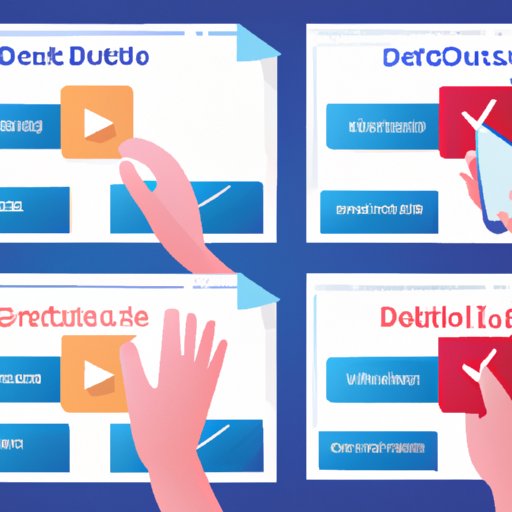
Introduction
Facebook is currently the world’s largest social media platform and is used by millions of people worldwide. One of the most common ways that business owners interact with Facebook is by creating a business page on the platform. A business page is a page that represents a company, brand, or organization on Facebook. It is an essential tool for businesses to connect with customers, promote their products and services, and build a brand identity.
However, there comes a time when you no longer need a business page, whether it’s because you’ve closed down the business or changed your focus. In such cases, it’s crucial to know how to delete a Facebook business page and remove all associated content.
This article is a comprehensive guide on how to delete a business page on Facebook, along with essential tips and FAQs to help you make an informed decision.
A Step-by-Step Guide
Deleting a business page on Facebook is a straightforward process. Here’s a step-by-step guide on how to do it:
- Log in to your Facebook account and navigate to your business page.
- Click on the “Settings” option located at the top of the page.
- Scroll down to the “Remove Page” section and click on the “Delete Page” link.
- Click on “Delete” when asked to confirm that you want to delete the page.
Please note that deleting a Facebook business page is permanent and cannot be undone. Therefore, take time to consider before deciding to delete a page.
Tips to Consider Before Deleting the Page
Here are some tips to consider before removing your business page:
- Double-check if it’s the right decision: Deleting a page means that all its content, including photos, videos, and posts, will be deleted permanently. You won’t be able to access any of this information again.
- Download a backup of your page data: Before deleting the page, Facebook offers an option to download a copy of the page’s data. It’s good practice to have a backup of this data just in case you need it in the future.
- Inform your followers: If you have followers on your Facebook page, let them know that you no longer will be using the page and provide information on where you can be found.
How to Recover a deleted Facebook page
If you deleted your business page on Facebook and regret doing so, and it’s been less than 14 days since you deleted the page, you can recover it by following these steps:
- Log in to your Facebook account and go to the “Pages” section.
- Click on the “Deleted Pages” tab located at the top.
- Select the page you want to restore and click on “Restore Page.”
- Confirm the action by clicking on “OK.”
It’s important to note that you have up to 14 days to recover a deleted Facebook page. If it’s been longer than 14 days, you won’t be able to bring the page back.
A Video Tutorial
A video tutorial is an excellent way to help users understand how to delete a business page on Facebook. The video tutorial complements the written guide and provides visual aids that enhance the user experience. Below is a video tutorial that shows you how to delete a Facebook business page:
Accompanying Written Guide
To complement the video tutorial above, here’s a more comprehensive guide that goes into more detail and is accompanied by screenshots:
- Log in to your Facebook account and go to your business page.
- Click on the “Settings” option, located at the top of the page.
- Scroll down to the “Remove Page” section.
- Click on the “Delete Page” link.
- Click on “Delete” when asked to confirm that you want to delete the page.


Frequently Asked Questions (FAQ) Page
Here are some frequently asked questions related to deleting a business page on Facebook:
- What happens when you delete a Facebook business page? When you delete a Facebook business page, all its content, including photos, videos, and posts, will be deleted permanently. You won’t be able to access any of this information again.
- Can I recover a deleted Facebook business page? You can recover a deleted Facebook business page if it’s been less than 14 days since you deleted it. Go to the “Deleted Pages” tab and click on “Restore Page” to recover it.
- What happens to my followers when I delete a Facebook business page? If you have followers on your Facebook page, inform them that you no longer will be using the page and provide information on where you can be found.
Addressing Common Concerns
Some of the common concerns that users might have about deleting a Facebook business page include the fear that deleting a page will also delete their personal account. This is not the case. Deleting a Facebook business page will only affect the page and not your personal account.
Using Visual Aids
Visual aids, such as infographics, illustrations, and pictures, can help users better understand the process of deleting a business page on Facebook. Below are some visual aids that illustrate each method of removing a business page on Facebook:
- Delete Page option:
- Confirmation Pop-up:
- Deleted Pages Tab:



How these Visual Aids help Enhance Understanding
The visual aids help users have a better understanding of the process by providing a clear illustration of what to expect at each stage.
A Comparative Guide
There are different methods of deleting a Facebook business page; using the “Delete Page” link is the most common method. However, another way to remove a page is to remove it from your Facebook Business Manager account. Here’s a comparative guide to help you weigh the pros and cons of each method:
| Method | Pros | Cons |
|---|---|---|
| Using the Delete Page Link | Simple and straightforward | All content will be deleted permanently |
| Removing it from Facebook Business Manager | You can choose to unpublish the page instead of deleting it | Takes longer compared to using the “Delete Page” link |
The information provided in the comparative guide helps users make an informed decision on the method best suited for their needs.
Conclusion
Deleting a Facebook business page is a straightforward process that requires only a few clicks. However, it’s crucial to think through the decision and take into consideration the tips mentioned before making the final call. This article is a comprehensive guide that includes a step-by-step guide, video tutorial, FAQs, visual aids, and a comparative guide to making the process more accessible. We hope that readers find this guide helpful in deleting their Facebook business page and moving on to new opportunities.




