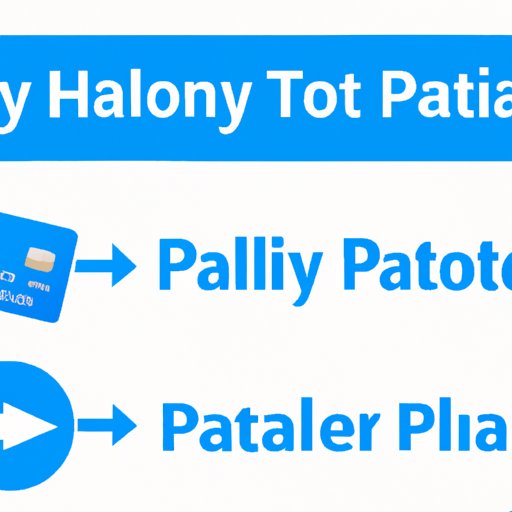
Introduction
PayPal is a widely popular online payment platform that allows individuals and businesses to make and receive payments from all over the world. Although it offers great convenience, some users may decide to close their accounts for various reasons. But how do you delete a PayPal account? This article serves as a comprehensive guide that covers everything you need to know, from a step-by-step guide, common mistakes to avoid, alternatives to deleting, potential consequences, how to download transaction history, and troubleshooting common issues.
A Step-by-Step Guide
Here is a step-by-step guide on how to delete a PayPal account:
- Log in to your PayPal account by visiting their website using a web browser.
- Once you’re logged in, click on the gear icon located at the top right corner of the page, then select ‘Account Settings.’
- On the left side of the screen, you should see a list of options. Click on ‘Close your account.’
- PayPal will prompt you to resolve any known issues before closing your account. Follow the instructions to resolve those issues and close any open disputes you may have with other PayPal users. Make sure you cancel any existing subscriptions before closing your account.
- After resolving all outstanding issues, confirm that you want to close your account by clicking on ‘Close Account.’
- You will receive a confirmation email from PayPal that your account has been closed.
Common Mistakes to Avoid
It’s essential to avoid making mistakes when deleting your PayPal account, as it can cause issues with your transactions and funds. Here are some mistakes to avoid:
- Not resolving disputes or issues with other PayPal users before closing your account.
- Not canceling subscriptions or recurring payments before closing your account.
- Not withdrawing your funds from your account before deletion.
- Not logging out of all devices where you access your PayPal account.
- Attempting to delete your account from the mobile app, which doesn’t offer such an option.
Alternatives to Deleting
Before deleting your PayPal account, consider taking some alternative measures first. Here are some things to try:
- Resolve any issues or disputes with PayPal’s customer support before deciding to close your account.
- Use PayPal’s dispute resolution process to resolve issues with other users.
- Remove your financial information if possible, such as your bank accounts and credit or debit cards and unlink any external accounts such as your eBay account.
- Temporarily disable your account by contacting PayPal’s customer support. This option will put your account on hold instead of deleting it, allowing you to reactivate it in the future without losing your transaction history or account information.
The Potential Consequences
Deleting a PayPal account has some potential consequences and outcomes that you should know before making a decision. Here are some of them:
- Any open disputes or issues with other PayPal users must be resolved before closing your account.
- You should withdraw any funds in your PayPal account before deletion. Failure to do so could result in losing the funds forever.
- You won’t be able to access your transaction history, receipts, and payment data once your account is deleted.
- If you decide to use PayPal again in the future, you’ll have to create a new account and lose all your previous information and transaction history.
How to Download Transaction History
It’s a good idea to save a record of your transaction history before deleting your PayPal account. Follow these steps to download your transaction history:
- Login to your PayPal account
- Click on ‘Activity’ on your homepage
- Select ‘Statements’ from the dropdown menu
- Select a date range for the history option
- Select the file type, either CSV or QIF
- Click on Download, and your transaction history will be downloaded to your device
Troubleshooting Common Issues
Some technical issues may arise when trying to delete a PayPal account. Here is how to solve some of the most common problems:
- If an error message appears when trying to close your account, contact PayPal’s customer support team to resolve the issue.
- If you’re trying to close an account that has a negative balance, add funds to cover the deficit before closing it.
- If you’ve lost your login credentials, click on the ‘forgot password’ option on the PayPal homepage to reset them.
- If you’re experiencing issues with canceling subscriptions or recurring payments, contact PayPal’s support team for assistance.
Conclusion
Closing a PayPal account should be a simple process. By following our step-by-step guide, you can quickly and easily delete your account. Make sure to avoid the common mistakes, download the transaction history, and consider the alternative options before deciding to close the account. If you encounter any issues, don’t hesitate to contact PayPal’s customer support for assistance.




