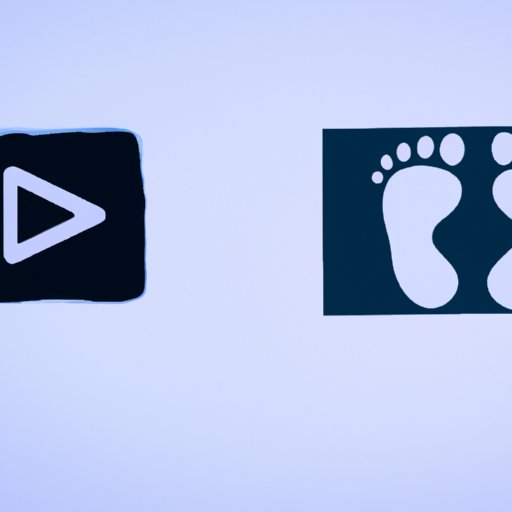
How to Delete Your YouTube Account
YouTube is home to thousands of hours of content ranging from video tutorials to music videos. There are several good reasons why someone might want to delete their YouTube account. Perhaps you’re concerned about privacy and data security, or you no longer watch or create content. Whatever the reason may be, deleting your YouTube account is a straightforward process that takes just a few clicks to accomplish.
Why You Might Want to Delete Your YouTube Account and How to Do It
There are several reasons why you might want to delete your YouTube account. For instance, you may have privacy concerns, and you don’t want YouTube tracking your viewing history. If you’re no longer interested in watching or creating content, then it makes sense to take down your account altogether. Additionally, you may be looking to take control of your digital footprint and reduce your online presence.
Before deleting your YouTube account, it’s important to understand the consequences. Deleting your account means you will lose access to all the content you have uploaded, such as videos, playlists, and comments. You’ll also lose any channel subscriptions and followers. Any videos or comments you have left on other channels will remain visible, but your name will no longer be associated with them.
Here are the steps to delete your YouTube account:
- Log in to your YouTube account.
- Click your profile picture in the top-right corner of the screen.
- Select Settings from the drop-down menu.
- Click on Advanced Settings.
- Scroll down and click on the Delete Channel button.
- Provide your feedback, select a reason for deleting your account, and click the Next button.
- Enter your YouTube account password.
- Click on the Delete my channel button.
Note that deleting your YouTube account will also delete your entire Google account, including your Gmail, Google Photos, and Google Drive files associated with that account. If you want to delete just your YouTube account without affecting your other Google services, then follow the steps in the next section.
Clearing the Clutter: How to Delete Your YouTube Account for Good
Whether you’re decluttering your online presence to start afresh or security and privacy concerns have you worried, deleting your YouTube account is a great way to tidy up your digital footprint. Here’s how to do it:
- Log into your YouTube account.
- Click on your profile picture in the top-right corner of the screen.
- Click on Settings from the drop-down menu.
- Click on Your YouTube Account status under your account information on the left side of the screen.
- Select Delete your account or services at the bottom of the page. Doing so will take you to the account deletion page.
- Click on the Delete Google Account and data button.
- Enter your password to confirm the account deletion.
Before you delete your YouTube account, consider downloading a copy of your data. This will allow you to save any videos and data you have created on the platform. It’s simple to do, and involves following these steps:
- Log in to your YouTube account.
- Click on your profile picture in the top-right corner of the screen.
- Click on Settings from the drop-down menu.
- Click on Download your data under YouTube account information on the left of the screen.
- Select which data you want to download and click Next.
- Choose your file type and download preferences.
- Click Create Archive, and wait for the archive to be prepared.
- Download the archive to your computer.
Saying Goodbye to YouTube: A Simple Guide to Account Deletion
If you’re not comfortable with complicated tech procedures, deleting your YouTube account can be a daunting prospect. However, with this simple and straightforward guide, you can delete your account in no time:
- Log in to your YouTube account.
- Click your profile picture in the top-right corner of the screen.
- Select Settings from the drop-down menu.
- Click on Advanced Settings.
- Scroll down and click on the Delete Channel button.
- Provide your feedback, select a reason for deleting your account, and click the Next button.
- Enter your YouTube account password.
- Click on the Delete my channel button.
It’s important to understand why you want to delete your YouTube account before starting the procedure. Once you initiate the deletion process, there’s no going back. Take the time to reflect on your decision, and proceed only if you’re sure.
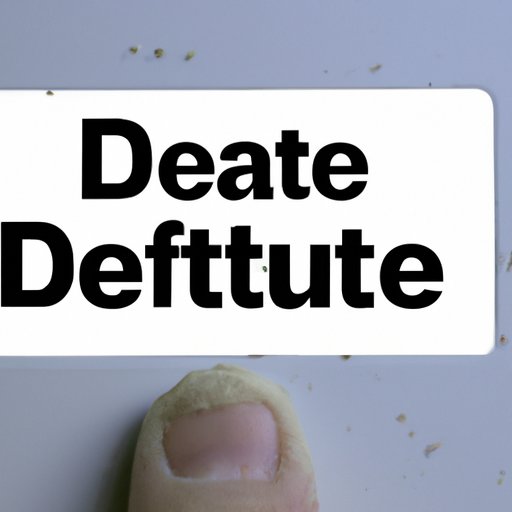
Cleaning Up Your Digital Footprint: How to Delete Your YouTube Account
With social media taking up so much space in our lives, it’s more important than ever to manage our digital footprint. Deleting your YouTube account is a great way to take control of your online presence and keep digital clutter at bay. Here are the steps you need to follow:
- Log into your YouTube account.
- Click on your profile picture in the top-right corner of the screen.
- Click on Settings from the drop-down menu.
- Click on Your YouTube Account status under your account information on the left-hand side of the screen
- Select Delete your account or services at the bottom of the page.
- Click Delete Google Account and data.
- Enter your password to confirm.
Whether you’re looking to tie loose ends, declutter, or enhance your digital security, deleting your YouTube account is a wise decision.
One Click at a Time: How to Easily Delete Your YouTube Account
Deleting your YouTube account can be done quickly and easily. Don’t let the complexity of the platform deter you from cleaning up your digital footprint. Here’s how:
- Log into your YouTube account.
- Click on your profile picture in the top-right corner of the screen.
- Select Settings from the drop-down menu.
- Click on Advanced Settings.
- Scroll down and click on the Delete Channel button.
- Select your reason for deleting the account and give feedback (if you want to).
- Click on Delete my channel button, and that’s it!
Now that you have learned the steps to deleting your account, it’s time to take action.
Conclusion
Deleting your YouTube account is a straightforward process that takes a few clicks. Whether you’re decluttering or prioritizing security, deleting your YouTube account is a simple way to take control of your online presence. Remember to download a copy of your data before deleting, and consider the consequences before proceeding. With this guide, you can confidently delete your account and enjoy a tidier digital footprint.




