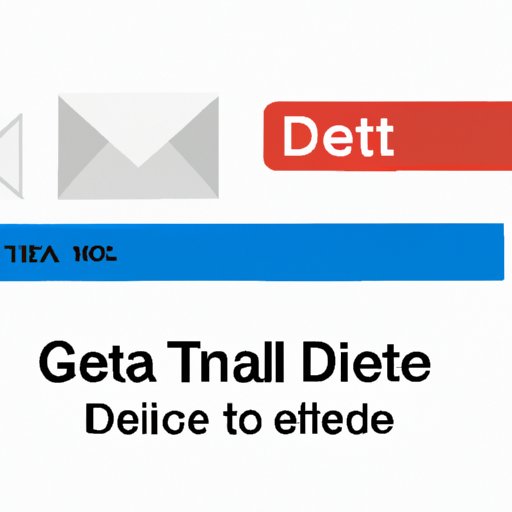
I. Introduction
If you’re like the majority of Gmail users, you’ve probably accumulated a massive amount of emails over the years that you no longer need or want cluttering up your inbox or taking up valuable storage space. Unfortunately, Gmail doesn’t offer a built-in feature that allows you to delete all of your emails at once. But don’t worry – there are several solutions that you can use to quickly and easily delete all of your Gmail emails. In this article, we’ll explore six different methods that can help you get the job done.
II. Select All Method
The select all method is one of the easiest and quickest ways to delete all your Gmail emails. Here’s how to do it:
- Open your Gmail account and click on the checkbox to the left of the “Primary” tab to select all emails in your inbox.
- Click on “Select all conversations that match this search” link.
- Click on the trash icon to delete all selected emails.
Pros: It’s a quick and easy way to delete all of your emails.
Cons: There is no way to undo the deletion and it’s also difficult to delete emails selectively.
III. Using Filters
Gmail’s filters can be a powerful tool for managing and deleting your emails. Here’s how you can use filters to delete all your Gmail emails:
- Click on the search bar and type in “label:inbox” without quotes.
- Click on the down arrow at the right of the search bar.
- Click on “Create Filter,” the last option.
- Tick the box, “Delete it,” followed by “Create Filter.”
Pros: You can be more selective about what you delete and you can preset filters for future use/tagging.
Cons: The setup can be quite complicated.
IV. Archive and Delete Method
If you don’t want to delete all of your emails in one go, you can use the archive and delete method. Here’s how:
- Click on the box next to the “Select” option.
- Click on “All” to select all emails.
- Click on “Archive.”
- Click on “All mail” on the left-hand side.
- Click on the “Select” box again and then “All” to select archived emails.
- Click on the trash can icon to delete them.
Pros: Your emails won’t be lost forever as archived items are kept out of your inbox but still be searchable.
Cons: You need to remember to create an archive prior to deleting in case you find out later that you deleted something important.
V. Search and Delete Method
If you only want to delete specific types of emails, you can use the search and delete method. Here’s how:
- Type in the specific search phrase (e.g., email addresses or keywords).
- Click on the checkbox below the search bar to select all emails in that search result.
- Once the emails are selected, click on the trash bin icon to delete them.
Pros: You can be selective about which emails you delete.
Cons: It can be time-consuming if the search criteria is not defined well enough and you’ll have to run the search a few times if it results in numerous emails.
VI. Third-Party App Method
Third-party app options are available to help you manage Gmail. Here are a few recommendations:
- Mass delete for Gmail: This third-party app can help you remove emails from your inbox in large quantities by removing emails based on how old they are, or by email attachment size.
- Clean My Gmail: This Chrome extension can help you clean unwanted emails, eliminate old messages by schedule, or delete emails by years.
Pros: These apps offer unique features that are not present in Gmail. You can access email management features faster with a browser extension.
Cons: Some apps might collect additional data from your account in order to operate.
VII. Delete by Page Method
It is also possible to delete your emails by page. Here’s how:
Open your email inbox and choose how many emails you’d like to delete each time.
- Click on the checkbox at the top of the page to highlight all emails on that page.
- Click on the trash can icon to delete the page of emails you’ve highlighted.
Pros: You can go through your emails one page at a time and delete them in manageable chunks.
Cons: It can be time-consuming depending on how many emails you have and how frequently you delete them.
VIII. Conclusion
Deleting all Gmail emails at once can be a daunting task, but using the methods outlined above, you can do it quickly and easily. Which method works best for you will depend on your preferences and how many emails you need to delete. Remember to take a look at various options given and choose one accordingly. Whatever method you choose, remember to back up any emails that you want to keep before you begin deleting them. Don’t lose what you need!
Final tip: Regardless of your preference for technique, always double-check your selection before deleting emails.




