
Introduction
Apple TV is a powerful entertainment device that offers a wide range of apps for streaming movies, TV shows, music, and more. However, with so many apps available, it’s easy to end up with a cluttered home screen and slow performance. If you’ve ever struggled with navigating your Apple TV or noticed that it’s running slow, deleting unwanted apps can help. In this article, we’ll show you how to delete Apple TV apps to improve performance, free up space, and simplify your viewing experience.
Why Should You Delete Unwanted Apps from Your Apple TV?
Deleting unwanted apps from your Apple TV has several benefits. Firstly, it helps free up space on your device. This is particularly important if you have a lot of apps and are running low on storage. Secondly, deleting apps can also improve your device’s performance. This is because deleting apps can clear up memory and reduce the load on your Apple TV’s processor. This, in turn, can help your device run smoother and faster.
Step-by-Step Guide: How to Delete Apple TV Apps
If you’re new to Apple TV or just need a refresher, here’s a step-by-step guide on how to delete apps:
- Go to the home screen of your Apple TV and select the app you want to delete.
- Press and hold the touchpad on your remote until the app starts to jiggle.
- Click the Play/Pause button on your remote.
- Select Delete from the menu that appears.
- Confirm that you want to delete the app by selecting Delete again.
Maximizing Your Apple TV Space: Easy Tips to Delete Unwanted Apps
In addition to the step-by-step guide, there are other easy tips and strategies that can help you identify and delete unwanted apps. One simple tip is to ask yourself if you’ve used the app in the last month. If the answer is no, it’s likely safe to delete the app. Another strategy is to sort your apps by usage or alphabetically to easily identify apps you no longer need. Remember, the more space you have on your Apple TV, the more content you can download and enjoy.
Cleaning Up Your Apple TV: Simple Ways to Remove Apps You No Longer Use
If you have a lot of apps on your Apple TV, it can be challenging to keep track of which ones you no longer use. One easy way to identify these apps is to check your purchase history. Go to Settings > Accounts > Purchase History to see a list of all the apps you’ve downloaded. This can help you identify and remove apps you no longer use or need.
Get Rid of Clutter on Your Apple TV: How to Delete Apps in Just a Few Clicks
If you have a lot of apps that you want to delete quickly, you can use the free app ‘App Cleaner & Uninstaller’ to help. This app makes it easy to delete multiple apps in just a few clicks. Here’s how:
- Download and install the App Cleaner & Uninstaller app from the App Store.
- Launch the app and select the apps you want to delete.
- Click Remove to delete the apps.
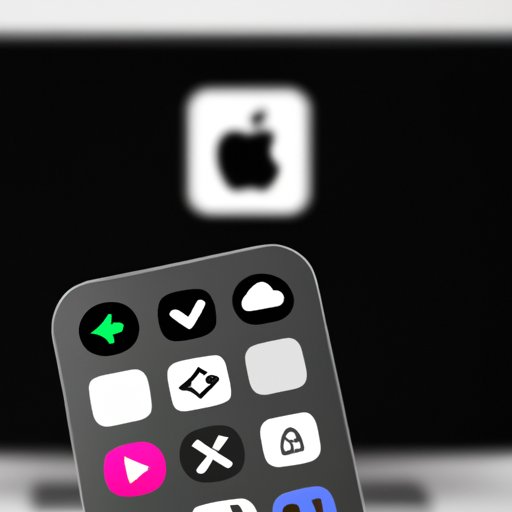
Organizing Your Apple TV: 5 Ways to Delete Apps to Improve Your Viewing Experience
If you’re looking to organize your Apple TV and enhance your viewing experience, consider deleting apps using one of these five strategies:
- Delete apps you no longer use or need, as these can clutter up your home screen and make it harder to navigate.
- Delete apps that are similar to each other to avoid confusion.
- Delete apps that require a subscription or payment if you’re no longer using them or don’t find them worthwhile.
- Delete apps that you can access from another source, such as a web browser or other device.
- Delete apps with duplicate functionality, such as two weather apps or two calculator apps.
Apple TV App Management Made Easy: How to Delete Unwanted Apps Quickly
To manage your Apple TV apps effectively, there are a few things you can do. First, consider creating folders to group similar apps together. This can help you find the apps you need quickly and easily. Also, remember to delete apps regularly to avoid clutter. Finally, consider using Siri to search for apps, as this can be faster than scrolling through your home screen.
Simplifying Your Apple TV Experience: Deleting Apps to Enhance Performance
Deleting unwanted apps is just one way to simplify your Apple TV experience and enhance performance. By freeing up space and reducing the load on your device, you can enjoy your favorite shows and movies uninterrupted. Remember to regularly delete apps and organize your home screen to keep your Apple TV running smoothly.
Conclusion
Deleting unwanted apps is a simple yet effective way to enhance performance, free up space, and simplify your Apple TV experience. With the tips and strategies outlined in this article, you can easily manage your Apple TV apps and get the most out of your entertainment device. Take the time to identify and delete apps you no longer use or need, and enjoy smoother performance and a clutter-free home screen.
Remember to regularly delete apps, organize your home screen, and use Siri to search for apps to make the most of your Apple TV. We hope this guide has been helpful, and encourage you to implement these tips to enhance your Apple TV viewing experience.




