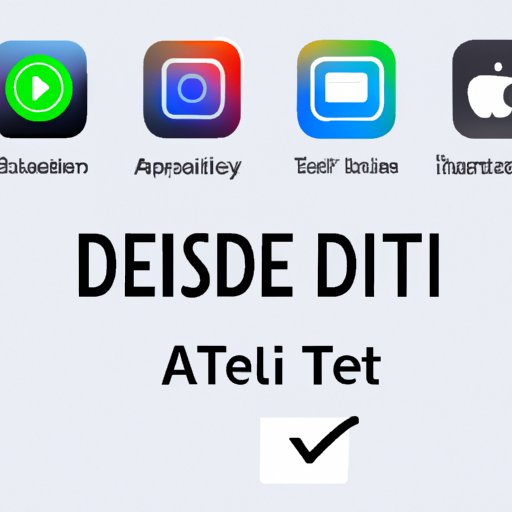
Introduction
If you’re a new Apple TV user or someone who wants to streamline their device, knowing how to delete apps is essential. Over time, you may accumulate various apps that you no longer use, taking up valuable space and cluttering your home screen. This article is a comprehensive guide that will help you learn how to delete apps from Apple TV. Whether you’re looking to free up space, improve device functionality, or declutter your home screen, this guide is for you.
Step-by-Step Guide
Deleting apps from Apple TV may seem complicated, but it’s actually a straightforward process. Follow these steps to delete apps from Apple TV:
- Select the app you want to delete on the home screen by highlighting it with your remote.
- Press and hold the touchpad on your remote until the app starts to shake.
- Click on the play/pause button on your remote.
- Select “Delete” from the menu that appears.
- Click on the touchpad to confirm that you want to delete the app.
- Press the home button on your remote to leave editing mode.
Congratulations! You’ve just deleted your first app from Apple TV.

Video Tutorial
If you prefer visual learning, you may find it useful to watch a video tutorial on how to delete apps from Apple TV. Check out our embedded video tutorial that demonstrates the process step-by-step.
The video tutorial is an excellent visual supplement to this article that can help make the deletion process more manageable and less confusing.
Comparison of Different Methods
While the above guide shows the most straightforward method for deleting apps from Apple TV, there are other ways you can approach app management. Let’s compare different methods:
- Method 1: Using Siri – By holding down the Siri button and asking Siri to “delete” the app, it can simplify the process.
- Method 2: Through Settings – Go to Settings, navigate to General, choose Manage Storage, select the app you want to delete, and click Delete.
Both methods have their pros and cons. Siri is the quickest method, but it may not always work for certain apps. Using the Settings app may be necessary for apps that cannot be deleted using Siri. Plus, it provides additional information about storage capacity and how much space each app takes up.
Best Practices for Managing Apps
A well-organized home screen makes it easier to navigate and find what you need on Apple TV. Here are some best practices for managing apps:
- Organize apps into groups by category or how frequently you use them.
- Regularly delete apps you no longer use to free up storage space.
- Keep apps that are frequently used on the home screen for quick access.
- Update apps regularly to improve performance and fix issues.
By following these best practices, you can keep your home screen clutter-free and improve your device’s functionality.
Troubleshooting
If you encounter any error messages when trying to delete apps from Apple TV, there are some troubleshooting tips you can try:
- Make sure your Apple TV has the latest software update.
- Check if there are any restrictions set up that prevent app deletion.
- Restart your Apple TV by unplugging it for several seconds, which can help resolve minor glitches.
- Contact Apple Support for further assistance if the issue persists.
By following these troubleshooting tips, you can hopefully overcome any obstacles when deleting apps from Apple TV.
App Alternatives
If you’re looking to replace the apps you’ve deleted on Apple TV, here are some alternatives you might find useful:
- Plex – a free media center app that lets you stream your movies and TV shows from your computer to your Apple TV.
- NBA – If you love basketball, you can use this app to watch live and on-demand games and highlights.
- Netflix – A popular streaming service for watching TV series, movies, and documentaries.
- HBO Max – A premium streaming platform that offers a vast library of movies, TV series, and documentaries.
- AirVideoHD – If you want to stream video content from your computer, AirVideoHD is a great app that lets you do just that on your Apple TV.
These alternative apps can provide additional functionality and help declutter your home screen while still offering entertainment value.
Conclusion
In conclusion, this article has provided a comprehensive guide on how to delete apps from Apple TV. We covered the step-by-step process, an embedded video tutorial, different methods for app management, best practices, troubleshooting tips, and app alternatives. By implementing these various techniques, Apple TV users can keep their home screen organized, reduce clutter, and optimize device functionality.




