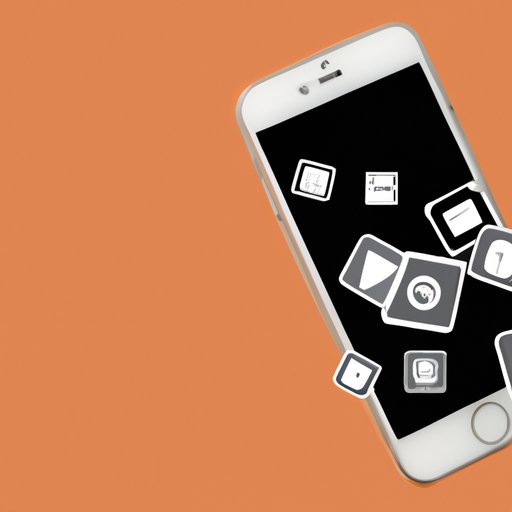
Introduction
As iPhone users, we download a variety of apps to enhance our user experience, but over time, these apps can accumulate, leading to a cluttered and disorganized home screen. Deleting apps is a common issue faced by iPhone users, and it can become quite challenging to know the right steps to take as there are various ways you can remove an app. In this article, we aim to help you resolve this problem by providing a step-by-step guide on how to delete apps from an iPhone and exploring the best methods for doing so.
A Step-by-Step Guide on How to Delete Apps from an iPhone
To get started with deleting an app from your iPhone, all you need to do is locate the app on your home screen and hold down the app icon until it begins to jiggle with an ‘x’ mark on the app’s corner. Click on it and confirm your decision to delete the app.
But there are alternate ways as well. Not everyone knows that you can delete apps from your iPhone in two alternate ways too – via the App Store or in the Settings app.
To do it via App Store, you need to open the App Store, locate the app you would like to delete, and swipe left on its name. This will prompt the ‘Delete’ option to appear on the screen. Click ‘Delete,’ and the app will be removed from your iPhone.
To delete the app using the Settings app, open the app and choose the ‘General’ option from the list. Scroll down to the ‘iPhone Storage’ option, and this will reveal a list of all of the apps installed on your iPhone, arranged in order of the amount of storage they take up. Find the app you want to delete, click on it, and choose ‘Delete App.’ This action will delete the app from your iPhone permanently.
The Best Methods for Deleting Apps from an iPhone
If you’re looking to free up some space on your iPhone, deleting apps is one quick way to get there. In addition to the standard step-by-step approach, there are several other methods for deleting apps from your iPhone, listed below.
Offloading Apps
Suppose you’re hesitant to delete an app completely. In that case, iOS offers an option called “Offload App,” which gives you the flexibility to recover the app and all its data later if you want to. This option will remove the app and its contents from your iPhone but keep its documents and data intact. If you choose to redownload the app later, your documents and data will still be there.
Deleting Apps Via iTunes
Another way to delete apps from your iPhone is by syncing with iTunes. Connect your device to a computer with iTunes installed and select the connected iPhone. From there, click on the ‘Apps’ tab, uncheck the apps you want to delete, and confirm by clicking the ‘Sync’ button.
Troubleshooting Issues While Deleting Apps on an iPhone
Some iPhone users may encounter issues while deleting apps. The most common problem is when the ‘x’ on the app icon does not appear, blocking the app from being removed. To solve this issue, first, ensure that the installed apps are up to date. If they are, attempt a force restart, or soft reset, of the iPhone. Press and hold the Power button until the ‘Slide to Turn Off’ option appears on the screen, then swipe right to turn off the device. When it turns off, hold the Power button again until the Apple logo appears to turn the phone back on.
If the problem persists, you could reset all settings by going to ‘General > Reset > Reset All Settings.’ However, this will erase all your custom settings, so it is a last resort.
The Importance of Deleting Unused Apps for iPhone Security
Keeping unused apps on your iPhone can have long-term security implications. Not only do they take up valuable storage space, but they can also pose security risks. Developers may not update inactive apps, leaving them vulnerable to hackers. Additionally, some apps may collect personal information, which can fall into the wrong hands.
It is essential to regularly evaluate the apps installed on your iPhone and remove any that you do not need or use. This will help reduce the risk of cyberattacks and prevent your data from being compromised.
The Benefits of Decluttering Your iPhone by Deleting Unused Apps
Decluttering your iPhone by removing unused apps can be beneficial for both your mental and physical well-being. A cluttered screen can lead to distractions and interfere with productivity. By deleting unnecessary apps, you can improve your device’s performance, speed, and battery life.
Furthermore, decluttering your digital life can provide mental clarity, leading to less stress and anxiety. A less cluttered screen can help you focus and takeback control of your digital life.
Conclusion
Deleting apps from an iPhone is a simple process but can be unclear for many users. We hope this article has provided an easy-to-follow guide on how to delete apps from an iPhone, different methods for doing so, and tips to troubleshoot any problems that may arise. Remember, deleting unused apps assists in improving iPhone security, providing more space, and decluttering your digital life, leading to a calmer, more productive existence.




